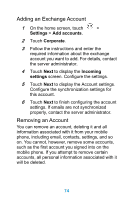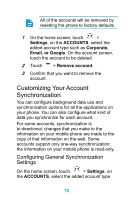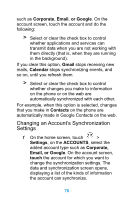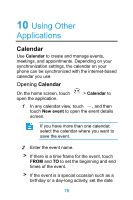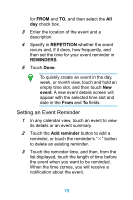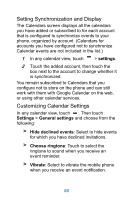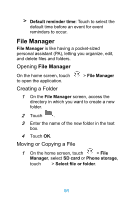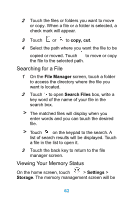Huawei Ascend Y320 User Guide - Page 83
Using Other Applications, Calendar, Opening Calendar
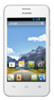 |
View all Huawei Ascend Y320 manuals
Add to My Manuals
Save this manual to your list of manuals |
Page 83 highlights
10 Using Other Applications Calendar Use Calendar to create and manage events, meetings, and appointments. Depending on your synchronization settings, the calendar on your phone can be synchronized with the internet-based calendar you use. Opening Calendar On the home screen, touch open the application. > Calendar to 1 In any calendar view, touch , and then touch New event to open the event details screen. If you have more than one calendar, select the calendar where you want to save the event. 2 Enter the event name. > If there is a time frame for the event, touch FROM and TO to set the beginning and end times of the event. > If the event is a special occasion such as a birthday or a day-long activity, set the date 78

78
10
Using Other
Applications
Calendar
Use
Calendar
to create and manage events,
meetings, and appointments. Depending on your
synchronization settings, the calendar on your
phone can be synchronized with the internet-based
calendar you use.
Opening
Calendar
On the home screen, touch
>
Calendar
to
open the application.
1
In any calendar view, touch
, and then
touch
New event
to open the event details
screen.
If you have more than one calendar,
select the calendar where you want to
save the event.
2
Enter the event name.
>
If there is a time frame for the event, touch
FROM
and
TO
to set the beginning and end
times of the event.
>
If the event is a special occasion such as a
birthday or a day-long activity, set the date