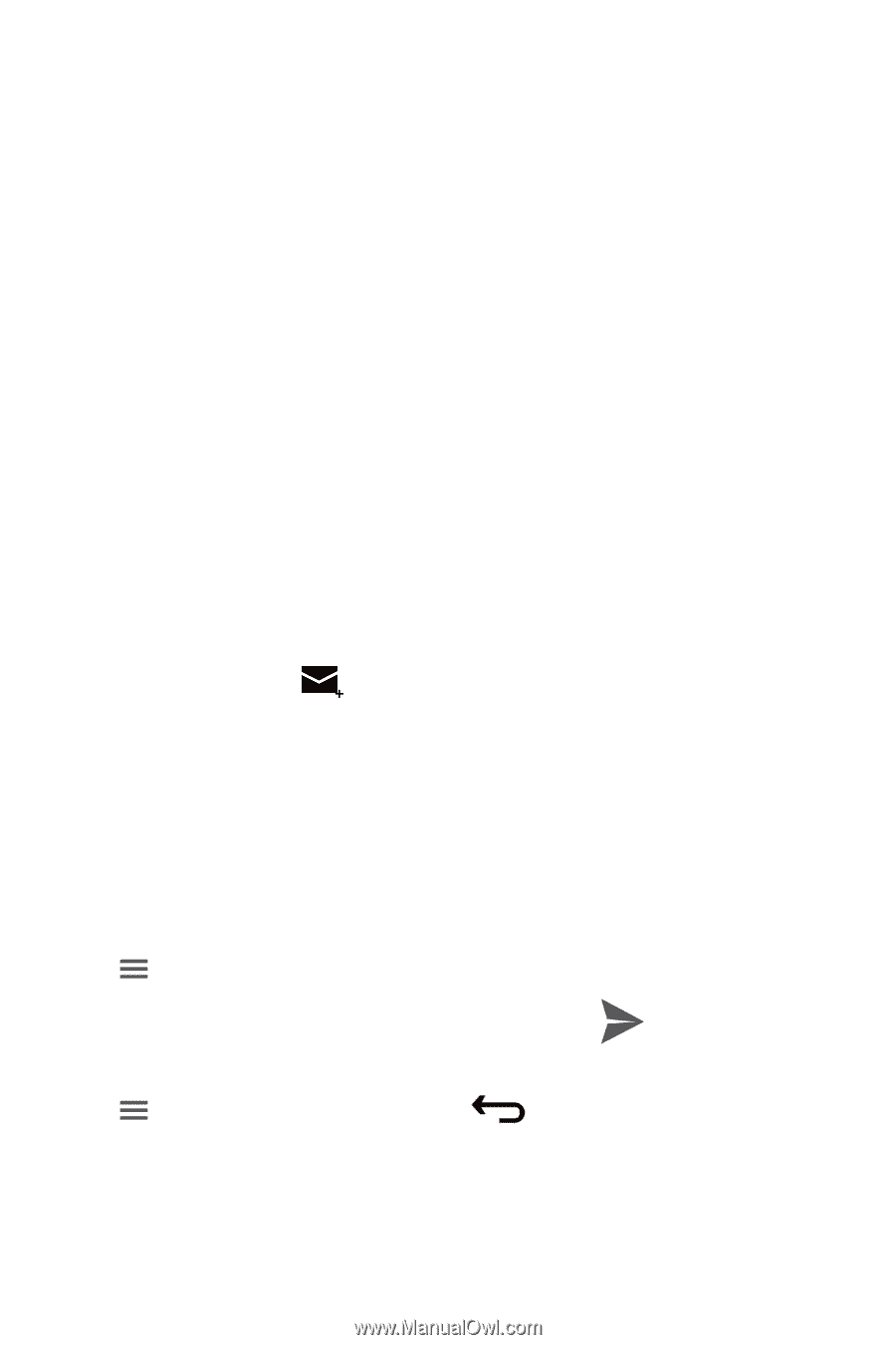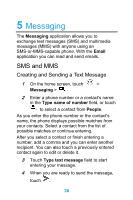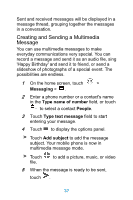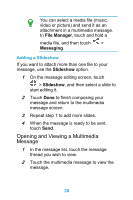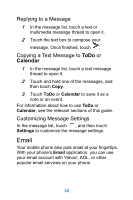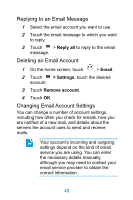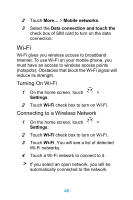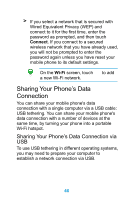Huawei Ascend Y320 User Guide - Page 46
Viewing an Email Message, Saving an Email Attachment, Creating and Sending an Email Message, field
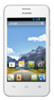 |
View all Huawei Ascend Y320 manuals
Add to My Manuals
Save this manual to your list of manuals |
Page 46 highlights
Viewing an Email Message 1 Select the email account you want to use. 2 Touch the message that you want to view. Saving an Email Attachment 1 Select the email account you want to use. 2 Touch the email message you want to view. 3 Touch Attachment(s)X. 4 Touch LOAD and touch SAVE for saving the attachment. Creating and Sending an Email Message 1 Select the email account you want to use. 2 Touch , and then touch compose in the options panel. 3 In the To field, enter the recipients' name or email address. 4 Enter the subject of your message and compose the message. To send an attachment with the message, touch > Attach file. 5 When you are finished, touch . If you are not ready to send the message, touch > Save draft or touch message as a draft. to save the 41