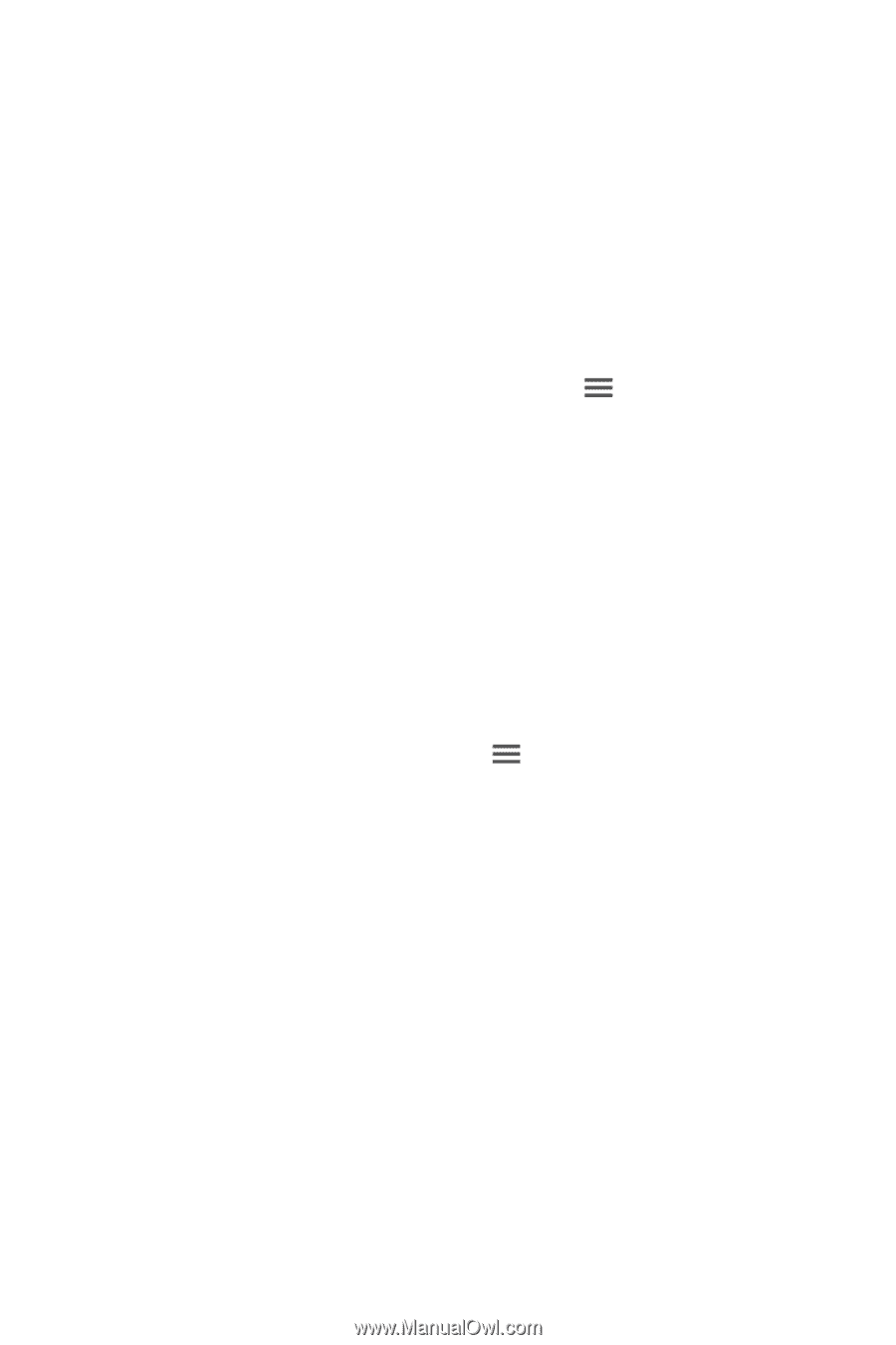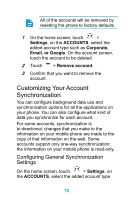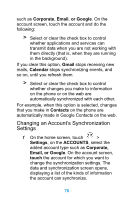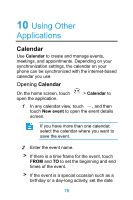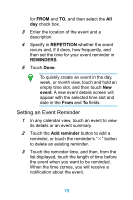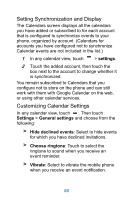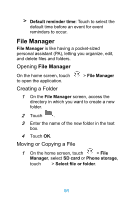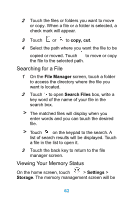Huawei Ascend Y320 User Guide - Page 85
Setting Synchronization and Display, Customizing Calendar Settings, settings, General settings
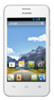 |
View all Huawei Ascend Y320 manuals
Add to My Manuals
Save this manual to your list of manuals |
Page 85 highlights
Setting Synchronization and Display The Calendars screen displays all the calendars you have added or subscribed to for each account that is configured to synchronize events to your phone, organized by account. (Calendars for accounts you have configured not to synchronize Calendar events are not included in the list.) 1 In any calendar view, touch > settings. 2 Touch the added account, then touch the box next to the account to change whether it is synchronized. You remain subscribed to Calendars that you configure not to store on the phone and can still work with them with Google Calendar on the web, or using other calendar services. Customizing Calendar Settings In any calendar view, touch . Then touch Settings > General settings and choose from the following: > Hide declined events: Select to hide events for which you have declined invitations. > Choose ringtone: Touch to select the ringtone to sound when you receive an event reminder. > Vibrate: Select to vibrate the mobile phone when you receive an event notification. 80