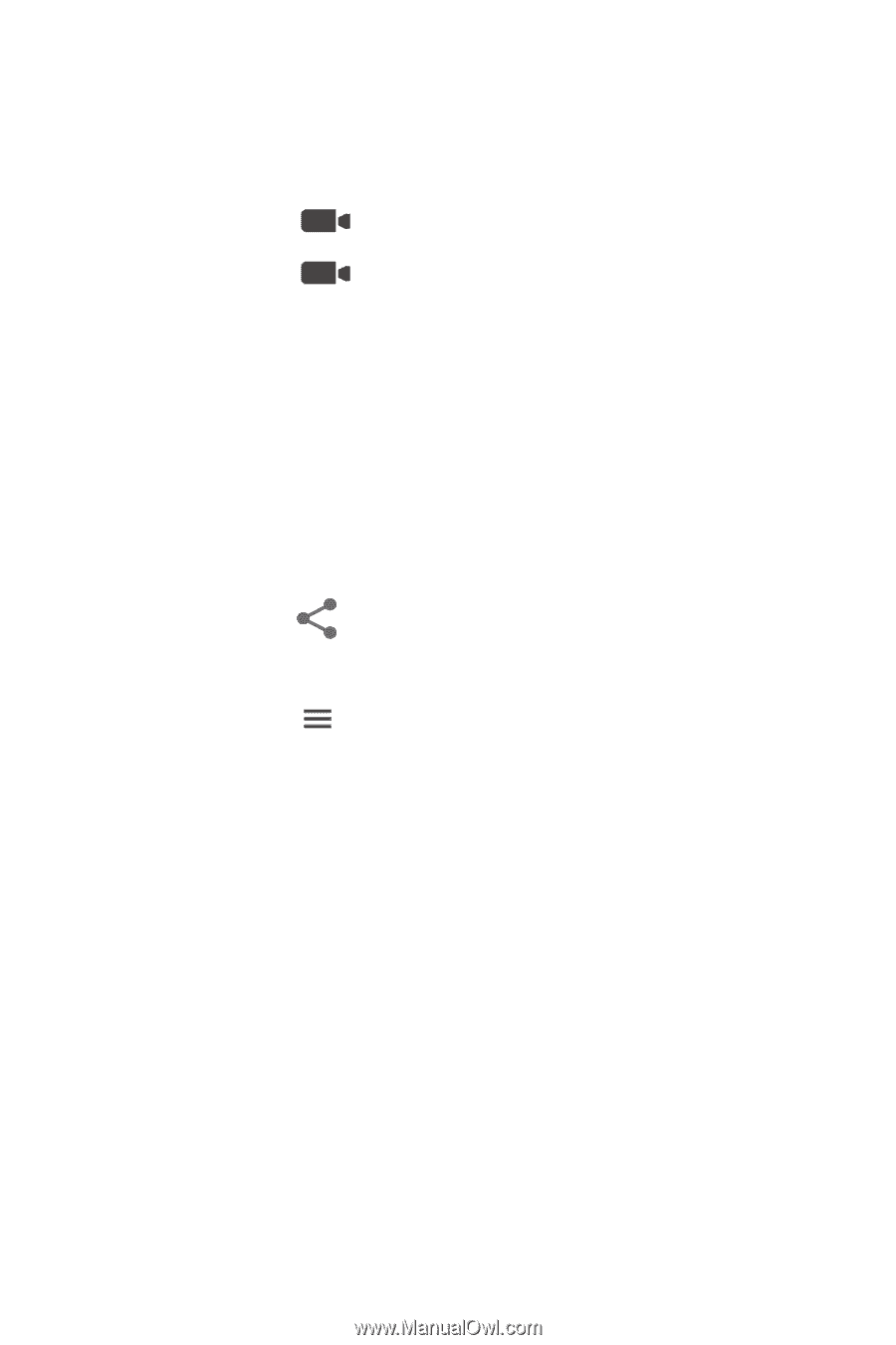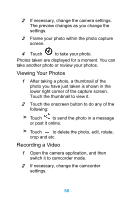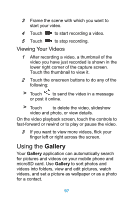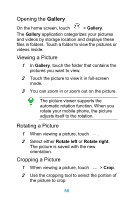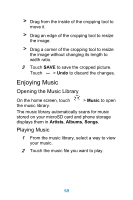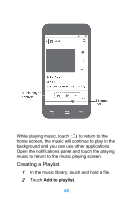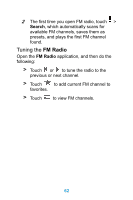Huawei Ascend Y320 User Guide - Page 62
Viewing Your Videos, Using the Gallery
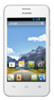 |
View all Huawei Ascend Y320 manuals
Add to My Manuals
Save this manual to your list of manuals |
Page 62 highlights
3 Frame the scene with which you want to start your video. 4 Touch to start recording a video. 5 Touch to stop recording. Viewing Your Videos 1 After recording a video, a thumbnail of the video you have just recorded is shown in the lower right corner of the capture screen. Touch the thumbnail to view it. 2 Touch the onscreen buttons to do any of the following: > Touch to send the video in a message or post it online. > Touch to delete the video, slideshow video and photo, or view details. On the video playback screen, touch the controls to fast-forward or rewind or to play or pause the video. 3 If you want to view more videos, flick your finger left or right across the screen. Using the Gallery Your Gallery application can automatically search for pictures and videos on your mobile phone and microSD card. Use Gallery to sort photos and videos into folders, view and edit pictures, watch videos, and set a picture as wallpaper or as a photo for a contact. 57