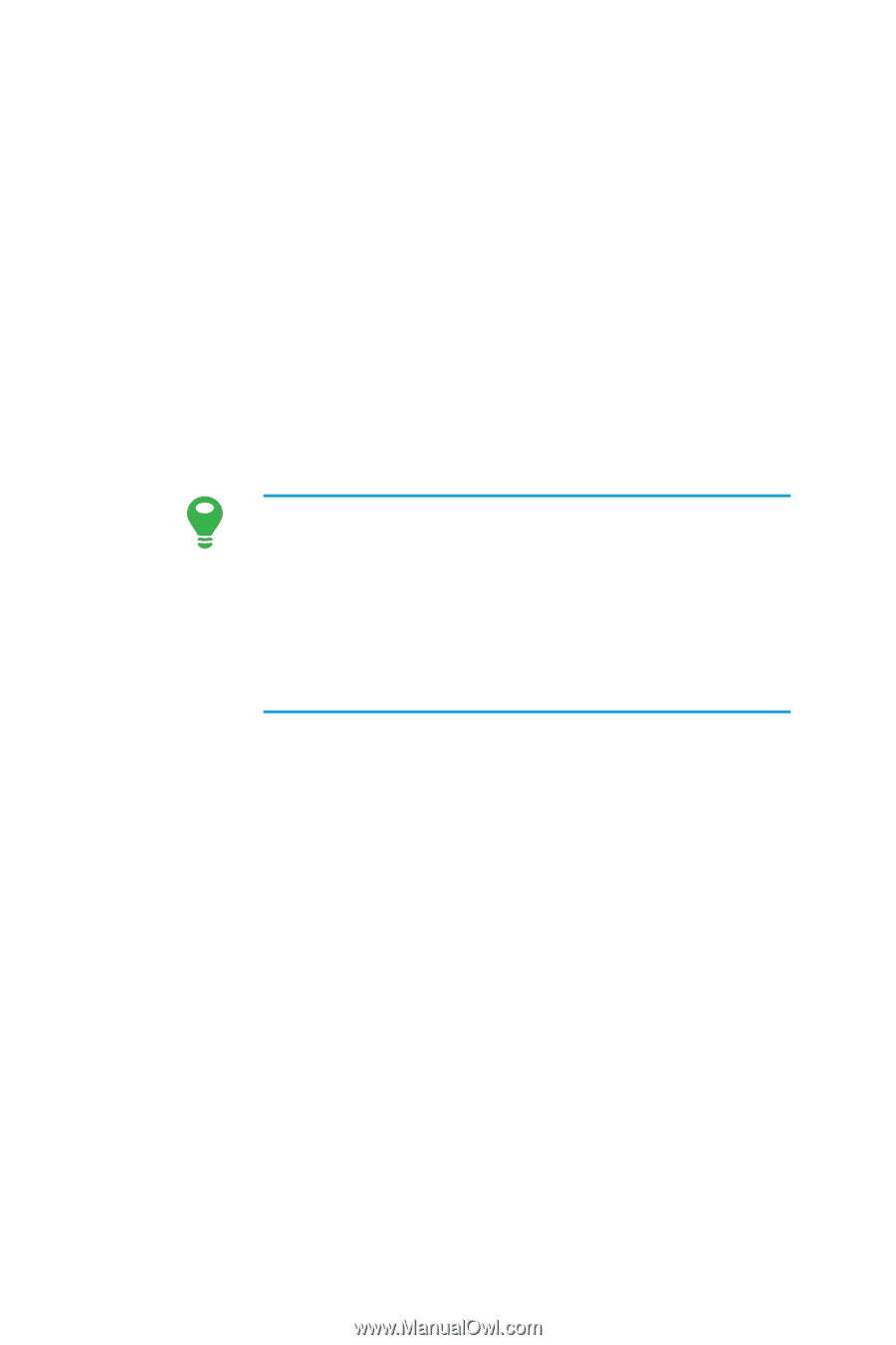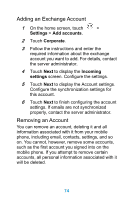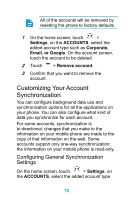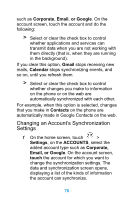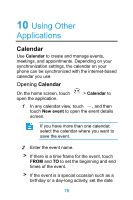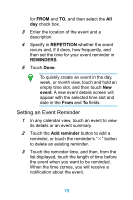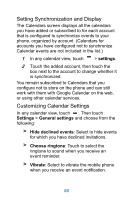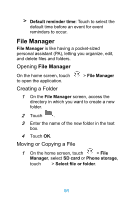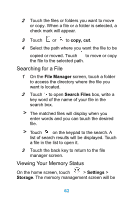Huawei Ascend Y320 User Guide - Page 84
Setting an Event Reminder, REPETITION, REMINDERS, event, Add reminder
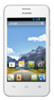 |
View all Huawei Ascend Y320 manuals
Add to My Manuals
Save this manual to your list of manuals |
Page 84 highlights
for FROM and TO, and then select the All day check box. 3 Enter the location of the event and a description. 4 Specify in REPETITION whether the event recurs and, if it does, how frequently, and then set the time for your event reminder in REMINDERS. 5 Touch Done. To quickly create an event in the day, week, or month view, touch and hold an empty time slot, and then touch New event. A new event details screen will appear with the selected time slot and date in the From and To fields. Setting an Event Reminder 1 In any calendar view, touch an event to view its details or an event summary. 2 Touch the Add reminder button to add a reminder, or touch the reminder's "×" button to delete an existing reminder. 3 Touch the reminder time, and then, from the list displayed, touch the length of time before the event when you want to be reminded. When the time comes, you will receive a notification about the event. 79