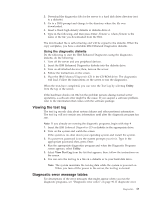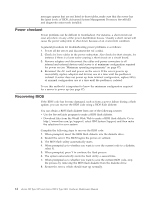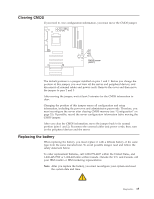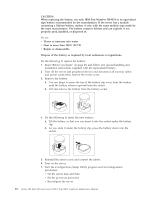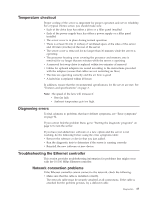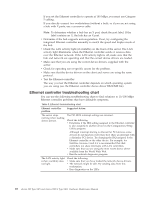IBM 8479 Hardware Maintenance Manual - Page 25
Temperature, checkout, Diagnosing, errors, Troubleshooting, Ethernet, controller, Network,
 |
UPC - 087944653912
View all IBM 8479 manuals
Add to My Manuals
Save this manual to your list of manuals |
Page 25 highlights
Temperature checkout Proper cooling of the server is important for proper operation and server reliability. For a typical xSeries server, you should make sure: v Each of the drive bays has either a drive or a filler panel installed v Each of the power supply bays has either a power supply or a filler panel installed v The server cover is in place during normal operation v There is at least 50 mm (2 inches) of ventilated space at the sides of the server and 100 mm (4 inches) at the rear of the server v The server cover is removed for no longer than 30 minutes while the server is operating v The processor housing cover covering the processor and memory area is removed for no longer that ten minutes while the server is operating v A removed hot-swap drive is replaced within two minutes of removal v Cables for optional adapters are routed according to the instructions provided with the adapters (ensure that cables are not restricting air flow) v The fans are operating correctly and the air flow is good v A failed fan is replaced within 48 hours In addition, ensure that the environmental specifications for the server are met. See "Features and specifications" on page 3. Note: The speed of the fans will increase if: v One fan fails. v Ambient temperature gets too high. Diagnosing errors To find solutions to problems that have definite symptoms, see "Error symptoms" on page 92. If you cannot find the problem there, go to "Starting the diagnostic programs" on page 12 to test the server. If you have just added new software or a new option and the server is not working, do the following before using the error symptoms table: v Remove the software or device that you just added. v Run the diagnostic tests to determine if the server is running correctly. v Reinstall the new software or new device. Troubleshooting the Ethernet controller This section provides troubleshooting information for problems that might occur with the 10/100 MBps Ethernet controller. Network connection problems If the Ethernet controller cannot connect to the network, check the following: v Make sure that the cable is installed correctly. The network cable must be securely attached at all connections. If the cable is attached but the problem persists, try a different cable. Diagnostics 17