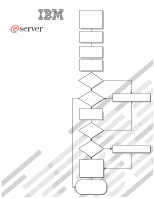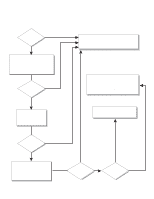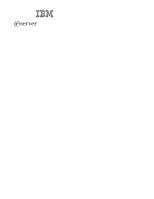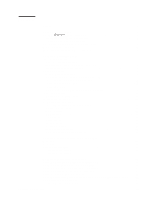IBM 887022X Installation Guide
IBM 887022X - Eserver xSeries 445 Manual
 |
UPC - 000435151957
View all IBM 887022X manuals
Add to My Manuals
Save this manual to your list of manuals |
IBM 887022X manual content summary:
- IBM 887022X | Installation Guide - Page 1
operating system? Yes Install applications, such as IBM systems management software and IBM ServeRAID programs Go to the Server Support flow chart Go to the Web for instructions, http://www.ibm.com/pc/support System is ready to use. Go to the Server Support flow chart to register and profile your - IBM 887022X | Installation Guide - Page 2
Yes solved? No Use the troubleshooting information provided with your server to determine the cause of the problem and the action to take. Register your computer. Go to http://www.ibm.com/pc/register/ View information about IBM support line at http://www.ibm.com/services/sl/products/ or view - IBM 887022X | Installation Guide - Page 3
ERserver xSeries 445 Type 8870 Installation Guide - IBM 887022X | Installation Guide - Page 4
Note: Before using this information and the product it supports, read the general information in Appendix A, "Getting help and technical assistance," on page 81, Appendix B, "IBM Statement of Limited Warranty Z125-4753-07 11/2002," on page 83, and Appendix C, "Notices," on page 99. Second Edition ( - IBM 887022X | Installation Guide - Page 5
Contents Safety v Chapter 1. Introduction 1 The IBM Documentation CD 2 Eserver Hardware and software requirements 2 Using the Documentation Browser 2 Notices and program 62 Configuring scalable partitions 63 Creating a scalable partition 63 © Copyright IBM Corp. 2004 iii - IBM 887022X | Installation Guide - Page 6
you call 81 Using the documentation 81 Getting help and information from the World Wide Web 82 Software service and support 82 Hardware service and support 82 Appendix B. IBM Statement of Limited Warranty Z125-4753-07 11/2002 . . 83 Part 1 - General Terms 83 Part 2 - Country-unique Terms - IBM 887022X | Installation Guide - Page 7
, leggere le Informazioni sulla Sicurezza. Les sikkerhetsinformasjonen (Safety Information) før du installerer dette produktet. Antes de instalar este produto, leia as Informações sobre Segurança. © Copyright IBM Corp. 2004 v - IBM 887022X | Installation Guide - Page 8
systems, networks, and modems before you open the device covers, unless instructed otherwise in the installation and configuration procedures. v Connect and disconnect cables Remove signal cables from connectors. 4. Remove all cables from devices. vi xSeries 445 Type 8870: Installation Guide - IBM 887022X | Installation Guide - Page 9
CAUTION: When replacing the lithium battery, use only IBM Part Number 33F8354 or an equivalent type battery recommended the laser product could result in exposure to hazardous laser radiation. There are no serviceable parts inside the device. v Use of controls or adjustments or performance of - IBM 887022X | Installation Guide - Page 10
power cord. To remove all electrical current from the device, ensure that all power cords are disconnected from the power source. 2 1 viii xSeries 445 Type 8870: Installation Guide - IBM 887022X | Installation Guide - Page 11
, and energy levels are present inside any component that has this label attached. There are no serviceable parts inside these components. If you suspect a problem with one of these parts, contact a service technician. Statement 10: CAUTION: Do not place any object weighing more than 82 kg (180 lb - IBM 887022X | Installation Guide - Page 12
como un causante de cancer y de defectos congénitos, además de otros riesgos reproductivos. Lávese las manos después de usar el producto. x xSeries 445 Type 8870: Installation Guide - IBM 887022X | Installation Guide - Page 13
Guide contains instructions for setting up your IBM® ™ ERserver xSeries® 445 Type 8870 server and basic instructions for installing some options. More detailed instructions for installing options are in the Option Installation Guide on the IBM Go to http://www.ibm.com/pc/support/. 2. In the - IBM 887022X | Installation Guide - Page 14
Hardware and software requirements The IBM xSeries 445 Documentation CD requires the following minimum Eserver hardware and software: v Microsoft® Windows NT® 4.0 (with Service Pack 3 or later), drive. The Documentation Browser starts automatically. 2 xSeries 445 Type 8870: Installation Guide - IBM 887022X | Installation Guide - Page 15
the multilingual Safety Information publication, which is on the IBM xSeries Documentation CD. Each statement is numbered for reference to problem situations. v Attention: These notices indicate potential damage to programs, devices, or data. An attention notice is placed just before the instruction - IBM 887022X | Installation Guide - Page 16
speed of the microprocessors installed in your server. v IBM XA-32™ chip set with integrated memory, I/O, system Module) Drives: v Diskette: 1.44 MB v DVD-ROM v Supports up to two internal Ultra320 SCSI hard disk drives Active™ PCI-X computers will operate. 4 xSeries 445 Type 8870: Installation Guide - IBM 887022X | Installation Guide - Page 17
Major components of the xSeries 445 server The following illustration shows the locations of major components in your server. Note: The illustrations in this document might differ slightly from your hardware. Chapter 1. Introduction 5 - IBM 887022X | Installation Guide - Page 18
) Thumbscrews Shipping thumbscrews Hard disk drive Hot-swap power supply Bezel DVD-ROM drive Figure 2. Major components of the xSeries 445 server 6 xSeries 445 Type 8870: Installation Guide - IBM 887022X | Installation Guide - Page 19
instructions are intended for users who are experienced with setting up IBM server hardware. If you need more detailed instructions, see the Option Installation Guide on the IBM swapped, which means that if the server and operating system support hot-swap capability, you can remove or install the - IBM 887022X | Installation Guide - Page 20
Working inside the server with the power on Your server supports hot-plug, hot-add, and hot-swap devices and is designed to operate safely while when handling devices during cold weather. Heating reduces indoor humidity and increases static electricity. 8 xSeries 445 Type 8870: Installation Guide - IBM 887022X | Installation Guide - Page 21
FAN WITHIN 2 MINUTES Figure 3. Opening the cover 2. Before opening the top cover, you must remove the rack-support wheels and handles from the server. See the Rack Installation Instructions for information. 3. Press the release latch on the left half of the top cover to the right. 4. Using - IBM 887022X | Installation Guide - Page 22
or replace an SMP Expansion Module or one of its associated options. Locking levers CAM opening Figure 4. Complete SMP Expansion Module 10 xSeries 445 Type 8870: Installation Guide - IBM 887022X | Installation Guide - Page 23
Removing an SMP Expansion Module and cover While installing options, you might need to remove one or both of the SMP Expansion Modules. This section describes how to remove an SMP Expansion Module from the server and how to remove the cover from the module. Complete the following steps to remove an - IBM 887022X | Installation Guide - Page 24
EMC shield 5. Grasp each of the locking levers on the top of the SMP Expansion Modules, and lift them up slightly. 12 xSeries 445 Type 8870: Installation Guide - IBM 887022X | Installation Guide - Page 25
6. Working from the right side of the server, rotate the two locking levers toward you until they are fully extended, as shown. Latch Locking levers Finger relief NOTE: FOR PROPER FRONT OF BOX AIRFLOW, NOTE: FOR PROPER AIRFLOW, FRONT OF BOX REPLACE FAN WITHIN 2 MINUTES REPLACE FAN WITHIN 2 - IBM 887022X | Installation Guide - Page 26
c. Using the locking levers, lift the front edge of the cover off the SMP Expansion Module. Figure 10. Lifting the front of the cover d. Lift the cover off the SMP Expansion Module. Figure 11. Lifting the cover off the SMP Expansion Module 14 xSeries 445 Type 8870: Installation Guide - IBM 887022X | Installation Guide - Page 27
basic input/output system (BIOS) code in your server. To download the most current level of BIOS code for the server, go to http://www.ibm.com/pc/support/. v If your server comes with Intel Xeon MP microprocessors, obtain an SMP-capable operating system. For a list of - IBM 887022X | Installation Guide - Page 28
the microprocessors are installed in any other sockets, such as 1 and 2 or 1, 2, and 3, your server came with Intel Xeon MP microprocessors. 16 xSeries 445 Type 8870: Installation Guide - IBM 887022X | Installation Guide - Page 29
Attention: When you handle static-sensitive devices, take precautions to avoid damage from static electricity. For details about handling these devices, see "Handling static-sensitive devices" on page 8. 6. If necessary, remove the microprocessor baffle from the microprocessor socket. Keep the - IBM 887022X | Installation Guide - Page 30
sink on the microprocessor b. Align the heat sink over the microprocessor; then, carefully set it down on top of the microprocessor. 18 xSeries 445 Type 8870: Installation Guide - IBM 887022X | Installation Guide - Page 31
support Web site occasionally to ensure that you have the most current levels of system software installed. v To use the hot-add and hot-swap memory features, you must reconfigure your server using the Configuration/Setup Utility program. See the User's Guide on the IBM xSeries Documentation CD for - IBM 887022X | Installation Guide - Page 32
IBM xSeries Documentation CD for additional information. v You can configure your server to use memory mirroring and memory scrubbing. For detailed information about configuring your server and using these features, see the User's Guide on the IBM xSeries Documentation CD. 20 xSeries 445 Type 8870 - IBM 887022X | Installation Guide - Page 33
9 for details). 3. If necessary, remove the top SMP Expansion Module from the server. See "Removing an SMP Expansion Module and cover" on page 11 for instructions. 4. Open the DIMM access door on the SMP Expansion Module cover that covers the memory port in which you will be installing the new DIMMs - IBM 887022X | Installation Guide - Page 34
use the Configuration/Setup Utility program to save the new configuration information. Start the Configuration/Setup Utility program and select Save Settings. See the User's Guide on the IBM xSeries Documentation CD for additional information. 22 xSeries 445 Type - IBM 887022X | Installation Guide - Page 35
Reinstalling an SMP Expansion Module and cover After installing options in the SMP Expansion Module, you will need to reinstall the SMP Expansion Module cover and reinstall the SMP Expansion Module in the server. Complete the following steps to reinstall the SMP Expansion Module cover: 1. Install - IBM 887022X | Installation Guide - Page 36
Expansion Module into the server. c. Release the handle and slide the SMP Expansion Module toward the center plane until it stops. 24 xSeries 445 Type 8870: Installation Guide - IBM 887022X | Installation Guide - Page 37
d. Rotate the SMP Expansion Module locking levers forward until the SMP Expansion Module is securely fastened in place. See the following illustration. Center plane Locking levers Cover Handle Figure 22. Locking lever position when the SMP Expansion Module is installed e. Install the retention - IBM 887022X | Installation Guide - Page 38
v Locate the documentation that comes with the adapter and follow those instructions in addition to the instructions in this chapter. v If you need to change the switch to install PCI-X adapters that currently do not support sharing of PCI-X interrupts. 26 xSeries 445 Type 8870: Installation Guide - IBM 887022X | Installation Guide - Page 39
support 5.0 V adapters. v Do not install a PCI-X adapter in PCI-X slot 1 if you are going to install the serial port that comes with your server. See "Installing the serial port" on page 31 for instruction your IBM marketing representative or authorized reseller. Chapter 2. Installing options 27 - IBM 887022X | Installation Guide - Page 40
server. See "Installing the serial port" on page 31 for instructions for installing the serial port. 5. Install the adapter: a. Open the blue adapter guide by lifting the front edge, as shown in the illustration. b. to the PCI-X board or to the adapter. 28 xSeries 445 Type 8870: Installation Guide - IBM 887022X | Installation Guide - Page 41
dividers between the Active PCI-X adapter slots. h. Push down on the blue adapter guide to keep the adapter steady. i. Close the tab; then, push down on the to install the ServeRAID adapter. Servers that do not come with an IBM ServeRAID adapter installed come with two SCSI cables: v One end of the - IBM 887022X | Installation Guide - Page 42
to install or remove, do so now. 10. Close the server cover; then, go to "Completing the installation" on page 33. 30 xSeries 445 Type 8870: Installation Guide - IBM 887022X | Installation Guide - Page 43
port that you can install at any time. This section provides the instructions for installing the serial port. Notes: 1. Installation of the serial WITHIN 2 MINUTES Figure 27. PCI-X slot components 3. Open the blue adapter guide by lifting the front edge, as shown in the illustration. 4. Remove the - IBM 887022X | Installation Guide - Page 44
options to install or remove, do so now. 10. Go to "Installing the server in the rack cabinet" on page 33. 32 xSeries 445 Type 8870: Installation Guide - IBM 887022X | Installation Guide - Page 45
the server. Installing the server in the rack cabinet Close the cover and install the server into a rack cabinet. See the Rack Installation Instructions that came with your server for detailed information on how to install the server in a rack cabinet. Note: After completing the rack installation - IBM 887022X | Installation Guide - Page 46
Expansion Modules. a. 2.5 m (8.2 ft) copper clad (comes in the IBM xSeries 445 Eserver Two-chassis 16-way Scalability Kit) b. 25.4 cm (10 USB 1 USB 2 Gigabit Ethernet Video connector connector (not supported) RXE Expansion Port (A) Figure 31. Rear view of Remote Type 8870: Installation Guide - IBM 887022X | Installation Guide - Page 47
RXE-100 enclosure, connect all remaining external cables to the server; then, go to "Creating a scalable partition" on page 63 and follow the instructions for creating a scalable partition. v If you are installing a server that has two SMP Expansion Modules, go to "SMP Expansion Port cabling for one - IBM 887022X | Installation Guide - Page 48
the server; then, go to "Creating a scalable partition" on page 63 and follow the instructions for creating a scalable partition. Notes: 1. When multiple cables are connected between the SMP Expansion cable attached between the two SMP Expansion Modules. 36 xSeries 445 Type 8870: Installation Guide - IBM 887022X | Installation Guide - Page 49
SMP Expansion Port cabling for two servers with four SMP Expansion Modules (16-way): Complete the following steps to cable four SMP Expansion Modules and two servers together, using the four 2.5 m (8.2 ft) and two 25.4 cm (10 in.) SMP expansion cables that came with your servers, for up to 16-way - IBM 887022X | Installation Guide - Page 50
2 of SMP Expansion Module 0 on the primary server; then, route the cable beside the first cable in the cable-management arm. 38 xSeries 445 Type 8870: Installation Guide - IBM 887022X | Installation Guide - Page 51
Cable-management arm Long SMP expansion cables Figure 38. Routing cables through the cable management arm c. Connect one end of a 2.5 m (8.2 ft) SMP Expansion cable to port 1 of SMP Expansion Module 1 on the primary server; then, route the cable through the cable-management arm as in step 3a on page - IBM 887022X | Installation Guide - Page 52
-management arms. 7. Secure the cables in the cable-management arms with the hook-and-loop straps that come with your server. 40 xSeries 445 Type 8870: Installation Guide - IBM 887022X | Installation Guide - Page 53
an RXE-100 enclosure, connect all remaining external cables to the server; then, go to "Creating a scalable partition" on page 63 and follow the instructions for creating a scalable partition. RXE Expansion and Management Port cabling There are two RXE Expansion Ports on the rear of the server. Use - IBM 887022X | Installation Guide - Page 54
on the RXE-100 enclosure. 6. Connect all remaining external cables to the server; then, go to "Creating a scalable partition" on page 63 and follow the instructions for creating a scalable partition. 42 xSeries 445 Type 8870: Installation Guide - IBM 887022X | Installation Guide - Page 55
RXE Expansion Port cabling for one server with two SMP Expansion Modules: If your server has two SMP Expansion Modules installed, complete the following steps to connect an RXE-100 enclosure: 1. Remove the protective covers from the connectors on the ends of the cables. Protective cover Figure 44. - IBM 887022X | Installation Guide - Page 56
the server; then, go to "Creating a scalable partition" on page 63 and follow the instructions for creating a scalable partition. RXE Expansion Port cabling for two stand-alone servers: Complete the following 47. RXE Expansion cable with protective cover 44 xSeries 445 Type 8870: Installation Guide - IBM 887022X | Installation Guide - Page 57
3. Using an RXE Expansion cable, connect one end of the cable to RXE Expansion Port A on the RXE-100 enclosure. xSeries 445 First server RXE Expansion Port B B RXE Expansion Port A 1 0 1 2 3 A xSeries 445 First server RXE Expansion Port A B 1 01 2 3 A RXE Expansion Port B Second - IBM 887022X | Installation Guide - Page 58
the servers; then, go to "Creating a scalable partition" on page 63 and follow the instructions for creating a scalable partition. RXE Expansion Port cabling for a 16-way configuration: Complete the following 50. RXE Expansion cable with protective cover 46 xSeries 445 Type 8870: Installation Guide - IBM 887022X | Installation Guide - Page 59
B (in) on the RXE-100. 7. Connect all remaining external cables to the servers; then, go to "Creating a scalable partition" on page 63 and follow the instructions for creating a scalable partition. Chapter 2. Installing options 47 - IBM 887022X | Installation Guide - Page 60
connector on the back of the server to attach an optional SCSI device, such as one of the IBM external storage enclosures, to the server. For detailed information about how to connect a SCSI device to your see the documentation that comes with the mouse. 48 xSeries 445 Type 8870: Installation Guide - IBM 887022X | Installation Guide - Page 61
a Remote Supervisor Adapter or a Remote Supervisor Adapter II-EXA. For information about cabling the Remote Supervisor Adapter connectors, see the appropriate Remote Supervisor Adapter User's Guide on the IBM xSeries Documentation CD. Chapter 2. Installing options 49 - IBM 887022X | Installation Guide - Page 62
50 xSeries 445 Type 8870: Installation Guide - IBM 887022X | Installation Guide - Page 63
. During typical operation, both the ac and dc power LEDs are lit. For any other combination of LEDs, see the Hardware Maintenance Manual and Troubleshooting Guide on the IBM xSeries Documentation CD. Hard disk drive activity LED: This green LED is lit when the hard disk drive is in use. Hard disk - IBM 887022X | Installation Guide - Page 64
pen or the end of a straightened paper clip to press the button. Power-control button: Press this button to turn the server on and off manually. A power-control-button shield comes with your server. You can install this disk-shaped shield to prevent the server from being turned off accidentally. 52 - IBM 887022X | Installation Guide - Page 65
Management Port Gigabit Ethernet connector Upper Ethernet status LED Lower Ethernet status LED USB 1 USB 2 Gigabit Ethernet Video connector connector (not supported) RXE Expansion Port (A) Figure 54. Rear view of model with Remote Supervisor Adapter II-EXA System power System power connector - IBM 887022X | Installation Guide - Page 66
port Figure 57. Remote Supervisor Adapter connectors v External power connector: You can connect an optional ac power adapter to this connector. 54 xSeries 445 Type 8870: Installation Guide - IBM 887022X | Installation Guide - Page 67
port to enable system management through a workstation or laptop computer. v Power LED: This green LED comes on and stays lit when you plug in your server. Gigabit Ethernet ports: Connect Gigabit Ethernet signal cables to these ports. These ports support - IBM 887022X | Installation Guide - Page 68
the service processor is shut down; however, the server can respond to requests from the service processor, the server. v If your operating system supports the Wake on LAN® feature, the Manual and Troubleshooting Guide on the IBM xSeries Documentation CD. 56 xSeries 445 Type 8870: Installation Guide - IBM 887022X | Installation Guide - Page 69
, the server can respond to requests from the service processor, such as a remote request to turn on server from the operating system, if your operating system supports this feature. After an orderly shutdown of the operating Manual and Troubleshooting Guide on the IBM xSeries Documentation CD. Chapter 3. - IBM 887022X | Installation Guide - Page 70
58 xSeries 445 Type 8870: Installation Guide - IBM 887022X | Installation Guide - Page 71
and to simplify your operating system installation. See the User's Guide on the IBM xSeries Documentation CD for more detailed information. Notes: 1. If using the ServeRAID configuration program, see the ServeRAID information on the IBM xSeries Documentation CD. Note: If your server model comes with - IBM 887022X | Installation Guide - Page 72
User's Guide on the IBM xSeries Documentation information and instructions needed to information about the supported operating-system versions, see "ServerGuide startup problems" on page 70. 2. Follow the instructions on the screen USB keyboard and mouse support v Resolve configuration conflicts - IBM 887022X | Installation Guide - Page 73
: 1. The integrated SCSI controller with RAID capabilities in your server supports only RAID level-1 and RAID level-1 Enhanced (RAID level-1E). channel) from the list of adapters; then, press Enter. 4. Follow the instructions on the resulting screen to change the settings of the selected items; then - IBM 887022X | Installation Guide - Page 74
with the ServeRAID adapter and the User's Guide on the IBM ServeRAID Support CD. Using the Remote Supervisor Adapter For instructions on the screen to complete the update. If there is an error in updating the firmware, try updating the firmware again. 62 xSeries 445 Type 8870: Installation Guide - IBM 887022X | Installation Guide - Page 75
Manager Installation and Users Guide for information on how to use that program to configure scalable partitions on xSeries 445 servers. You can also use the Configuration/Setup Utility program to configure scalable partitions. This section provides information and instructions for creating and - IBM 887022X | Installation Guide - Page 76
the Configuration/Setup Utility Program. Note: See the software documentation that comes with your operating system to install your operating system. 64 xSeries 445 Type 8870: Installation Guide - IBM 887022X | Installation Guide - Page 77
the servers. 7. If necessary, remove the SMP Expansion cables and reconnect them according to your new configuration. See "Connecting the cables" on page 34 for instructions. 8. Restart the servers. Chapter 4. Configuring your server 65 - IBM 887022X | Installation Guide - Page 78
66 xSeries 445 Type 8870: Installation Guide - IBM 887022X | Installation Guide - Page 79
web site; then, install them according to the instructions in the readme files. a. Go to http://www.ibm.com. b. Click Support & downloads. c. Click Downloads & drivers. d. In the Enter search terms field, type director 8870 and click Submit. e. Select the update that you want to download. f. Click - IBM 887022X | Installation Guide - Page 80
68 xSeries 445 Type 8870: Installation Guide - IBM 887022X | Installation Guide - Page 81
you cannot locate and correct the problem using the information in this section, see Appendix A, "Getting help and technical assistance," on page 81, the Hardware Maintenance Manual and Troubleshooting Guide on the IBM xSeries Documentation CD, and the "Server Support" flowchart in the front of this - IBM 887022X | Installation Guide - Page 82
beep codes might occur. Use the following beep code descriptions to help identify and solve problems that are detected during startup. Note: See the Hardware Maintenance Manual and Troubleshooting Guide on the IBM xSeries Documentation CD for more information about the POST beep codes. One beep POST - IBM 887022X | Installation Guide - Page 83
Troubleshooting charts The following table lists problem symptoms and suggested solutions. Device DVD-ROM , or pointing-device All or some keys on the keyboard do not work. If the problem remains, call for service. v Make sure that the keyboard cable is properly connected to the server. v Make - IBM 887022X | Installation Guide - Page 84
disabled on the secondary server. Some IBM monitors have their own self-tests. If you suspect a problem with your monitor, see the information that comes with the monitor for adjusting and testing instructions. If the problem remains, call for service. 72 xSeries 445 Type 8870: Installation Guide - IBM 887022X | Installation Guide - Page 85
the BIOS code with the correct screen. language. Option An IBM option that was just installed does not work. If the problem remains, call for service. Verify that: v The option is designed for the server. See the "Server Support" flowchart on the inside of the front cover for information about - IBM 887022X | Installation Guide - Page 86
IBM option that used to work Verify that all of the option hardware and cable connections are secure. does not work now. If the option comes with its own test instructions, use those instructions supply supports. v The LEDs on the power supply are on. If the problem remains, call for service. - IBM 887022X | Installation Guide - Page 87
not work during POST. 2. The correct USB device driver is installed. 3. Your operating system supports USB devices. Note: When two servers are connected in a 16-way configuration, the DVD-ROM disabled on the secondary server. If the problem remains, call for service. Chapter 6. Solving problems 75 - IBM 887022X | Installation Guide - Page 88
again without ac power after you open the cover. This feature helps you isolate a problem if an error causes the server to shut down. See "Light path diagnostics table" on page 78 for out of the rack cabinet. 3. Open the top cover. 76 xSeries 445 Type 8870: Installation Guide - IBM 887022X | Installation Guide - Page 89
service label with the number 2 on it. In this case, the instructions in the panel tell you to remove the lower SMP Expansion Module. This tells you that the problem defective microprocessor. Follow the instructions in the Option Installation Guide on the IBM xSeries Documentation CD to remove - IBM 887022X | Installation Guide - Page 90
, make sure the microprocessor is installed correctly. (See the Option Installation Guide on the IBM xSeries Documentation CD for installation instructions.) MEMORY A memory error occurred. If the problem remains, call for service. v Check the DIMM failure LEDs on the system board. v Replace the - IBM 887022X | Installation Guide - Page 91
the MEMORY LED is lit, follow the instructions for that LED. v Restart the server. BOARD EVENT LOG A system board has failed Non-optimal condition exists POWER SUPPLY 1 Power supply 1 has failed If the problem remains, call for service. Call for service. v Check the system error log. v Check the - IBM 887022X | Installation Guide - Page 92
80 xSeries 445 Type 8870: Installation Guide - IBM 887022X | Installation Guide - Page 93
the IBM Support Web site at http://www.ibm.com/pc/support/ to check for technical information, hints, tips, and new device drivers. v Use an IBM discussion forum on the IBM Web site to ask questions. You can solve many problems without outside assistance by following the troubleshooting procedures - IBM 887022X | Installation Guide - Page 94
, or in the U.S. and Canada, call 1-800-IBM-SERV (1-800-426-7378). In the U.S. and Canada, hardware service and support is available 24 hours a day, 7 days a week. In the U.K., these services are available Monday through Friday, from 9 a.m. to 6 p.m. 82 xSeries 445 Type 8870: Installation Guide - IBM 887022X | Installation Guide - Page 95
. Many features, conversions, or upgrades involve the removal of parts and their return to IBM. A part that replaces a removed part will assume the warranty service status of the removed part. Unless IBM specifies otherwise, these warranties apply only in the country or region in which you purchased - IBM 887022X | Installation Guide - Page 96
to warranty service. What IBM Will Do to Correct Problems When you call for service, you must follow the problem determination and resolution procedures that IBM specifies. A . The replacement assumes the warranty service status of the replaced item. 84 xSeries 445 Type 8870: Installation Guide - IBM 887022X | Installation Guide - Page 97
to fulfill its obligations under this Statement of Limited Warranty (which may include shipping the Machine for such processing to other IBM service locations around the world), and (c) ensure that such processing complies with any laws applicable to such Personal Data. Limitation of Liability - IBM 887022X | Installation Guide - Page 98
misconduct ("dolo") or gross negligence ("culpa inexcusable"). NORTH AMERICA How to Obtain Warranty Service: The following is added to this Section: To obtain warranty service from IBM in Canada or the United States, call 1-800-IBM-SERV (426-7378). 86 xSeries 445 Type 8870: Installation Guide - IBM 887022X | Installation Guide - Page 99
item 1 of this section: 1. damages for bodily injury (including death) or physical harm to real property and tangible personal property caused by IBM's negligence; and Governing Law: The following replaces "laws of the country in which you acquired the Machine" in the first sentence: laws in - IBM 887022X | Installation Guide - Page 100
personal property will be limited to that caused by IBM's negligence; and 2. as to any other actual damage arising in any situation involving nonperformance by IBM pursuant to, or in any way related to the Warranty prevails over any other language version. 88 xSeries 445 Type 8870: Installation Guide - IBM 887022X | Installation Guide - Page 101
The Consumer Guarantees Act 1993 will not apply in respect of any goods which IBM provides, if you require the goods for the purposes of a business as defined the post of chairman shall be filled by the president of the Philippine Dispute Resolution Center, Inc. Other vacancies shall be filled by the - IBM 887022X | Installation Guide - Page 102
IBM reseller approved to perform warranty service or (2) from IBM, provided the Machine has been announced and made available by IBM in the country in which you wish to obtain service. If you purchased a Personal Computer the Machine" is replaced by: 90 xSeries 445 Type 8870: Installation Guide - IBM 887022X | Installation Guide - Page 103
United Kingdom, both of us agree to submit all disputes relating to this Statement of Limited Warranty to the jurisdiction of the English courts. Appendix B. IBM Statement of Limited Warranty Z125-4753-07 11/2002 91 - IBM 887022X | Installation Guide - Page 104
Statement of Limited Warranty. How to Obtain Warranty Service: The following is added to this section: To obtain warranty service from IBM in EU countries, see the telephone listing of such obligations (if IBM is at fault) or of such cause, for a 92 xSeries 445 Type 8870: Installation Guide - IBM 887022X | Installation Guide - Page 105
compensation of only those damages and losses proved and actually arising as an immediate and direct consequence of the non-fulfillment of such obligations (if IBM is at fault), for a maximum amount equal to the charges you paid for the Machine that has caused the damages. For purposes of this item - IBM 887022X | Installation Guide - Page 106
such Machine and get your money refunded. The second paragraph does not apply. What IBM Will Do to Correct Problems: The following is added to this section: During the warranty period, transportation for delivery . The second paragraph does not apply. 94 xSeries 445 Type 8870: Installation Guide - IBM 887022X | Installation Guide - Page 107
Problems: The following is added to this section: During the warranty period, transportation for delivery of the failing Machine to IBM will be at IBM Sale of Goods Act 1893 or the Sale of Goods and Supply of Services Act 1980 are hereby excluded. Limitation of Liability: The following replaces the - IBM 887022X | Installation Guide - Page 108
below, for physical damage to your tangible property resulting from the negligence of IBM. 3. IBM's entire liability for actual damages for any one Default will not in any event, except as provided in items 1 and 2 above, exceed the greater of 1) Pounds 96 xSeries 445 Type 8870: Installation Guide - IBM 887022X | Installation Guide - Page 109
"Region" means either Hong Kong or Macau Special Administrative Region of China. Machine - IBM xSeries 445 Type 8870 Eserver Country or Region of Purchase Warranty Period Type of Warranty Service* Worldwide 3 years v For models announced before 1 August 2003: 2 v For models announced after - IBM 887022X | Installation Guide - Page 110
service is called ThinkPad® EasyServ or EasyServ in some countries. The IBM Machine Warranty World Wide Web site at http://www.ibm.com/servers/support/machine_warranties/ provides a worldwide overview of IBM 46-8-477-4420 United Kingdom -- 01475-555-055 98 xSeries 445 Type 8870: Installation Guide - IBM 887022X | Installation Guide - Page 111
right may be used instead. However, it is the user's responsibility to evaluate and verify the operation of any non-IBM product, program, or service. IBM may have patents or pending patent applications covering subject matter described in this document. The furnishing of this document does not - IBM 887022X | Installation Guide - Page 112
IBM IBM (logo) IntelliStation NetBAY Netfinity NetView OS/2 WARP Predictive Failure Analysis PS/2 ServeRAID ServerGuide ServerProven TechConnect ThinkPad , or both. Other company, product, or service names may be trademarks or service marks of others. 100 xSeries 445 Type 8870: Installation Guide - IBM 887022X | Installation Guide - Page 113
no representations or warranties with respect to non-IBM products. Support (if any) for the non-IBM products is provided by the third party, not IBM. Some software may differ from its retail version (if available), and may not include user manuals or all program functionality. Product recycling and - IBM 887022X | Installation Guide - Page 114
service manual for specific battery information. The battery must be recycled or disposed of properly. Recycling facilities may not be available in your area. For information on disposal of batteries outside the United States, go to http://www.ibm.com/ibm instruction manual, 8870: Installation Guide - IBM 887022X | Installation Guide - Page 115
responsibility for any failure to satisfy the protection requirements resulting from a nonrecommended modification of the product, including the fitting of non-IBM option cards. This product has been tested and found to comply with the limits for Class A Information Technology Equipment according to - IBM 887022X | Installation Guide - Page 116
for Interference (VCCI) statement Power cords For your safety, IBM provides a power cord with a grounded attachment plug to use with this IBM product. To avoid electrical shock, always use the power country in which the equipment will be installed. 104 xSeries 445 Type 8870: Installation Guide - IBM 887022X | Installation Guide - Page 117
are usually available only in that country or region. IBM power cord part number 02K0546 13F9940 13F9979 13F9997 14F0015 14F0033 Micronesia (Federal States of), Netherlands Antilles, Nicaragua, Panama, Peru, Philippines, Taiwan, United States of America, Venezuela Korea (Democratic People's - IBM 887022X | Installation Guide - Page 118
IBM power cord part number 6952300 Used in these countries and regions Antigua and Barbuda, Honduras, Jamaica, Mexico, Micronesia (Federal States of), Netherlands Antilles, Nicaragua, Panama, Peru, Philippines, Saudi Arabia, Thailand, Taiwan, United States of America, Venezuela 106 xSeries 445 Type - IBM 887022X | Installation Guide - Page 119
close 33 removing 9 D danger statements 3 diagnostic tools 69 DIMMs connector locations 21 considerations 19 installing 19 specifications 4 supported 4 diskette drive problem 71 © Copyright IBM Corp. 2004 diskette drive (continued) specifications 4 documentation CD 2 DVD-ROM drive specification - IBM 887022X | Installation Guide - Page 120
, microprocessors 15 P PCI expansion slots 26 pointing device problem 72 power cabling 48 cords 104 problem 74 supply specifications 4 power-control button 52 108 xSeries 445 Type 8870: Installation Guide power-control-button shield 52 problem diskette drive 71 DVD-ROM 71 intermittent 71 keyboard - IBM 887022X | Installation Guide - Page 121
8 system reliability 7 T temperature air 4 trademarks 100 troubleshooting charts 71 turning off the server 57 turning on the server 56 U United States FCC Class A notice 102 updating firmware 62 IBM Director 67 USB port cabling 48 problem 75 using the documentation CD 2 utility Configuration/Setup - IBM 887022X | Installation Guide - Page 122
110 xSeries 445 Type 8870: Installation Guide - IBM 887022X | Installation Guide - Page 123
- IBM 887022X | Installation Guide - Page 124
Part Number: 02R2783 Printed in USA (1P) P/N: 02R2783
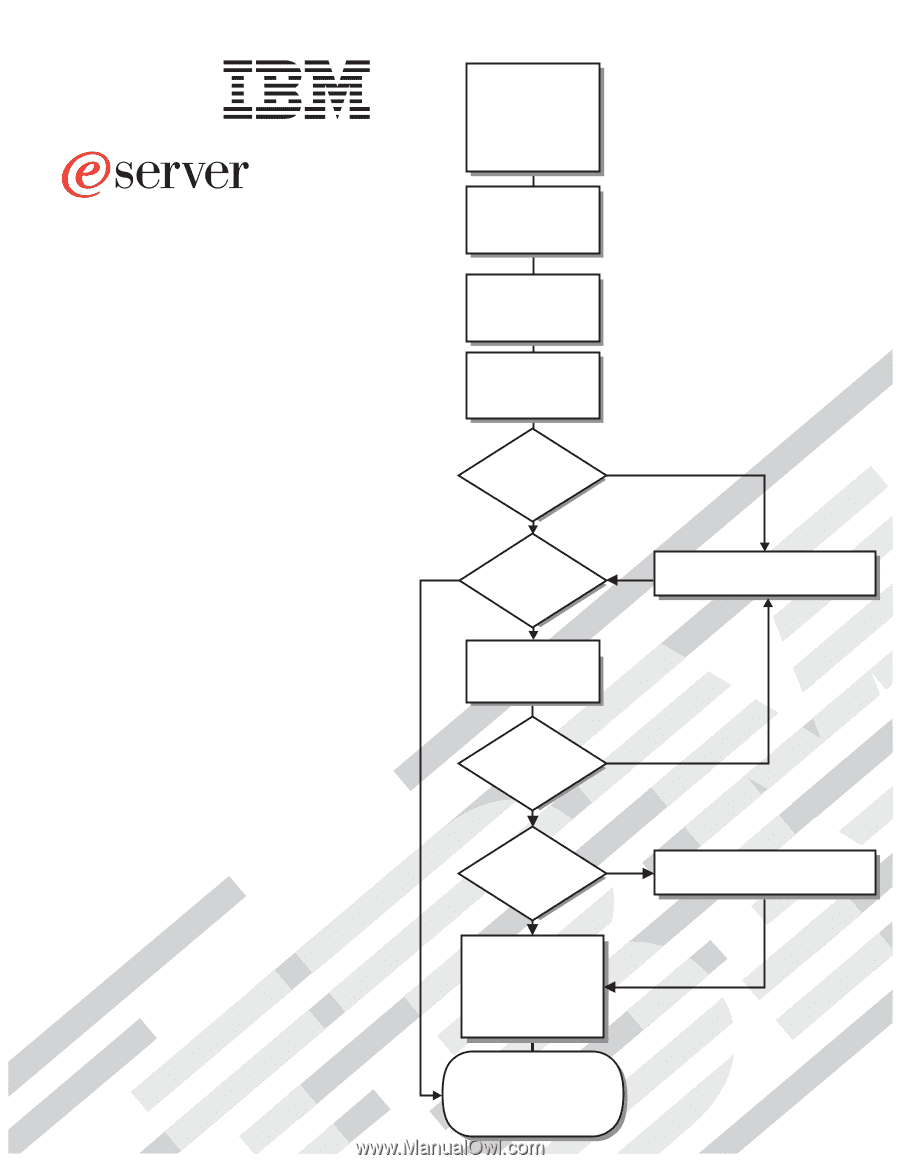
Welcome. . .
Thank you for buying an
IBM xSeries server.
This server
contains information for setting
up and configuring your server.
For detailed information about
your server, view the publications
on the
You can also find the most
current information about your
server on the IBM Web site at:
Your server
is based on the X-Architecture
technology, and it features
superior performance, availability,
and scalability.
Documentation CD.
Installation Guide
Go to the Server Support
flow chart
Cable the server
and options
Start the server
Install options,
if required
• Drives
• Microprocessors
• Adapters
• Memory
Did the server
start correctly?
Yes
No
Use ServerGuide to
set up and
configure hardware
Did configuration
complete?
Is the Server
preconfigured?
Use
ServerGuide to
install operating
system?
Install applications,
such as IBM systems
management software
and IBM ServeRAID
programs
System is ready to use.
Go to the Server Support
flow chart to register
and profile your server.
Go to the Web for instructions,
No
Yes
Yes
Yes
No
No
Installation Guide
Install the server in
the rack cabinet,
if required
xSeries 445
Type 8870