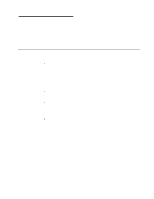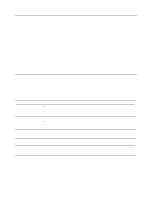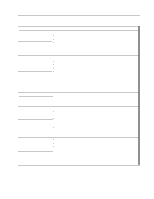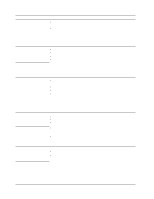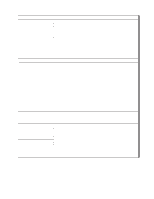IBM 887022X Installation Guide - Page 85
Device, Suggested, action, Notes, Option
 |
UPC - 000435151957
View all IBM 887022X manuals
Add to My Manuals
Save this manual to your list of manuals |
Page 85 highlights
Device The screen is blank. Suggested action Verify that: v The server power cord is plugged into the server and a working electrical outlet. v The monitor cables are connected properly. Note: For server models that come with a Remote Supervisor Adapter II-EXA installed, the integrated video controller on the server is disabled. You must connect the monitor to the video port on the Remote Supervisor Adapter II-EXA. v The monitor is turned on and the brightness and contrast controls are adjusted correctly. Note: When two servers are connected in a 16-way configuration, the DVD-ROM, diskette drive, keyboard port, USB ports (except for Remote Supervisor Adapter II-EXA functionality), mouse, and video are disabled on the secondary server. If the problem remains, call for service. Only the cursor appears. Call for service. Wavy, unreadable, rolling, If the monitor self-tests show the monitor is working properly, consider the location distorted screen, or screen jitter. of the monitor. Magnetic fields around other devices (such as transformers, appliances, fluorescent lights, and other monitors) can cause screen jitter or wavy, unreadable, rolling, or distorted screen images. If this happens, turn off the monitor. (Moving a color monitor while it is turned on might cause screen discoloration.) Then move the device and the monitor at least 305 mm (12 in.) apart. Turn on the monitor. Notes: 1. To prevent diskette drive read/write errors, be sure the distance between monitors and diskette drives is at least 76 mm (3 in.). 2. Non-IBM monitor cables might cause unpredictable problems. 3. An enhanced monitor cable with additional shielding is available for the 9521 and 9527 monitors. For information about the enhanced monitor cable, see your IBM reseller or IBM marketing representative. If the problem remains, call for service. Wrong characters appear on the If the wrong language is displayed, update the BIOS code with the correct screen. language. Option An IBM option that was just installed does not work. If the problem remains, call for service. Verify that: v The option is designed for the server. See the "Server Support" flowchart on the inside of the front cover for information about obtaining ServerProven compatibility information from the World Wide Web. v You followed the installation instructions that came with the option. v The option is installed correctly. v You have not loosened any other installed options or cables. v You updated the configuration information in the Configuration/Setup Utility program. Whenever memory or an option is changed, you must update the configuration. If the problem remains, call for service. Chapter 6. Solving problems 73