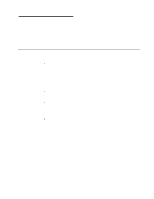IBM 887022X Installation Guide - Page 76
chassis, through, Secondary, Scalable, Write, Partition, Settings
 |
UPC - 000435151957
View all IBM 887022X manuals
Add to My Manuals
Save this manual to your list of manuals |
Page 76 highlights
c. Complete one of the following procedures, depending on the number of SMP Expansion Modules that are installed: v One SMP Expansion Module - If six or 12 PCI-X slots are available, select Primary Scalable Node, Port A for the RXE Port destination. v Two SMP Expansion Modules - If six or 12 PCI-X slots are available to port A or port B, select Primary Scalable Node, Port B for the RXE Port destination. If six PCI-X slots are available to port A and six PCI-X slots are available to port B, select Primary Scalable Node, Port A for the RXE Port A destination and Primary Scalable Node, Port B for the RXE Port B destination. d. Go to step 8.. 7. For a 16-way, two-chassis configuration, complete the following steps: a. Select 2 x445 chassis as the Scalable System Configuration. b. Enter a Scalable Partition ID 0000 through 9999. c. For the primary boot node, select SMP ID 0. Note: The SMP ID can be 0 or 2, but it must be different from the SMP ID of the secondary x445 scalable node. d. Enter the Secondary ASM host name or IP address. e. From the Secondary Scalable Node SMP ID menu, select Yes, SMP ID 2. Note: This SMP ID must be different from the SMP ID for the primary boot node. f. Select the number of PCI-X slots available to the RXE Expansion Port in the remote expansion enclosure. The following choices are available: 0 - No PCI-X slots are assigned to the RXE Expansion Port. 6 - Only six of the 12 slots are assigned to the RXE Expansion Port. 12 - All 12 PCI-X slots are assigned to the RXE Expansion Port. g. If 12 PCI-X slots are available to port A, select Primary Scalable Node, Port B for the RXE Port A destination. If six PCI-X slots are available to port A and six PCI-X slots are available to port B, select Primary Scalable Node, Port A for the RXE Port A destination and Primary Scalable Node, Port B for the RXE Port B destination. 8. Select Write Scalable Partition Settings and follow the prompts to exit the menu item. 9. Save and Exit the Configuration/Setup Utility Program. Note: See the software documentation that comes with your operating system to install your operating system. 64 xSeries 445 Type 8870: Installation Guide