IBM 887022X Installation Guide - Page 75
Configuring, scalable, partitions, Creating, partition
 |
UPC - 000435151957
View all IBM 887022X manuals
Add to My Manuals
Save this manual to your list of manuals |
Page 75 highlights
Configuring scalable partitions The Scalable Systems Manager program is an extension to IBM Director that provides a graphical user interface for creating and managing scalable partitions. See the Scalable Systems Manager Installation and Users Guide for information on how to use that program to configure scalable partitions on xSeries 445 servers. You can also use the Configuration/Setup Utility program to configure scalable partitions. This section provides information and instructions for creating and deleting scalable partitions through the Configuration/Setup Utility program. Before you create scalable partitions, read the following information: v Before you can create or delete a scalable partition, the Remote Supervisor Adapters must have an IP address and must be connected to a network or to each other with an Ethernet crossover cable. This connection is needed so that the Remote Supervisor Adapters can communicate and perform the necessary functions for the two servers to create or delete scalable partitions. v When creating a scalable partition consisting of an RXE-100, you must create the scalable partition initially through the Configuration/Setup Utility program before you can use Scalable Systems Manager. v When a scalable partition consisting of two servers in a 16-way configuration is created, the DVD-ROM drive, diskette drive, keyboard, USB connectors, mouse, and video are disabled on the secondary server. v In the Configuration/Setup Utility program, Expansion Port A Destination and Expansion Port B Destination refer to the RXE Expansion Port connection from the expansion enclosure to the server. v In a 16-way configuration, the SMP IDs of the Primary and Secondary Scalable Nodes must be different. Creating a scalable partition Complete the following steps to create a scalable partition: 1. If you have not already done so, connect the RXE expansion and RXE management cables between the server and the remote expansion enclosure. See "RXE Expansion and Management Port cabling" on page 41 for information about RXE cabling. 2. Start the Configuration/Setup Utility program. 3. From the main menu, select Advanced Setup. 4. Select Scalable Partition Settings. 5. Select Create Scalable Partition Settings. 6. For 4-way and 8-way single chassis configurations, complete the following steps: a. Select 1 x445 chassis as the Scalable System Configuration. b. Select the number of PCI-X slots available to the RXE Expansion Port in the remote expansion enclosure. The following choices are available: 0 - No PCI-X slots are assigned to the RXE Expansion Port. 6 - Only six of the 12 slots are assigned to the RXE Expansion Port. 12 - All 12 PCI-X slots are assigned to the RXE Expansion Port. Chapter 4. Configuring your server 63