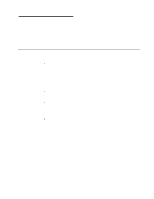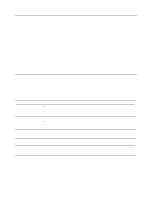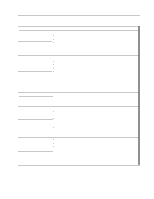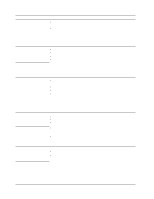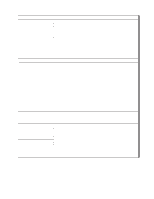IBM 887022X Installation Guide - Page 86
Device, Suggested, action, Power, Serial, Software
 |
UPC - 000435151957
View all IBM 887022X manuals
Add to My Manuals
Save this manual to your list of manuals |
Page 86 highlights
Device Suggested action An IBM option that used to work Verify that all of the option hardware and cable connections are secure. does not work now. If the option comes with its own test instructions, use those instructions to test the option. If the failing option is a SCSI option, verify that: v The cables for all external SCSI options are connected correctly. v The last option in each SCSI chain, or the end of the SCSI cable, is terminated correctly. v All external SCSI options are turned on. You must turn on external SCSI options before turning on the server. Power The server does not power on. If the problem remains, call for service. Verify that: v The power cables are properly connected to the server. v The electrical outlet functions properly. v The type of memory installed is correct. v If you just installed an option, remove it, and restart the server. If the server now turns on, you might have installed more options than the power supply supports. v The LEDs on the power supply are on. If the problem remains, call for service. Serial port The number of serial ports identified by the operating system is less than the number of serial ports installed. Verify that: v Each port is assigned a unique address by the Configuration/Setup Utility program and none of the serial ports are disabled. v The ribbon cable is properly connected to the center plane. v The serial-port adapter, if you installed one, is seated properly. If the problem remains, call for service. A serial device does not work. Verify that: v The ribbon cable is properly connected to the center plane. v The serial port is enabled and is assigned a unique address. If the problem remains, call for service. Software Suspected software problem. To determine if problems are caused by the software, verify that: v Your server has the minimum memory requirements needed to use the software. For memory requirements, see the information that comes with the software. Note: If you have just installed an adapter or memory, you might have a memory-address conflict. v The software is designed to operate on your server. v Other software works on your server. v The software that you are trying to use works on another server. If you received any error messages when using the software program, see the information that comes with the software for a description of the messages and solutions to the problem. If the problem remains, contact your place of purchase. 74 xSeries 445 Type 8870: Installation Guide