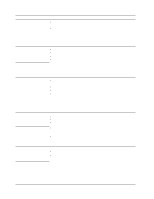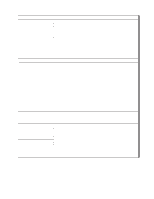IBM 887022X Installation Guide - Page 89
Identifying, problems, using, light, diagnostics, feature
 |
UPC - 000435151957
View all IBM 887022X manuals
Add to My Manuals
Save this manual to your list of manuals |
Page 89 highlights
4. Press and hold the light path diagnostics (blue) button on the diagnostics panel. The LEDs will be lit while the button is pressed. Note: You can illuminate the LEDs for a maximum of two minutes. After that time, the circuit that powers the LEDs is exhausted. 5. Close the cover on the server; then, slide the server into the rack cabinet and connect all external cables. For more information, see "Installing the server in the rack cabinet" on page 33 for instructions. See "Light path diagnostics table" on page 78 for information about identifying problems using these LEDs. Identifying problems using the light path diagnostics feature This section provides information about using the light path diagnostics feature to help you identify problems that might occur during installation. The diagnostic panel First look at the diagnostic panel for help in identifying problems. If a system error occurs, the system-error LED on the front of this panel is lit. Press the front of the panel to open it and look for any lit LEDs. Make a note of any LEDs that are lit, then close the panel. LEDs on the top of the server After viewing the diagnostic panel, pull out the server from the rack and view the top cover. In the center of the top cover is a set of six LEDs and the system service labels. The numbers beside the LEDs correspond to the numbers located on the system service label. Note the lit LED, and see the numbered block on the system service label that corresponds to the lit LED. Then, follow the instructions, if any, in the numbered block. LEDs on the SMP Expansion Modules and system boards To locate the actual component that caused the error, locate the lit LED next to that component. For example: A system error has occurred and you note that the CPU LED on the diagnostic panel is lit. Referring to the LEDs on the top cover, you see that LED 2 is lit. You then locate the panel on the system service label with the number 2 on it. In this case, the instructions in the panel tell you to remove the lower SMP Expansion Module. This tells you that the problem occurred with one of the microprocessors in the lower SMP Expansion Module. Follow the procedure in "Removing an SMP Expansion Module and cover" on page 11 to remove the lower SMP Expansion Module; then, remove the cover from the SMP Expansion Module. Located near the edge connectors on the circuit board is the light-path capacitor switch. Press and hold the switch until you locate the lit LED beside the defective microprocessor. Follow the instructions in the Option Installation Guide on the IBM xSeries Documentation CD to remove and replace the microprocessor. Chapter 6. Solving problems 77