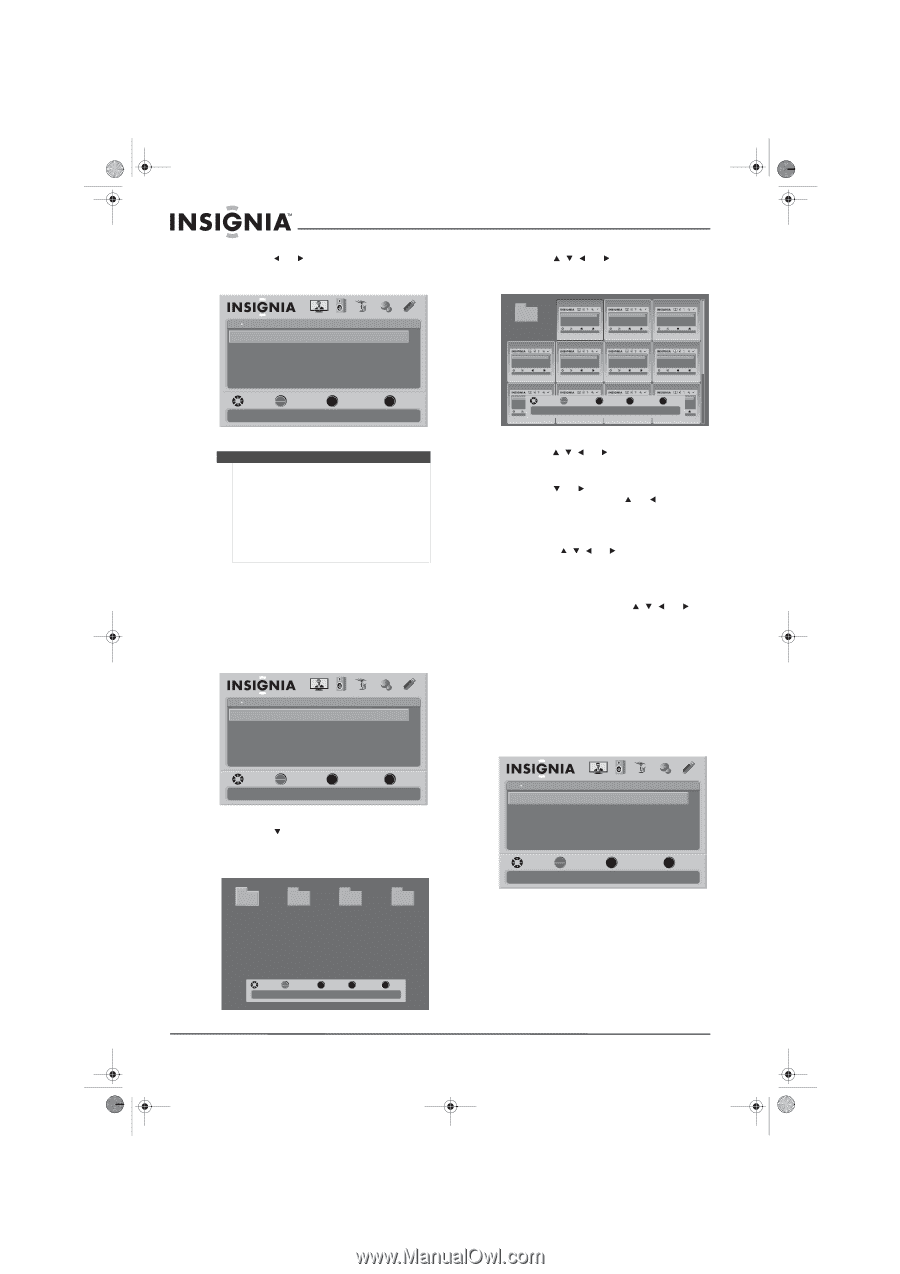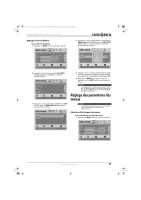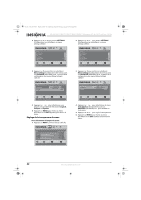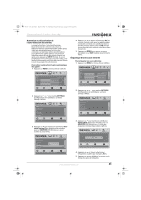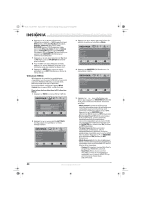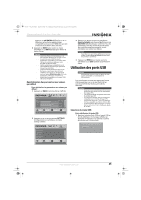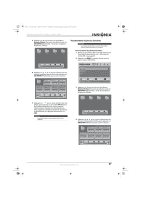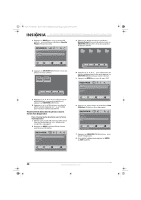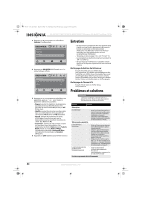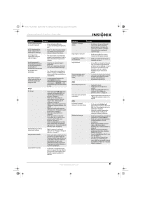Insignia NS-37L550A11 User Manual (French) - Page 50
Navigateur de photos, Configuration d'une liste des canaux favoris
 |
View all Insignia NS-37L550A11 manuals
Add to My Manuals
Save this manual to your list of manuals |
Page 50 highlights
NS-32L_37L_42L550A11_10-0116_MAN_V2_French.book Page 46 Thursday, January 28, 2010 4:42 PM NS-32L550A11/NS-37L550A11/NS-42L550A11 Téléviseurs ACL de 32, 37 et 42 po, 120 Hz 2 Appuyer sur ou pour sélectionner Yes (Oui), puis sur OK/ENTER (OK/Entrée). Le menu d'écran s'ouvre avec le menu USB affiché. USB Photos Browse Photos Favorite Photos View Slideshow Settings PICTURE AUDIO CHANNELS SETTINGS USB MOVE OK ENTER SELECT Find photos that are on the USB device MENU PREVIOUS EXIT EXIT 4 Appuyer sur , , ou pour sélectionner un dossier contenant des photos, puis appuyer sur OK/ENTER (OK/Entrée) pour ouvrir le dossier. File name USB Photos Browse Photos Favorite Photos View Slideshow Settings PICTURE AUDIO CHANNELS SETTINGS USB MOVE OK ENTER SELECT Find photos that are on the USB device MENU PREVIOUS EXIT EXIT USB Photos Browse Photos Favorite Photos View Slideshow Settings PICTURE AUDIO CHANNELS SETTINGS USB MOVE OK ENTER SELECT Find photos that are on the USB device MENU PREVIOUS EXIT EXIT USB Photos Browse Photos Favorite Photos View Slideshow Settings PICTURE AUDIO CHANNELS SETTINGS USB MOVE OK ENTER SELECT Find photos that are on the USB device MENU PREVIOUS EXIT EXIT USB Photos Browse Photos Favorite Photos View Slideshow Settings PICTURE AUDIO CHANNELS SETTINGS USB MOVE OK ENTER SELECT Find photos that are on the USB device MENU PREVIOUS EXIT EXIT USB Photos Browse Photos Favorite Photos View Slideshow Settings PICTURE AUDIO CHANNELS SETTINGS USB MOVE OK ENTER SELECT Find photos that are on the USB device MENU PREVIOUS EXIT EXIT USB Photos Browse Photos Favorite Photos View Slideshow Settings PICTURE AUDIO CHANNELS SETTINGS USB MOVE OK ENTER SELECT Find photos that are on the USB device MENU PREVIOUS EXIT EXIT USB Photos Browse Photos Favorite Photos View Slideshow Settings PICTURE AUDIO CHANNELS SETTINGS USB MOVE OK ENTER SELECT Find photos that are on the USB device MENU PREVIOUS EXIT EXIT USB Photos Browse Photos Favorite Photos View Slideshow Settings PICTURE AUDIO CHANNELS SETTINGS USB MOVE USB Photos PICTURE AUDIO CHANNELS SETTINGS USB USB Photos PICTURE AUDIO CHANNELS SETTINGS USB Browse Photos OK Favorite Photos ENTER SELECT View Slideshow Settings MENU Browse Photos PREVIOUS Favorite Photos View Slideshow Settings FAV FAVORITE USB Photos Browse Photos EXIT Favorite Photos View Slideshow Settings PICTURE AUDIO CHANNELS SETTINGS USB EXIT MOVE OK ENTER SELECT Find photos that are on the USB device Number of Folders : 0 Number of Files : 17 MENU PREVIOUS EXIT EXIT MOVE OK ENTER SELECT Find photos that are on the USB device MENU PREVIOUS EXIT EXIT MOVE OK ENTER SELECT Find photos that are on the USB device MENU PREVIOUS EXIT EXIT MOVE OK ENTER SELECT Find photos that are on the USB device MENU PREVIOUS EXIT EXIT Remarque • Si le lecteur flash USB est déjà inséré dans le port USB, message s'affiche qui demande à l'utilisateur s'il souhaite visualiser les photos stockées sur le lecteur flash. • Si No (Non) est sélectionné, le téléviseur se connecte à la dernière source d'entrée vidéo activée avant la mise hors tension de l'appareil. • Si le menu USB disparaît, appuyer de nouveau sur MENU avant d'appuyer sur un bouton quelconque. Navigateur de photos Pour visualiser des photos : 1 Vérifier que le mode USB a bien été sélectionné. Pour plus d'informations, voir « Sélection du mode USB » à la page 45. 2 Appuyer sur MENU. Le menu d'écran s'ouvre avec le menu USB affiché. USB Photos Browse Photos Favorite Photos View Slideshow Settings PICTURE AUDIO CHANNELS SETTINGS USB 5 Appuyer sur , , ou pour sélectionner une photo, puis appuyer sur OK/ENTER pour la visualiser. 6 Appuyer sur ou (Entrée) pour visualiser la photo suivante. Appuyer sur ou (Entrée) pour visualiser la photo précédente. 7 Pour agrandir l'image, appuyer sur ZOOM une ou plusieurs fois. Mode zoom : • Appuyer sur , , ou pour se déplacer sur l'écran. • Pour aller à la photo suivante, appuyer une ou plusieurs fois sur ZOOM jusqu'à ce que le mode « Zoom Fill » (Remplir l'écran) apparaisse, puis appuyer sur , , ou pour sélectionner une autre photo. 8 Depuis un sous-dossier, appuyer sur RECALL (Rappel) pour revenir au dossier racine. Configuration d'une liste des canaux favoris Pour configurer une liste des canaux favoris : 1 Vérifier que le mode USB a bien été sélectionné. Pour plus d'informations, voir « Sélection du mode USB » à la page 45. 2 Appuyer sur MENU. Le menu d'écran s'ouvre avec le menu USB affiché. MOVE OK ENTER SELECT Find photos that are on the USB device MENU PREVIOUS EXIT EXIT 3 Appuyer sur pour mettre en surbrillance Browse Photos (Parcourir des photos), puis sur OK/ENTER (OK/Entrée). L'écran du navigateur de photos s'affiche. USB Photos Browse Photos Favorite Photos View Slideshow Settings PICTURE AUDIO CHANNELS SETTINGS USB MOVE OK ENTER SELECT Find photos that are on the USB device MENU PREVIOUS EXIT EXIT File name File name File name File name 46 MOVE OK ENTER SELECT Number of Folders : 4 Number of Files : 0 MENU PREVIOUS FAV FAVORITE EXIT EXIT www.insigniaproducts.com