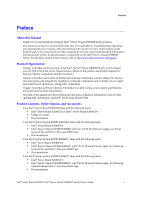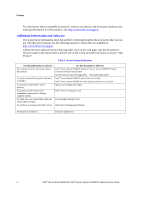Intel S2600CP S2600CP/P4000CP family Service Guide
Intel S2600CP Manual
 |
View all Intel S2600CP manuals
Add to My Manuals
Save this manual to your list of manuals |
Intel S2600CP manual content summary:
- Intel S2600CP | S2600CP/P4000CP family Service Guide - Page 1
Intel® Server Board S2600CP Intel® Server System P4000CP Family Service Guide A Guide for Technically Qualified Assemblers of Intel® identified Subassemblies/Products Order Number: G54899-001 - Intel S2600CP | S2600CP/P4000CP family Service Guide - Page 2
trademarks of Intel Corporation or its subsidiaries in the United States and other countries. * Other names and brands may be claimed as the property of others. Copyright © 2012 Intel Corporation. All Rights Reserved. ii Intel® Server Board S2600CP Intel® Server System P4000CP Family Service Guide - Intel S2600CP | S2600CP/P4000CP family Service Guide - Page 3
y/o en http://www.intel.com/support/motherboards/server/sb/cs-010770.htm. http://www.intel.com/support/motherboards/server/sb/cs-010770.htm 上的 Intel Server Boards and Server Chassis Safety Information(《Intel Intel® Server Board S2600CP Intel® Server System P4000CP Family Service Guide iii - Intel S2600CP | S2600CP/P4000CP family Service Guide - Page 4
causing intermittent problems with the function controlled by that jumper. Take care to grip with, but not squeeze, the pliers or other tool you use to remove a jumper, or you may bend or break the pins on the board. iv Intel® Server Board S2600CP Intel® Server System P4000CP Family Service Guide - Intel S2600CP | S2600CP/P4000CP family Service Guide - Page 5
P4208CP4MHGC ships with the following items: Intel® Server Board S2600CP4 Intel® Server Chassis P4208XXMHGC with 750-W Hotswap Power supply, five Hotswap System Fans and 8x2.5" Hot-swap HDD Cage Documentations Intel® Server Board S2600CP Intel® Server System P4000CP Family Service Guide v - Intel S2600CP | S2600CP/P4000CP family Service Guide - Page 6
Guide Intel® Server System P4000CP Family Quick Installation User Guide Spares and Configuration Guide Intel® Server Configurator tool Power Budget Analysis Tool Intel Server Management Software For firmware and drivers. Firmware and Drivers vi Intel® Server Board S2600CP Intel® Server System - Intel S2600CP | S2600CP/P4000CP family Service Guide - Page 7
...v 1 Server System Features...1 Intel® Server System P4308CP4MHEN View 1 Intel® Server System P4308CP4MHGC View 2 Intel® Server System P4208CP4MHGC View 3 Hot Swap Hard Drive Bay and Front Panel Options 3 Front Control Panel ...4 Back Panel ...5 Server Board Components...6 Intel® Light-Guided - Intel S2600CP | S2600CP/P4000CP family Service Guide - Page 8
Tray 66 Removing the Front Control Panel Tray 66 Installing the Fron Panel Tray ...68 Replacing the Front Panel Board...69 Installing Alternate Serial Port ...71 Installing and/or Removing a Expander card 72 viii Intel® Server Board S2600CP Intel® Server System P4000CP Family Service Guide - Intel S2600CP | S2600CP/P4000CP family Service Guide - Page 9
Specifications 160 Appendix B: Regulatory and Compliance Information 162 Appendix C: LED Decoder ...163 Appendix D: Getting Help...168 Warranty Information ...168 Appendix E: Intel® Server Issue Report Form 169 Intel® Server Board S2600CP Intel® Server System P4000CP Family Service Guide ix - Intel S2600CP | S2600CP/P4000CP family Service Guide - Page 10
and Front Panel Options 4 Figure 5. Front Control Panel ...4 Figure 6. Bank Panel With 550-W PSU ...5 Figure 7. Back Panel With 750-W PSU...5 Figure 8. Server Board Connector and Component Locations 7 Figure 9. Intel® Light-Guided Diagnostic LEDs - Server Board 8 Figure 10. Configuration Jumpers - Intel S2600CP | S2600CP/P4000CP family Service Guide - Page 11
backplane - remove the backplane 60 Figure 97. Removing 2.5" hard drive backplane - remove the stiffener 60 Figure 98. Removing 2.5" hard drive backplane - remove the backplane 61 Intel® Server Board S2600CP Intel® Server System P4000CP Family Service Guide xi - Intel S2600CP | S2600CP/P4000CP family Service Guide - Page 12
EFI Boot Option Screen 156 Figure 144. Boot Manager Screen ...157 Figure 145. Error Manager Screen...157 Figure 146. Exit Screen...158 Figure 147. Diagnostic LED Placement Diagram 163 xii Intel® Server Board S2600CP Intel® Server System P4000CP Family Service Guide - Intel S2600CP | S2600CP/P4000CP family Service Guide - Page 13
List of Tables List of Tables Table 1. Server System References...vi Table 2. BIOS Setup: Keyboard Command Bar 74 Table 3. Screen System Environmental Limits Summary 160 Table 11. POST Progress Code LED Example 164 Intel® Server Board S2600CP Intel® Server System P4000CP Family Service Guide - Intel S2600CP | S2600CP/P4000CP family Service Guide - Page 14
- Intel S2600CP | S2600CP/P4000CP family Service Guide - Page 15
Front Control Panel K. 5.25" Peripheral Bays L. Fixed System Fan M. Heat-sink N. Intel® Server Board S2600CP O. 8x3.5" Hot-swap HDD Cage P. Intel® RAID C600 Upgrade Key Q. PCI-e Retainer Figure 1. Intel® Server System P4308CP4MHEN View / NOTE: Airduct is not shown Intel® Server Board S2600CP Intel - Intel S2600CP | S2600CP/P4000CP family Service Guide - Page 16
Front Control Panel K. Hot-swap System Fan L. 5.25" Peripheral Bays M. Heat-sink N. Intel® Server Board S2600CP O. 8x3.5" Hot-swap HDD Cage P. Intel® RAID C600 Upgrade Key Q. PCI-e Retainer Figure 2. Intel® Server System P4308CP4MHGC View / NOTE: Airduct is not shown. 2 Intel® Server Board S2600CP - Intel S2600CP | S2600CP/P4000CP family Service Guide - Page 17
I. Alternate RMM4 Knockout J. Front Control Panel K. Hot-swap System Fan L. 5.25" Peripheral Bays M. Heat-sink N. 8x3.5" Hot-swap HDD Cage O. Intel® Server Board S2600CP P. EMI Cover Q. Intel® RAID C600 Upgrade Key R. PCI-e Retainer Figure 3. Intel® Server System P4208CP4MHGC View / NOTE: Airduct - Intel S2600CP | S2600CP/P4000CP family Service Guide - Page 18
Server System Features Figure 4. Hot Swap Hard Drive Bay and Front Panel Options Front Control Panel Below figure show the layout of components on Front Control Panel. Figure 5. Front Control Panel 4 Intel® Server Board S2600CP Intel® Server System P4000CP Family Service Guide - Intel S2600CP | S2600CP/P4000CP family Service Guide - Page 19
Port (Optional) C Power Connector I Kensington* Cable Lock Mounting Hole D Power Supply J Padlock Loop E IO Connectors K RMM4 NIC Port (Optional) F RMM4 NIC Port (Optional) Figure 7. Back Panel With 750-W PSU Intel® Server Board S2600CP Intel® Server System P4000CP Family Service Guide 5 - Intel S2600CP | S2600CP/P4000CP family Service Guide - Page 20
G Battery H Slot 5, PCI Express* Gen3, from second processor, open-ended Callout AC AD AE AF AG AH AI Description System Fan 4 connector Internal eUSB SSD TPM System Fan 2 System Fan 1 PMBus Type-A USB AJ LCP 6 Intel® Server Board S2600CP Intel® Server System P4000CP Family Service Guide - Intel S2600CP | S2600CP/P4000CP family Service Guide - Page 21
BIOS Recovery Serial B connector SSI Front Panel (24-pin) and NIC 3/4 LED (4-pin) Chassis Intrusion Figure 8. Server Board Connector and Component Locations Intel® Light-Guided Diagnostics The figure in below shows the locations of Diagnostic LEDs on Intel® Server Board S2600CP. Intel® Server - Intel S2600CP | S2600CP/P4000CP family Service Guide - Page 22
failure of CPU. The CPU fault LEDs turn on (amber) if there is a CPU fault. DIMM Fault LEDs on the server board help identify failed and failing DIMM slots. The DIMM fault LEDs turn on (amber) if there is a DIMM fault. 8 Intel® Server Board S2600CP Intel® Server System P4000CP Family Service Guide - Intel S2600CP | S2600CP/P4000CP family Service Guide - Page 23
The figure below shows the locations of System Jumpers on Intel® Server Board S2600CP. Jumper Name BIOS Recovery BIOS Default (a.k.a CMOS Clear) ME Force Update BMC Force Update Password Clear Pins 1-2 2-3 1-2 2-3 1-2 2-3 1-2 2-3 1-2 2-3 System Results Pins 1-2 should be connected for normal - Intel S2600CP | S2600CP/P4000CP family Service Guide - Page 24
and the system drives. The following diagrams show the location for each connector found on the backplane. 8 x 3.5-inch Hard Drive Backplane A SAS/SATA Hot-swap Connectors Figure 11. 8x3.5 backplane - Front View 10 Intel® Server Board S2600CP Intel® Server System P4000CP Family Service Guide - Intel S2600CP | S2600CP/P4000CP family Service Guide - Page 25
Connector C Mini-SAS Connectors D I2C In Connector Figure 12. 8x3.5 backplane - Rear View 8 x 2.5-inch Hard Drive Backplane A SAS/SATA Hot-swap Connectors Figure 13. 8 x 2.5 backplane - Front View Intel® Server Board S2600CP Intel® Server System P4000CP Family Service Guide 11 - Intel S2600CP | S2600CP/P4000CP family Service Guide - Page 26
port sku only) F Mini-SAS Connector I (36 port sku only) G Mini-SAS Connector F H Mini-SAS Connector E I Mini-SAS Connector D J Mini-SAS Connector C Figure 15. Internal Intel® RAID Expander Cards Components 12 Intel® Server Board S2600CP Intel® Server System P4000CP Family Service Guide - Intel S2600CP | S2600CP/P4000CP family Service Guide - Page 27
USB devices attached to the remote system to be used on the managed server. For instructions on installing the Intel® Remote Management Module 4, see "Installing and Removing the Intel® Remote Management Module 4". Intel® Server Board S2600CP Intel® Server System P4000CP Family Service Guide 13 - Intel S2600CP | S2600CP/P4000CP family Service Guide - Page 28
strap and conductive foam pad (recommended) System Reference All references to left, right, front, top, and bottom assume the reader is facing the front of the chassis as it would be positioned for normal operation. 14 Intel® Server Board S2600CP Intel® Server System P4000CP Family Service Guide - Intel S2600CP | S2600CP/P4000CP family Service Guide - Page 29
installed. For instructions, see Intel® RAID C600 Upgrade Key Installation Guide. Cable connections for Intel® Server System P4308CP4MHEN: Figure 16. Cable connections for Intel® Server System P4308CP4MHEN Intel® Server Board S2600CP Intel® Server System P4000CP Family Service Guide (Preliminary - Intel S2600CP | S2600CP/P4000CP family Service Guide - Page 30
Board Main Power Cable D ODD Power Cable ODD Data Cable (Connect To White SATA 6G F Connectors On Server Board) H PMBus J System Fan 1 Cable Figure 17. Cable routing for Intel® Server System P4308CP4MHEN 16 Intel® Server Board S2600CP Intel® Server System P4000CP Family Service Guide - Intel S2600CP | S2600CP/P4000CP family Service Guide - Page 31
Hardware Installations and Upgrades Cable connections for Intel® Server System P4308CP4MHGC and P4208CP4MHGC: Figure 18. Cable connections for Intel® Server System P4308CP4MHGC and P4208CP4MHGC Intel® Server Board S2600CP Intel® Server System P4000CP Family Service Guide (Preliminary) 17 - Intel S2600CP | S2600CP/P4000CP family Service Guide - Page 32
ODD Data Cable (Connect To White SATA 6G F Connectors on Server Board) H PMBus Cable J System FAN 1 L System FAN 3 N System FAN5 Figure 19. Cable routing for Intel® Server System P4308CP4MHGC and P4208CP4MHGC 18 Intel® Server Board S2600CP Intel® Server System P4000CP Family Service Guide - Intel S2600CP | S2600CP/P4000CP family Service Guide - Page 33
the server. 3. Disconnect the AC power cord. 4. Remove the screws (see letter "A"). 5. Slide the side cover back (see letter "B") and lift the cover outward to remove it. Figure 20. Removing the Side Cover Intel® Server Board S2600CP Intel® Server System P4000CP Family Service Guide (Preliminary - Intel S2600CP | S2600CP/P4000CP family Service Guide - Page 34
2. Power down the server and unplug all peripheral devices and the AC power cable. 3. Remove the chassis cover. For instructions, see "Removing the System Side Cover". 4. Release from the chassis (see letter "B"). 20 Intel® Server Board S2600CP Intel® Server System P4000CP Family Service Guide - Intel S2600CP | S2600CP/P4000CP family Service Guide - Page 35
on the right-hand side of the chassis. Figure 22. Removing the Front Bezel Installing the Front Bezel 1. Fit the right edge of the bezel assembly against the right Figure 23. Installing the Front Bezel Intel® Server Board S2600CP Intel® Server System P4000CP Family Service Guide (Preliminary) 21 - Intel S2600CP | S2600CP/P4000CP family Service Guide - Page 36
devices and the AC power cable. 3. Remove the chassis cover. For instructions, see "Removing the Chassis Cover". 4. Install the airduct by matching the alignment tabs on airduct and the alignment holes on chassis bracket. 22 Intel® Server Board S2600CP Intel® Server System P4000CP Family Service - Intel S2600CP | S2600CP/P4000CP family Service Guide - Page 37
Use gloves to avoid sharp edges. Removing Processor Heatsink(s) The heatsink is attached to the server board/processor socket with captive fasteners. Using a the heatsink straight up (see letter "C"). Intel® Server Board S2600CP Intel® Server System P4000CP Family Service Guide (Preliminary) 23 - Intel S2600CP | S2600CP/P4000CP family Service Guide - Page 38
"B"). Figure 27. Installing Processor - Open the Socket Lever 2. Open the Load Plate. Press the locking lever slightly to raise the load plate (see letter "A"). Open the load plate all the way (see letter "B"). 24 Intel® Server Board S2600CP Intel® Server System P4000CP Family Service Guide - Intel S2600CP | S2600CP/P4000CP family Service Guide - Page 39
Remove the Cover. Press the cover to remove it. Save the protective cover. Figure 30. Installing Processor - Remove the Cover 5. Close the Load Plate. Carefully lower the load plate over the processor. Intel® Server Board S2600CP Intel® Server System P4000CP Family Service Guide (Preliminary) 25 - Intel S2600CP | S2600CP/P4000CP family Service Guide - Page 40
32. Installing Processor - Latch the Locking Lever Installing Processor Heatsink(s) 1. Remove the protective film on the TIM if present. 2. Align heatsink fins to the front and back to a maximum of 8 inch-lbs torque. 26 Intel® Server Board S2600CP Intel® Server System P4000CP Family Service Guide - Intel S2600CP | S2600CP/P4000CP family Service Guide - Page 41
Hardware Installations and Upgrades Figure 33. Installing Processor Heatsink Installing and Removing Memory Installing Memory 1. Locate the DIMM sockets. Make letter "E"). Figure 34. Installing Memory Intel® Server Board S2600CP Intel® Server System P4000CP Family Service Guide (Preliminary) 27 - Intel S2600CP | S2600CP/P4000CP family Service Guide - Page 42
Hardware Installations and Upgrades Removing Memory 1. Locate the DIMM sockets. Gently spread the retaining clips at each end of the the connector end of the drive matches the backplane connector (see letter "D"). 28 Intel® Server Board S2600CP Intel® Server System P4000CP Family Service Guide - Intel S2600CP | S2600CP/P4000CP family Service Guide - Page 43
into the chassis (see letter "A"). Push in the lever to lock it into place (see letter "B"). Figure 39. Installing Hard Disk Drive - Inserting 3.5" HDD assembly Intel® Server Board S2600CP Intel® Server System P4000CP Family Service Guide (Preliminary) 29 - Intel S2600CP | S2600CP/P4000CP family Service Guide - Page 44
open, insert the hard disk drive assembly into the chassis (see letter "G"), then push in the lever to lock it into place (see letter "H"). 30 Intel® Server Board S2600CP Intel® Server System P4000CP Family Service Guide - Intel S2600CP | S2600CP/P4000CP family Service Guide - Page 45
book. 2. Power down the server and unplug all peripheral devices and the AC power cable. 3. Remove the chassis cover. For instructions, see "Removing the Chassis Cover the PCI card retainer. See letter B. Intel® Server Board S2600CP Intel® Server System P4000CP Family Service Guide (Preliminary) 31 - Intel S2600CP | S2600CP/P4000CP family Service Guide - Page 46
Figure 45. Open PCI card retainer 7. Open the PCI card retention device. See letter C. Figure 46. Open PCI card retention device 8. Align the PCI card and insert into place. See letter D. Figure 47. Install PCI card 32 Intel® Server Board S2600CP Intel® Server System P4000CP Family Service Guide - Intel S2600CP | S2600CP/P4000CP family Service Guide - Page 47
. For instructions, see "Removing the Chassis Cover". 4. Remove the airduct by gentlely lifting the airduct out of chassis. 5. Open the PCI card retainer. 6. Release PCI card retention device, remove screw if there is. Intel® Server Board S2600CP Intel® Server System P4000CP Family Service Guide - Intel S2600CP | S2600CP/P4000CP family Service Guide - Page 48
card from PCI slot. 8. Install a PCI slot shielter. Restore the PCI card retention device and PCI card retainer back to orginal position. Design A GPGPU Card Extender A GPGPU card the GPGPU card with GPGPU bracket 34 Intel® Server Board S2600CP Intel® Server System P4000CP Family Service Guide - Intel S2600CP | S2600CP/P4000CP family Service Guide - Page 49
or wall outlet. To maintain proper system cooling, a filler panel must be installed if you do not install a device at this location. Installing an Optical Drive 1. Remove the O filler (see letter "A"). Intel® Server Board S2600CP Intel® Server System P4000CP Family Service Guide (Preliminary) 35 - Intel S2600CP | S2600CP/P4000CP family Service Guide - Page 50
"A") and pull the optical drive out (see letter "B"). 3. Remvoe the optical drive rail from the drive (see letter "C"). Figure 56. Remove an Optical Drive 36 Intel® Server Board S2600CP Intel® Server System P4000CP Family Service Guide - Intel S2600CP | S2600CP/P4000CP family Service Guide - Page 51
and connector orientation and press down to install. Figure 58. Installing the Intel® RAID C600 Upgrade Key Removing the Intel® RAID C600 Upgrade Key Pull up the key to remove it from the mother board. Intel® Server Board S2600CP Intel® Server System P4000CP Family Service Guide (Preliminary) 37 - Intel S2600CP | S2600CP/P4000CP family Service Guide - Page 52
will align (see letter "B"). 2. Connect the cable to the module (see letter "C"). 3. Secure the module to the cahsssi with the two screws (see letter "D"). 38 Intel® Server Board S2600CP Intel® Server System P4000CP Family Service Guide - Intel S2600CP | S2600CP/P4000CP family Service Guide - Page 53
the plastic battery holder with the mounting holes in the chassis and slide the plastic battery holder until the tabs engage with the mounting holes. Intel® Server Board S2600CP Intel® Server System P4000CP Family Service Guide (Preliminary) 39 - Intel S2600CP | S2600CP/P4000CP family Service Guide - Page 54
". 5. Disconnect all internal power cables from chassis components and server board. 6. Rotate the power supply locking device counter-clockwise (see letter "A") and remove the fixed power supply (see letter "B"). 40 Intel® Server Board S2600CP Intel® Server System P4000CP Family Service Guide - Intel S2600CP | S2600CP/P4000CP family Service Guide - Page 55
Installing the Airduct". 4. Install the chassis cover. For instructions, see "Installing the Chassis Cover". 5. Plug all peripheral devices and the AC power cable into the server. 6. Power up the server. Intel® Server Board S2600CP Intel® Server System P4000CP Family Service Guide (Preliminary) 41 - Intel S2600CP | S2600CP/P4000CP family Service Guide - Page 56
defective power supply. 3. Press up on green latch in the direction shown while pulling on handle to remove hot swap power supply from chassis. 42 Intel® Server Board S2600CP Intel® Server System P4000CP Family Service Guide - Intel S2600CP | S2600CP/P4000CP family Service Guide - Page 57
and server board. 6. If present, press on green latch in the direction shown while pulling on handle to remove power supply from chassis. Repeat this step for the second hot-swap power supply if it is installed. Intel® Server Board S2600CP Intel® Server System P4000CP Family Service Guide - Intel S2600CP | S2600CP/P4000CP family Service Guide - Page 58
"B"). Figure 71. Loosing the Bracket with Power Distribution Board from Chassis 8. Push the bracket forward to release the latch which secure the bracket then pull out the bracket from the chassis (see letter "C"). 44 Intel® Server Board S2600CP Intel® Server System P4000CP Family Service Guide - Intel S2600CP | S2600CP/P4000CP family Service Guide - Page 59
Distribution Board from Bracket 10. Slide the new power distribution board to the bracket (see letter "E") and secure the new power distribution board to the bracket using the same screws (see letter "F"). Intel® Server Board S2600CP Intel® Server System P4000CP Family Service Guide (Preliminary - Intel S2600CP | S2600CP/P4000CP family Service Guide - Page 60
Power Distribution Board in Bracket Figure 75. Securing the New Power Distribution Board in Bracket 11. Slide the bracket with the new power distribution board all the way into the power supply cage (see letter "G"). 46 Intel® Server Board S2600CP Intel® Server System P4000CP Family Service Guide - Intel S2600CP | S2600CP/P4000CP family Service Guide - Page 61
secure the bracket with the screws (see letter "I" and "J"). Figure 77. Secruing the Bracket into Power Supply Cage 13. Reconnect the power cables as appropriate. Intel® Server Board S2600CP Intel® Server System P4000CP Family Service Guide (Preliminary) 47 - Intel S2600CP | S2600CP/P4000CP family Service Guide - Page 62
air duct side wall. 3. Lift the air duct side wall to remove from the server board. 4. Remove the nine screws from the server board (see letter "A"). 5. Lift the server board from the server system (see letter "B"). 48 Intel® Server Board S2600CP Intel® Server System P4000CP Family Service Guide - Intel S2600CP | S2600CP/P4000CP family Service Guide - Page 63
installed correctly on chassis. 2. Place the server board into the server system (see letter "A"). 3. Secure the server board with nine screws (see letter "B"). Figure 80. Installing the Server Board Intel® Server Board S2600CP Intel® Server System P4000CP Family Service Guide (Preliminary) 49 - Intel S2600CP | S2600CP/P4000CP family Service Guide - Page 64
. Disconnecting the fan power cable from the server board 6. Remove system fan by pushing the tabs outward and disengaging from its snap-in bracket (see letter "B"). Figure 82. Removing fixed system fan from chassis 50 Intel® Server Board S2600CP Intel® Server System P4000CP Family Service Guide - Intel S2600CP | S2600CP/P4000CP family Service Guide - Page 65
Fixed Fan 7. Connect fan power cable to the server/workstation board. See the Quick Start User's Guide or Service Guide provided with your Intel server/workstation board for appropriate connection location. Intel® Server Board S2600CP Intel® Server System P4000CP Family Service Guide (Preliminary - Intel S2600CP | S2600CP/P4000CP family Service Guide - Page 66
unplug all peripheral devices and the AC power cable. 3. Remove the chassis cover. For instructions, see "Removing the Chassis Cover". 4. Insert hot-swap fan into corresponding chassis slot until it clicks into place. 52 Intel® Server Board S2600CP Intel® Server System P4000CP Family Service Guide - Intel S2600CP | S2600CP/P4000CP family Service Guide - Page 67
(see letter "A") from the chassis and remove the hot-swap hard drive cage (see letter "B"). Figure 87. Removing the 8x3.5" Hot-swap HDD Cage Assembly Intel® Server Board S2600CP Intel® Server System P4000CP Family Service Guide (Preliminary) 53 - Intel S2600CP | S2600CP/P4000CP family Service Guide - Page 68
for instructions on connecting backplane cables to your server board or RAID controller card. A. Connect an I2C cable (letter "A`"). B. Connect Mini SAS data cables (letter "B"). C. Connect power cable (letter "C"). 54 Intel® Server Board S2600CP Intel® Server System P4000CP Family Service Guide - Intel S2600CP | S2600CP/P4000CP family Service Guide - Page 69
. 6. Use screwdriver to release the hot-swap hard drive cage (see letter "A") from the chassis and remove the hot-swap hard drive cage (see letter "B"). Intel® Server Board S2600CP Intel® Server System P4000CP Family Service Guide (Preliminary) 55 - Intel S2600CP | S2600CP/P4000CP family Service Guide - Page 70
the Front Bezel (Pedestal Only)". 5. Install the 8x2.5" Hot-Swap Hard Drive Cage. A. Slide the 8x2.5" Hot-Swap Drive Cage into the slot (see letter "A"). B. Secure the Hard Drive Cage with the Screw (see letter "B"). 56 Intel® Server Board S2600CP Intel® Server System P4000CP Family Service Guide - Intel S2600CP | S2600CP/P4000CP family Service Guide - Page 71
the Airduct" 9. Install the chassis cover. For instructions, see "Installing the Chassis Cover". 10. Plug all peripheral devices and the AC power cable into the server. 11. Power up the server. Intel® Server Board S2600CP Intel® Server System P4000CP Family Service Guide (Preliminary) 57 - Intel S2600CP | S2600CP/P4000CP family Service Guide - Page 72
instructions, see "Removing the Chassis Cover". 4. Remove the front bezel. For instructions, see "Removing the front bezel (Pedestal Only)". 5. Remove the 8x2.5" Hot-swap HDD cage. For instructions (see letter "B"). 58 Intel® Server Board S2600CP Intel® Server System P4000CP Family Service Guide - Intel S2600CP | S2600CP/P4000CP family Service Guide - Page 73
hard drive backplane - remove the hard drive cage C. Remove the screw as shown (see letter "A"); D. Slide the backplane (see letter "B"); E. Remove the backplane from the server chassis (see letter "C"). Intel® Server Board S2600CP Intel® Server System P4000CP Family Service Guide (Preliminary) 59 - Intel S2600CP | S2600CP/P4000CP family Service Guide - Page 74
the screw from the backplane board (see letter "A"); D. Slide the backplane board to release it (see letter "B"); E. Remove the backplane board from the four hooks and pull out of the hard drive cage (see letter "C"). 60 Intel® Server Board S2600CP Intel® Server System P4000CP Family Service Guide - Intel S2600CP | S2600CP/P4000CP family Service Guide - Page 75
: A. Align the backplane board with the hooks on the hard drive cage (see letter "A"); B. Slide the backplane into the drive cage (see letter "B"); C. Secure the backplane with screws (see letter "C"); Intel® Server Board S2600CP Intel® Server System P4000CP Family Service Guide (Preliminary) 61 - Intel S2600CP | S2600CP/P4000CP family Service Guide - Page 76
board with the hooks on the hard drive cage (see letter "A"); B. Slide the backplane board in the direction shown to lock it in place (see letter "B"); C. Secure the backplane with the screw as shown (see letter "C"); 62 Intel® Server Board S2600CP Intel® Server System P4000CP Family Service Guide - Intel S2600CP | S2600CP/P4000CP family Service Guide - Page 77
Insert the hard drive cage into server chassis (see letter "A"); G. Secure server and unplug all peripheral devices and the AC power cable. 3. Remove the chassis cover. For instructions, see "Removing the Chassis Cover". Intel® Server Board S2600CP Intel® Server System P4000CP Family Service Guide - Intel S2600CP | S2600CP/P4000CP family Service Guide - Page 78
safety and ESD precautions at the beginning of this book. 2. Power down the server and unplug all peripheral devices and the AC power cable. 3. Attach the top cosmetic cover to the chassis the beginning of this book. 64 Intel® Server Board S2600CP Intel® Server System P4000CP Family Service Guide - Intel S2600CP | S2600CP/P4000CP family Service Guide - Page 79
into chassis hole (see letter "A"). 5. Secure foot by inserting screw through the rubber foot (see letter "B"). 6. Repeat above steps until all four feet are installed. Intel® Server Board S2600CP Intel® Server System P4000CP Family Service Guide (Preliminary) 65 - Intel S2600CP | S2600CP/P4000CP family Service Guide - Page 80
Cover". 4. Remove the front bezel if it is installed. For instructions, see "Removing the Front Bezel". 5. Remove the air duct if it is installed. 6. Disconnect the front panel cable, USB cable from the server board 66 Intel® Server Board S2600CP Intel® Server System P4000CP Family Service Guide - Intel S2600CP | S2600CP/P4000CP family Service Guide - Page 81
reach the front panel cable and instrustion cable connectors at the rear of the front panel. Then disconnect the front panel cable and intrusion switch cable from the front panel board (see Letter "D"). Intel® Server Board S2600CP Intel® Server System P4000CP Family Service Guide (Preliminary) 67 - Intel S2600CP | S2600CP/P4000CP family Service Guide - Page 82
Bezel". 5. Remove the air duct if it is installed. 6. Attach the front panel cable and the chassis intrusion cable (see Letter "A") to the front panel board. Figure 110. Connecting the Cables to the Front Panel Board 68 Intel® Server Board S2600CP Intel® Server System P4000CP Family Service Guide - Intel S2600CP | S2600CP/P4000CP family Service Guide - Page 83
peripheral devices and the AC power cable. 3. Remove the chassis cover. For instructions, see "Removing the Chassis Cover". 4. Remove the front bezel if it is installed. For instructions, see "Removing the Front Bezel". Intel® Server Board S2600CP Intel® Server System P4000CP Family Service Guide - Intel S2600CP | S2600CP/P4000CP family Service Guide - Page 84
front bezel. For instructions, see "Removing and Installing the Front Bezel". 11. Install the air duct based on board requirement. 14. Install the chassis cover. For instructions, see "Installing the Chassis Cover". 70 Intel® Server Board S2600CP Intel® Server System P4000CP Family Service Guide - Intel S2600CP | S2600CP/P4000CP family Service Guide - Page 85
Port Knockout 5. Install the serial port on the rear panel of the chassis. And connect the cable to the Serial B Connector on your motherboard. Figure 117. Installing the Alternate Serial Port Knockout Intel® Server Board S2600CP Intel® Server System P4000CP Family Service Guide (Preliminary) 71 - Intel S2600CP | S2600CP/P4000CP family Service Guide - Page 86
safety and ESD precautions at the beginning of this book. 2. Power down the server and unplug all peripheral devices and the AC power cable. 3. Remove the chassis cover. For instructions, "Removing the Chassis Cover". 72 Intel® Server Board S2600CP Intel® Server System P4000CP Family Service Guide - Intel S2600CP | S2600CP/P4000CP family Service Guide - Page 87
Drive Cage Assemble" 9. Install the fans. For instructions, see "Install the Fixed Fan" or "Install the Hot-swap Fans". 10. Install the chassis cover. For instructions, see "Install the Chassis Cover". Intel® Server Board S2600CP Intel® Server System P4000CP Family Service Guide (Preliminary) 73 - Intel S2600CP | S2600CP/P4000CP family Service Guide - Page 88
arrow keys are used to move between the major menu pages. The keys have no effect if a sub-menu or pick list is displayed. 74 Intel® Server Board S2600CP Intel® Server System P4000CP Family Service Guide - Intel S2600CP | S2600CP/P4000CP family Service Guide - Page 89
full list. On 106-key Japanese keyboards, the plus key has a different scan code than the plus key on the other keyboards, but will have the same effect. Pressing are displayed on the BIOS Setup screens. Intel® Server Board S2600CP Intel® Server System P4000CP Family Service Guide (Preliminary) 75 - Intel S2600CP | S2600CP/P4000CP family Service Guide - Page 90
on the BIOS Setup screen. Processor Configuration Memory Configuration Memory RAS and Performance Configuration Mass Storage Controller Configuration PCI Configuration Serial Port Configuration 76 Intel® Server Board S2600CP Intel® Server System P4000CP Family Service Guide - Intel S2600CP | S2600CP/P4000CP family Service Guide - Page 91
Voltage Status Console Redirection System Information BMC LAN Configuration CDROM Order Hard Disk Order Floppy Order Network Device Order BEV Device Order Add EFI Boot Option Delete EFI Boot Option View Event Log Screen Intel® Server Board S2600CP Intel® Server System P4000CP Family Service Guide - Intel S2600CP | S2600CP/P4000CP family Service Guide - Page 92
/ User> Help Text: Comments: Information only. Displays password level that setup is running in: Administrator or User. With no passwords set, Administrator is the default mode. Back to [Main Screen] 78 Intel® Server Board S2600CP Intel® Server System P4000CP Family Service Guide - Intel S2600CP | S2600CP/P4000CP family Service Guide - Page 93
only. Displays the total physical memory installed in the system, in MB or GB. The term physical memory indicates the total memory discovered in the form of installed DDR3 DIMMs. Back to [Main Screen] Intel® Server Board S2600CP Intel® Server System P4000CP Family Service Guide (Preliminary) 79 - Intel S2600CP | S2600CP/P4000CP family Service Guide - Page 94
date. When the System Date is reset by the "BIOS Defaults" jumper, BIOS Recovery Flash Update, or other method, the date will be the earliest date in the allowed range - Saturday 01/01/2005. Back to [Main Screen] 80 Intel® Server Board S2600CP Intel® Server System P4000CP Family Service Guide - Intel S2600CP | S2600CP/P4000CP family Service Guide - Page 95
Recovery Flash Update, or other method, the time will be the earliest time of day in the allowed range - 00:00:00 (although the time will be updated beginning from when it is reset early in POST). Back to [Main Screen] Intel® Server Board S2600CP Intel® Server System P4000CP Family Service Guide - Intel S2600CP | S2600CP/P4000CP family Service Guide - Page 96
/Configure memory information and settings. Comments: Selection only. Position to this line and press the key to go to the Memory Configuration group of configuration settings. Back to [Advanced Screen] 82 Intel® Server Board S2600CP Intel® Server System P4000CP Family Service Guide - Intel S2600CP | S2600CP/P4000CP family Service Guide - Page 97
. Comments: Selection only. Position to this line and press the key to go to the System Acoustic and Performance Configuration group of configuration settings. Back to [Advanced Screen] Intel® Server Board S2600CP Intel® Server System P4000CP Family Service Guide (Preliminary) 83 - Intel S2600CP | S2600CP/P4000CP family Service Guide - Page 98
options. To access this screen from the Main screen, select Advanced > Processor Configuration. To move to another screen, press the key to return to the Advanced screen, then select the desired screen. 84 Intel® Server Board S2600CP Intel® Server System P4000CP Family Service Guide - Intel S2600CP | S2600CP/P4000CP family Service Guide - Page 99
Enabled/Disabled All/1/2/3/4/5/6/7 Enabled/Disabled Enabled/Disabled Enabled/Disabled Enabled/Disabled Enabled/Disabled Enabled/Disabled Enabled/Disabled Enabled/Disabled Enabled/Disabled [0 - 3000ms, 3 is default] Intel® Server Board S2600CP Intel® Server System P4000CP Family Service Guide - Intel S2600CP | S2600CP/P4000CP family Service Guide - Page 100
processor display, 2 sockets or 4 sockets boards have a display column for each socket, showing "N/A" for empty sockets where processors are not installed. Back to [Processor Configuration Screen] - [Advanced Screen] 86 Intel® Server Board S2600CP Intel® Server System P4000CP Family Service Guide - Intel S2600CP | S2600CP/P4000CP family Service Guide - Page 101
processor display, 2 sockets or 4 sockets boards have a display line for each socket, showing "N/A" for empty sockets where processors are not installed. Back to [Processor Configuration Screen] - [Advanced Screen] Intel® Server Board S2600CP Intel® Server System P4000CP Family Service Guide - Intel S2600CP | S2600CP/P4000CP family Service Guide - Page 102
the system reboots, so this will not immediately change the QPI Link Frequency display. Changing QPI Link Frequency does not affect the QPI Link Speed. Back to [Processor Configuration Screen] - [Advanced Screen] 88 Intel® Server Board S2600CP Intel® Server System P4000CP Family Service Guide - Intel S2600CP | S2600CP/P4000CP family Service Guide - Page 103
to OS Comments: This is normally Enabled but can be Disabled for improved performance on certain benchmarks and in certain situations. Back to [Processor Configuration Screen] - [Advanced Screen] Intel® Server Board S2600CP Intel® Server System P4000CP Family Service Guide (Preliminary) 89 - Intel S2600CP | S2600CP/P4000CP family Service Guide - Page 104
installed in the system support the Execute Disable Bit. The OS and applications installed must support this feature in order for it to be enabled. Back to [Processor Configuration Screen] - [Advanced Screen] 90 Intel® Server Board S2600CP Intel® Server System P4000CP Family Service Guide - Intel S2600CP | S2600CP/P4000CP family Service Guide - Page 105
unconditionally whenever Intel® VT-d is enabled. In that case, this option will be shown as "Enabled", and grayed out and not changeable. Back to [Processor Configuration Screen] - [Advanced Screen] Intel® Server Board S2600CP Intel® Server System P4000CP Family Service Guide (Preliminary) 91 - Intel S2600CP | S2600CP/P4000CP family Service Guide - Page 106
support Intel® TXT. / NOTE Changing the setting for Intel® TXT will require the system to perform a Hard Reset in order for the new setting to become effective. Back to [Processor Configuration Screen] - [Advanced Screen] 92 Intel® Server Board S2600CP Intel® Server System P4000CP Family Service - Intel S2600CP | S2600CP/P4000CP family Service Guide - Page 107
is normally Enabled, for best efficiency in L2 Cache and Memory Channel use, but disabling it may improve performance for some processing loads and on certain benchmarks. Back to [Processor Configuration Screen] - [Advanced Screen] Intel® Server Board S2600CP Intel® Server System P4000CP Family - Intel S2600CP | S2600CP/P4000CP family Service Guide - Page 108
. Comments: System performance is usually best with Direct Cache Access Enabled. In certain unusual cases, disabling this may give improved results. Back to [Processor Configuration Screen] - [Advanced Screen] 94 Intel® Server Board S2600CP Intel® Server System P4000CP Family Service Guide - Intel S2600CP | S2600CP/P4000CP family Service Guide - Page 109
if configured for them To access this screen from the Main screen, select Advanced > Memory Configuration. To move to another screen, press the key to return to the Advanced screen, then select the desired screen. Intel® Server Board S2600CP Intel® Server System P4000CP Family Service Guide - Intel S2600CP | S2600CP/P4000CP family Service Guide - Page 110
Help Text: Comments: Information only. Displays the amount of memory available in the system in the form of installed DDR3 DIMMs, in units of GB. Back to [Memory Configuration Screen] - [Advanced Screen] 96 Intel® Server Board S2600CP Intel® Server System P4000CP Family Service Guide - Intel S2600CP | S2600CP/P4000CP family Service Guide - Page 111
memory is The supported memory speeds are 800 MT/s, 1066 MT/s, 1333 MT/s, and 1600 MT/s. The actual memory speed capability depends on the memory configuration. Back to [Memory Configuration Screen] - [Advanced Screen] Intel® Server Board S2600CP Intel® Server System P4000CP Family Service Guide - Intel S2600CP | S2600CP/P4000CP family Service Guide - Page 112
enabled, Demand Scrub automatically corrects a Correctable ECC Error encountered during a fetch from memory by writing back the corrected data to memory. Back to [Memory Configuration Screen] - [Advanced Screen] 98 Intel® Server Board S2600CP Intel® Server System P4000CP Family Service Guide - Intel S2600CP | S2600CP/P4000CP family Service Guide - Page 113
. Comments: When enabled, the system is configured to allow memory power management by the Node Manager (NM) and Management Engine (ME). Back to [Memory Configuration Screen] - [Advanced Screen] Intel® Server Board S2600CP Intel® Server System P4000CP Family Service Guide (Preliminary) 99 - Intel S2600CP | S2600CP/P4000CP family Service Guide - Page 114
and Y denotes the DIMM Slot identifier 1 - 3 within the Channel. DIMM_A2 is the DIMM socket on Channel A, Slot 2. Not all boards have the same number of channels and slots - this is dependent on the board features. 100 Intel® Server Board S2600CP Intel® Server System P4000CP Family Service Guide - Intel S2600CP | S2600CP/P4000CP family Service Guide - Page 115
Configuration. To move to another screen, press the key to return to the Memory Configuration screen, if necessary press the key again to return to the Advanced screen, then select the desired screen. Intel® Server Board S2600CP Intel® Server System P4000CP Family Service Guide - Intel S2600CP | S2600CP/P4000CP family Service Guide - Page 116
pair (Mirroring Domain). Back to [Memory RAS and Performance Configuration Screen] - [Memory Configuration Screen] - [Advanced Screen] 2. Memory Rank Sparing Possible Option Values: Yes No Help Text: 102 Intel® Server Board S2600CP Intel® Server System P4000CP Family Service Guide - Intel S2600CP | S2600CP/P4000CP family Service Guide - Page 117
possible, DIMM configurations on all paired channels must be identical between the channel pair. Back to [Memory RAS and Performance Configuration Screen] - [Memory Configuration Screen] - [Advanced Screen] Intel® Server Board S2600CP Intel® Server System P4000CP Family Service Guide (Preliminary - Intel S2600CP | S2600CP/P4000CP family Service Guide - Page 118
processor threads are used by processes which can benefit by having the best access to those resources. Back to [Memory RAS and Performance Configuration Screen] - [Memory Configuration Screen] - [Advanced Screen] 104 Intel® Server Board S2600CP Intel® Server System P4000CP Family Service Guide - Intel S2600CP | S2600CP/P4000CP family Service Guide - Page 119
display showing which ports are available through the onboard AHCI capable SATA controller, if the controller is enabled. This information is also displayed during POST in the POST Diagnostic Screen. Intel® Server Board S2600CP Intel® Server System P4000CP Family Service Guide (Preliminary) 105 - Intel S2600CP | S2600CP/P4000CP family Service Guide - Page 120
option configures the onboard AHCI-capable SATA controller which is distinct from the SCU. If the SATA Controller is Disabled, the SATA Ports will not operate. and any installed SATA devices will be unavailable. 106 Intel® Server Board S2600CP Intel® Server System P4000CP Family Service Guide - Intel S2600CP | S2600CP/P4000CP family Service Guide - Page 121
been created that is compatible with the RAID stack selected, it will be necessary to Save and Exit and reboot in order to create a RAID Volume. Back to [Mass Storage Controller Configuration Screen] Intel® Server Board S2600CP Intel® Server System P4000CP Family Service Guide (Preliminary) 107 - Intel S2600CP | S2600CP/P4000CP family Service Guide - Page 122
. The Intel® RSTe RAID stack is required if it is necessary to provide pass-through support for non-RAID drives, or if support is needed for more than 8 drives. Back to [Mass Storage Controller Configuration Screen] 108 Intel® Server Board S2600CP Intel® Server System P4000CP Family Service Guide - Intel S2600CP | S2600CP/P4000CP family Service Guide - Page 123
Module RMT3CB080 Intel® Integrated RAID Module RMS25JB080 Intel® Integrated RAID Module RMS25JB040 Intel® Integrated RAID Module RMS25KB080 Intel® Integrated RAID Module RMS25KB040 Help Text: Intel® Server Board S2600CP Intel® Server System P4000CP Family Service Guide (Preliminary) 109 - Intel S2600CP | S2600CP/P4000CP family Service Guide - Page 124
user to configure the PCI memory space used for onboard and add-in adapters, configure video options, and configure onboard adapter options. It also includes a selection option to go to the NIC Configuration screen. 110 Intel® Server Board S2600CP Intel® Server System P4000CP Family Service Guide - Intel S2600CP | S2600CP/P4000CP family Service Guide - Page 125
enabled, PCI/PCIe Memory Mapped I/O for devices capable of 64-bit addressing is allocated to address space above 4GB, in order to allow larger allocations and avoid impacting address space below 4G. Back to [PCI Configuration Screen] - [Advanced Screen] Intel® Server Board S2600CP Intel® Server - Intel S2600CP | S2600CP/P4000CP family Service Guide - Page 126
set to Enabled. When Legacy VGA Socket is set back to CPU Socket 1, this option becomes available again, set to its default value. / NOTE This option does not appear on some models. Back to [PCI Configuration Screen] - [Advanced Screen] 112 Intel® Server Board S2600CP Intel® Server System P4000CP - Intel S2600CP | S2600CP/P4000CP family Service Guide - Page 127
> NIC Configuration. To move to another screen, press the key to return to the PCI Configuration screen, if necessary press the key again to return to the Advanced screen, then select the desired screen. Intel® Server Board S2600CP Intel® Server System P4000CP Family Service Guide - Intel S2600CP | S2600CP/P4000CP family Service Guide - Page 128
LAN (WOL). However, note that this will enable WOL only with an ACPI-capable Operating System which has the WOL function enabled. Back to [NIC Configuration Screen] - [PCI Configuration Screen] - [Advanced Screen] 114 Intel® Server Board S2600CP Intel® Server System P4000CP Family Service Guide - Intel S2600CP | S2600CP/P4000CP family Service Guide - Page 129
Address display will not appear when this option is disabled. This option will not appear when NIC is disabled. Back to [NIC Configuration Screen] - [PCI Configuration Screen] - [Advanced Screen] Intel® Server Board S2600CP Intel® Server System P4000CP Family Service Guide (Preliminary) 115 - Intel S2600CP | S2600CP/P4000CP family Service Guide - Page 130
are enabled and the iSCSI Option ROM is disabled, the onboard NICs cannot be booted and cannot Wake-on-LAN. This option does not appear on some models. Back to [NIC Configuration Screen] - [PCI Configuration Screen] - [Advanced Screen] 116 Intel® Server Board S2600CP Intel® Server System P4000CP - Intel S2600CP | S2600CP/P4000CP family Service Guide - Page 131
digits of the MAC address of Onboard Network Controller Port . This Configuration. To move to another screen, press the key to return to the Advanced screen, then select the desired screen. Intel® Server Board S2600CP Intel® Server System P4000CP Family Service Guide - Intel S2600CP | S2600CP/P4000CP family Service Guide - Page 132
Text: Select Serial port A base I/O address. Comments: Legacy I/O port address. Back to [Serial Port Configuration] 3. IRQ Option Values: 3 4 Help Text: Select Serial port A interrupt request (IRQ) line. 118 Intel® Server Board S2600CP Intel® Server System P4000CP Family Service Guide - Intel S2600CP | S2600CP/P4000CP family Service Guide - Page 133
Each USB Mass Storage device may be set to allow the media emulation for which it is formatted, or an emulation may be specified. For USB Flash Memory devices in particular, there are some restrictions: Intel® Server Board S2600CP Intel® Server System P4000CP Family Service Guide (Preliminary) 119 - Intel S2600CP | S2600CP/P4000CP family Service Guide - Page 134
: Help Text: Comments: Information only. Displays the total number of USB devices of all types which have been detected in POST. Back to [USB Configuration] 120 Intel® Server Board S2600CP Intel® Server System P4000CP Family Service Guide - Intel S2600CP | S2600CP/P4000CP family Service Guide - Page 135
: Enabled Disabled Help Text: Exclude USB in Boot Table. [Enabled]- This will remove all USB Mass Storage devices as Boot options. [Disabled] - This will allow all USB Mass Storage devices as Boot options. Intel® Server Board S2600CP Intel® Server System P4000CP Family Service Guide (Preliminary - Intel S2600CP | S2600CP/P4000CP family Service Guide - Page 136
this screen from the Main screen, select Advanced > System Acoustic and Performance Configuration. To move to another screen, press the key to return to the Advanced screen, then select the desired screen. 122 Intel® Server Board S2600CP Intel® Server System P4000CP Family Service Guide - Intel S2600CP | S2600CP/P4000CP family Service Guide - Page 137
for a system with UDIMMs which do not have TSOD. The thermal control registers are configured during POST, and the firmware does not change them. Back to [System Acoustic and Performance Configuration] Intel® Server Board S2600CP Intel® Server System P4000CP Family Service Guide (Preliminary - Intel S2600CP | S2600CP/P4000CP family Service Guide - Page 138
is a percentage by which the calculated fan speed will be increased. The user can apply positive offsets that result in increasing the minimum fan speeds. Back to [System Acoustic and Performance Configuration] 124 Intel® Server Board S2600CP Intel® Server System P4000CP Family Service Guide - Intel S2600CP | S2600CP/P4000CP family Service Guide - Page 139
1. Administrator Password Status Option Values: Installed Not Installed Help Text: Comments: Information only. Indicates the status of the Administrator Password. Back to [Security Screen] Intel® Server Board S2600CP Intel® Server System P4000CP Family Service Guide (Preliminary) 125 - Intel S2600CP | S2600CP/P4000CP family Service Guide - Page 140
to allow restricted access to BIOS Setup. Length is 1-14 characters. Case sensitive alphabetic, numeric and special characters are allowed. Note: Removing the administrator password also removes the user password. 126 Intel® Server Board S2600CP Intel® Server System P4000CP Family Service Guide - Intel S2600CP | S2600CP/P4000CP family Service Guide - Page 141
system's front panel. If [Enabled] is selected, power off and reset must be controlled via a system management interface, and the NMI Diagnostic Interrupt is not available. Comments: This option does not appear on all boards. Back to [Security Screen] Intel® Server Board S2600CP Intel® Server - Intel S2600CP | S2600CP/P4000CP family Service Guide - Page 142
Any Administrative Control operation selected will require the system to perform a Hard Reset in order to become effective. / NOTE This option appears only on boards equipped with a TPM. Back to [Security Screen] 128 Intel® Server Board S2600CP Intel® Server System P4000CP Family Service Guide - Intel S2600CP | S2600CP/P4000CP family Service Guide - Page 143
controlling the BMC LAN configuration. To access this screen from the Main screen or other top-level "Tab" screen, press the right or left arrow keys to traverse the tabs at the top of the Setup screen until the Server Management screen is selected. Intel® Server Board S2600CP Intel® Server System - Intel S2600CP | S2600CP/P4000CP family Service Guide - Page 144
the "Catastrophic Error" CATERR# signal is held asserted, rather than just pulsed to generate an SMI. This indicates that the processor has encountered a fatal hardware error. Back to [Server Management Screen] 130 Intel® Server Board S2600CP Intel® Server System P4000CP Family Service Guide - Intel S2600CP | S2600CP/P4000CP family Service Guide - Page 145
screen from the Main screen, select Server Management > Console Redirection. To move to another screen, press the key to return to the Server Management screen, then select the desired screen. Intel® Server Board S2600CP Intel® Server System P4000CP Family Service Guide (Preliminary) 131 - Intel S2600CP | S2600CP/P4000CP family Service Guide - Page 146
To access this screen from the Main screen, select Server Management > System Information. To move to another screen, press the key to return to the Server Management screen, then select the desired screen. 132 Intel® Server Board S2600CP Intel® Server System P4000CP Family Service Guide - Intel S2600CP | S2600CP/P4000CP family Service Guide - Page 147
this screen from the Main screen, select Server Management > System Information. To move to another screen, press the key to return to the Server Management screen, then select the desired screen. Intel® Server Board S2600CP Intel® Server System P4000CP Family Service Guide (Preliminary) 133 - Intel S2600CP | S2600CP/P4000CP family Service Guide - Page 148
] User Configuration User ID Privilege User status User name User password anonymous/root/User3/User4/User5 Callback/ User/Operator/Administrator Disable/Enable [User IP address is acquired automatically (DHCP). 134 Intel® Server Board S2600CP Intel® Server System P4000CP Family Service Guide - Intel S2600CP | S2600CP/P4000CP family Service Guide - Page 149
(when Static). When IPv6 addressing is enabled, this field is grayed out and inactive. Back to [BMC LAN Configuration] 2. IP Address Option Values: [ field for the Intel® RMM4 LAN configuration. Intel® Server Board S2600CP Intel® Server System P4000CP Family Service Guide (Preliminary) 135 - Intel S2600CP | S2600CP/P4000CP family Service Guide - Page 150
be visible for the Baseboard LAN and Intel® RMM4 DMN (if installed). When IPv6 addressing is Enabled, all IPv6 fields for the Baseboard LAN and Intel® RMM4 DMN will become visible, ). Back to [BMC LAN Configuration] 136 Intel® Server Board S2600CP Intel® Server System P4000CP Family Service Guide - Intel S2600CP | S2600CP/P4000CP family Service Guide - Page 151
a separate IPv6 Address field for the Intel® RMM4 LAN configuration. This option is only visible when the IPv6 option is set to Enabled. When IPv6 addressing is used, the to [BMC LAN Configuration] Intel® Server Board S2600CP Intel® Server System P4000CP Family Service Guide (Preliminary) 137 - Intel S2600CP | S2600CP/P4000CP family Service Guide - Page 152
default] Help Text: View/Edit IP Address. Press to edit. Comments: This specifies the IPv4 Address for the Intel® RMM4 DMN LAN. There is a separate IPv4 Address field for the Baseboard LAN configuration. 138 Intel® Server Board S2600CP Intel® Server System P4000CP Family Service Guide - Intel S2600CP | S2600CP/P4000CP family Service Guide - Page 153
edited (when Static). When IPv6 addressing is enabled, this field is grayed out and inactive. Back to [BMC LAN Configuration] 13. Subnet Mask Option Values: [Entry router / neighbor discovery. Intel® Server Board S2600CP Intel® Server System P4000CP Family Service Guide (Preliminary) 139 - Intel S2600CP | S2600CP/P4000CP family Service Guide - Page 154
Static). Back to [BMC LAN Configuration] 18. IPv6 Prefix Length Option Values: [Entry Field 0 - 128, 64 is default] Help Text: View/Edit IPv6 Prefix Length from zero to 128 (default 64). Press to edit. 140 Intel® Server Board S2600CP Intel® Server System P4000CP Family Service Guide - Intel S2600CP | S2600CP/P4000CP family Service Guide - Page 155
/4/5 are supported. Comments: These 5 User IDs are fixed choices and cannot be changed. The BMC supports 15 User IDs natively, but only the first 5 are supported through this interface. Back to [BMC LAN Configuration] Intel® Server Board S2600CP Intel® Server System P4000CP Family Service Guide - Intel S2600CP | S2600CP/P4000CP family Service Guide - Page 156
: User Name can only be edited for users other than "anonymous" and "root". Those two User Names may not be changed. Back to [BMC LAN Configuration] 142 Intel® Server Board S2600CP Intel® Server System P4000CP Family Service Guide - Intel S2600CP | S2600CP/P4000CP family Service Guide - Page 157
that Boot Device Class. However, although it can be formatted as a CDROM Drive, it will not be detected as such. It will be treated as a Hard Disk and will appear in the list of available Hard Drives. Intel® Server Board S2600CP Intel® Server System P4000CP Family Service Guide (Preliminary) 143 - Intel S2600CP | S2600CP/P4000CP family Service Guide - Page 158
boot. Comments: After entering the desired timeout, press the key to register that timeout value to the system. These settings are in seconds. The timeout value entered will take effect on the next boot. 144 Intel® Server Board S2600CP Intel® Server System P4000CP Family Service Guide - Intel S2600CP | S2600CP/P4000CP family Service Guide - Page 159
bootable CDROM drives are available in the system. This includes USB CDROM devices, but not USB Keys formatted for CRDOM emulation, which are seen as Hard Disk drives. Back to [Boot Options Screen] Intel® Server Board S2600CP Intel® Server System P4000CP Family Service Guide (Preliminary) 145 - Intel S2600CP | S2600CP/P4000CP family Service Guide - Page 160
only. Position to this line and press the key to go to the BEV Device Order Screen. This option appears when one or more bootable BEV Devices are available in the system. Back to [Boot Options Screen] 146 Intel® Server Board S2600CP Intel® Server System P4000CP Family Service Guide - Intel S2600CP | S2600CP/P4000CP family Service Guide - Page 161
bootable device is available to the system. enabled, the BIOS uses the legacy video ROM instead of the EFI video ROM. Comments: This option appears only when EFI Optimized Boot is enabled. Back to [Boot Options Screen] Intel® Server Board S2600CP Intel® Server System P4000CP Family Service Guide - Intel S2600CP | S2600CP/P4000CP family Service Guide - Page 162
. When the option changes from "Enabled" to "Disabled", this will disable SBO and the SBO template will be cleared. Otherwise it will retain the current Enabled/Disabled state. Back to [Boot Options Screen] 148 Intel® Server Board S2600CP Intel® Server System P4000CP Family Service Guide - Intel S2600CP | S2600CP/P4000CP family Service Guide - Page 163
Boot Options > CDROM Order. To move to another screen, press the key to return to the Boot Options screen, then select the desired screen. Intel® Server Board S2600CP Intel® Server System P4000CP Family Service Guide (Preliminary) 149 - Intel S2600CP | S2600CP/P4000CP family Service Guide - Page 164
control the order in which BIOS attempts to boot from the hard disk drives installed in the system. This screen is only available when there is at least one hard disk device available in the system configuration . 150 Intel® Server Board S2600CP Intel® Server System P4000CP Family Service Guide - Intel S2600CP | S2600CP/P4000CP family Service Guide - Page 165
Boot Options > Floppy Order. To move to another screen, press the key to return to the Boot Options screen, then select the desired screen. Intel® Server Board S2600CP Intel® Server System P4000CP Family Service Guide (Preliminary) 151 - Intel S2600CP | S2600CP/P4000CP family Service Guide - Page 166
. To access this screen from the Main screen, select Boot Options > Network Device Order. To move to another screen, press the key to return to the Boot Options screen, then select the desired screen. 152 Intel® Server Board S2600CP Intel® Server System P4000CP Family Service Guide - Intel S2600CP | S2600CP/P4000CP family Service Guide - Page 167
configuration. To access this screen from the Main screen, select Boot Options > BEV Device Order. To move to another screen, press the key to return to the Boot Options screen, then select the desired screen. Intel® Server Board S2600CP Intel® Server System P4000CP Family Service Guide - Intel S2600CP | S2600CP/P4000CP family Service Guide - Page 168
. This screen is only available when there is at least one EFI bootable device present in the system configuration. The "Internal EFI Shell" Boot Option is permanent and cannot be added select the desired screen. 154 Intel® Server Board S2600CP Intel® Server System P4000CP Family Service Guide - Intel S2600CP | S2600CP/P4000CP family Service Guide - Page 169
[Add EFI Boot Option Screen] - [Boot Options Screen] 2. Select File system Option Values: Help Text: Select one filesystem from this list. Screen] - [Boot Options Screen] Intel® Server Board S2600CP Intel® Server System P4000CP Family Service Guide (Preliminary) 155 - Intel S2600CP | S2600CP/P4000CP family Service Guide - Page 170
booting the system. Note that this list is not in order according to the system Boot Option order. The "Internal EFI Shell" will always be available, regardless of whether any other bootable devices are available. 156 Intel® Server Board S2600CP Intel® Server System P4000CP Family Service Guide - Intel S2600CP | S2600CP/P4000CP family Service Guide - Page 171
, the factory default settings (noted in bold in the Setup screen images) are applied. If Load User Default Values is selected, the system is restored to previously saved user-defined default values. Intel® Server Board S2600CP Intel® Server System P4000CP Family Service Guide (Preliminary) 157 - Intel S2600CP | S2600CP/P4000CP family Service Guide - Page 172
Load Default Values Save as User Default Values Load User Default Values *Certain brands and names may be claimed as the property of others. 158 Intel® Server Board S2600CP Intel® Server System P4000CP Family Service Guide - Intel S2600CP | S2600CP/P4000CP family Service Guide - Page 173
+3.3V Output +5V +12V1,2 +12V3 (240VA limited) -12V 5Vstby Min OCP 19 A 16 A 29 A 18.5 A No damage No damage Max OCP 30 A 30 A 36 A 20 A Intel® Server Board S2600CP Intel® Server System P4000CP Family Service Guide (Preliminary) 159 - Intel S2600CP | S2600CP/P4000CP family Service Guide - Page 174
temperature. (23 +/- 2 degrees C) Shock, operating Shock, unpackaged Half sine, 2 g peak, 11 milliseconds Trapezoidal, 25 g, velocity change 136 inches/second (≧40 lbs to < 80 lbs) 160 Intel® Server Board S2600CP Intel® Server System P4000CP Family Service Guide - Intel S2600CP | S2600CP/P4000CP family Service Guide - Page 175
24 inches (≧40 lbs to < 80 lbs) 5 Hz to 500 Hz, 2.20 g RMS random +/-15 KV except I/O port +/- 8 KV per Intel® Environmental test specification 460 Watt Max - 1570 BTU/hour 750 Watt Max - 2560 BTU/hour Intel® Server Board S2600CP Intel® Server System P4000CP Family Service Guide (Preliminary) 161 - Intel S2600CP | S2600CP/P4000CP family Service Guide - Page 176
Information Please refer to the Server Products Regulatory and Safety document for the product regulatory compliance reference. The document can be downloaded from http://www.intel.com/support/motherboards/server/. 162 Intel® Server Board S2600CP Intel® Server System P4000CP Family Service Guide - Intel S2600CP | S2600CP/P4000CP family Service Guide - Page 177
LED #7 is labeled as "MSB", and the diagnostic LED #0 is labeled as "LSB". A System Status LED B System Identification LED LSB 123456 MSB POST Code Diagnostic LEDs Figure 147. Diagnostic LED Placement Diagram Intel® Server Board S2600CP Intel® Server System P4000CP Family Service Guide - Intel S2600CP | S2600CP/P4000CP family Service Guide - Page 178
Core 11h 0 0 0 1 0 0 0 1 CPU PEIM 15h 0 0 0 1 0 1 0 1 NB PEIM 19h 0 0 0 1 1 0 0 1 SB PEIM MRC Process Codes - MRC Progress Code Sequence is executed - See Table 63 PEI Phase continued... LSB LED #0 1h OFF 0 164 Intel® Server Board S2600CP Intel® Server System P4000CP Family Service Guide - Intel S2600CP | S2600CP/P4000CP family Service Guide - Page 179
96h 1 0 0 1 0 1 1 0 DXE PCI Bus assign resource 97h 1 0 0 1 0 1 1 1 DXE CON_OUT connect 98h 1 0 0 1 1 0 0 0 DXE CON_IN connect 99h 1 0 0 1 1 0 0 1 DXE SIO Init 9Ah 1 0 0 1 1 0 1 0 DXE USB start Intel® Server Board S2600CP Intel® Server System P4000CP Family Service Guide (Preliminary) 165 - Intel S2600CP | S2600CP/P4000CP family Service Guide - Page 180
8h 4h 2h 1h LED # #7 #6 #5 #4 #3 #2 #1 #0 Description 9Bh 1 0 0 1 1 0 1 1 DXE USB reset 9Ch 1 0 0 1 1 1 0 0 DXE USB detect 9Dh 1 0 0 1 1 1 0 1 DXE USB enable A1h 1 0 1 0 1 0 0 1 1 S3 Resume PEIM (S3 OS wake) 166 Intel® Server Board S2600CP Intel® Server System P4000CP Family Service Guide - Intel S2600CP | S2600CP/P4000CP family Service Guide - Page 181
which detected User Recovery condition F2h 1 1 1 1 0 0 1 0 Recovery PEIM (Recovery started) F3h 1 1 1 1 0 0 1 1 Recovery PEIM (Capsule found) F4h 1 1 1 1 0 1 0 0 Recovery PEIM (Capsule loaded) Intel® Server Board S2600CP Intel® Server System P4000CP Family Service Guide (Preliminary) 167 - Intel S2600CP | S2600CP/P4000CP family Service Guide - Page 182
/. / NOTE You will need to log in to the Reseller site to obtain the 24x7 number. Warranty Information To obtain warranty information, visit the following Intel web site: http://www.intel.com/support/warranty 168 Intel® Server Board S2600CP Intel® Server System P4000CP Family Service Guide - Intel S2600CP | S2600CP/P4000CP family Service Guide - Page 183
been tried? (Yes/No): Has the latest IMM BMC been tried? (Yes/No): Has the latest RMM Firmware been tried? (Yes/No): Has the latest FRU/SDR been tried? (Yes/No): Has the latest HSC been tried? (Yes/No): Intel® Server Board S2600CP Intel® Server System P4000CP Family Service Guide (Preliminary) 169 - Intel S2600CP | S2600CP/P4000CP family Service Guide - Page 184
, RAID Controllers, SCSI Controllers, and so on): Type Slot Manufacturer Model Firmware Other third part hardware (Example: Example: KVM, Chassis, and so on): Description/Use Manufacturer Model Firmware 170 Intel® Server Board S2600CP Intel® Server System P4000CP Family Service Guide - Intel S2600CP | S2600CP/P4000CP family Service Guide - Page 185
the latest RAID driver been tried? (Yes/No): RAID volumes configuration (disks & RAID level): RAID volume use (Boot device/Data Volume): Is BBU (Battery Backup Unit) installed? (Yes/No): BBU part number: Detailed description of issue: Intel® Server Board S2600CP Intel® Server System P4000CP Family - Intel S2600CP | S2600CP/P4000CP family Service Guide - Page 186
Appendix E: Intel® Server Issue Report Form Troubleshooting tried: Steps to replicate the issue: 172 Intel® Server Board S2600CP Intel® Server System P4000CP Family Service Guide - Intel S2600CP | S2600CP/P4000CP family Service Guide - Page 187
you returned systems or components to your place of purchase because of this issue? If yes, please provide a brief description below. *All other brands and names are property of their respective owners. Intel® Server Board S2600CP Intel® Server System P4000CP Family Service Guide (Preliminary) 173
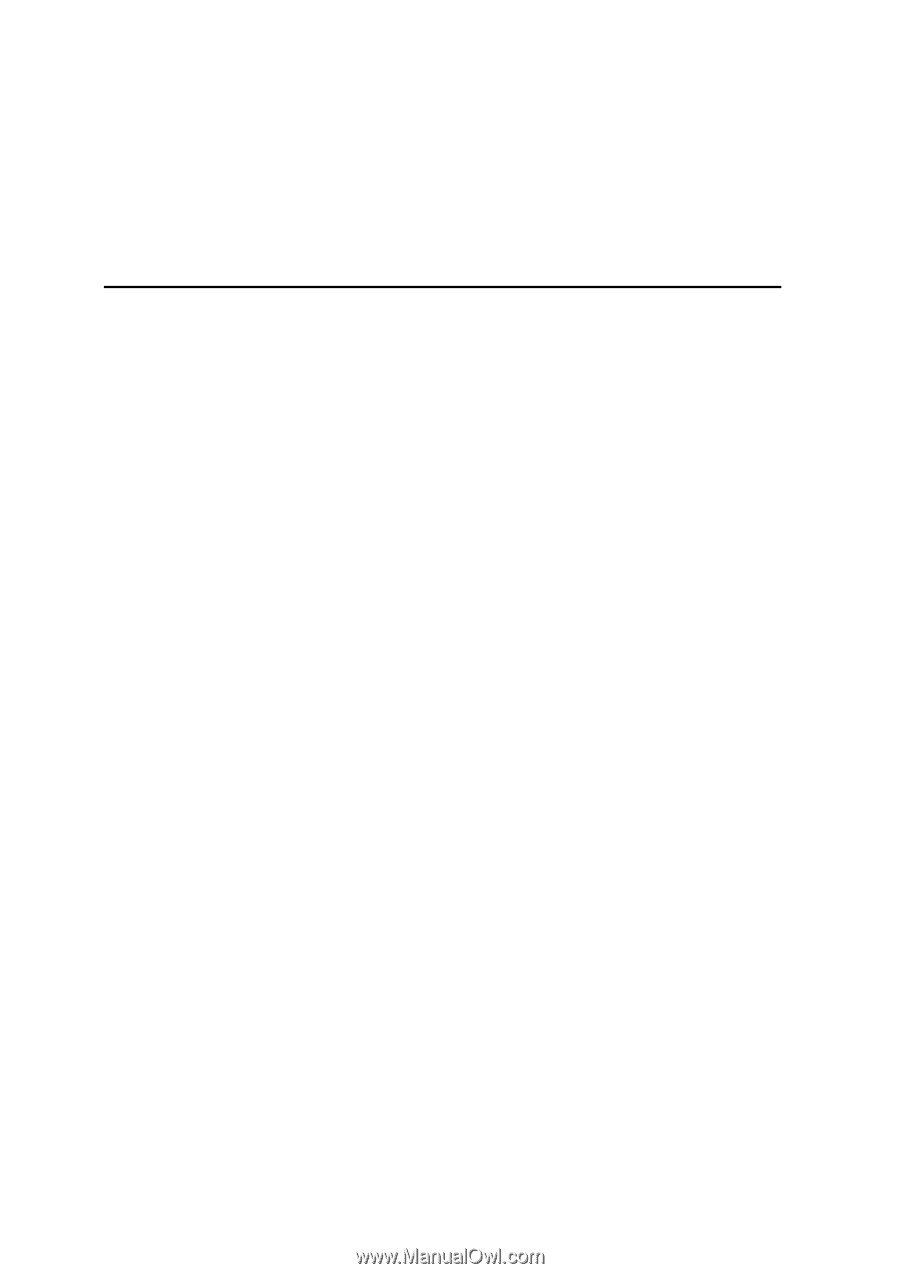
Intel
®
Server Board S2600CP
Intel
®
Server System P4000CP Family
Service Guide
A Guide for Technically Qualified Assemblers of Intel
®
identified
Subassemblies/Products
Order Number: G54899-001