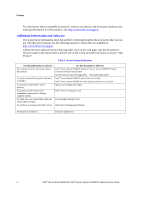List of Figures
Intel
®
Server Board S2600CP Intel
®
Server System P4000CP Family Service Guide
xi
Figure 48. Close PCI card retention device
................................................................................................
33
Figure 49. Close PCI card retainer.
.............................................................................................................
33
Figure 50. Installing the GPGPU Card Fixture
...........................................................................................
34
Figure 51. Secure the GPGPU card with GPGPU bracket
..........................................................................
34
Figure 52. Side View of a GPGPU Card Extender Example
......................................................................
35
Figure 53. Top View of a GPGPU Card Extender Example
.......................................................................
35
Figure 54. Remove the Optical Drive filler
................................................................................................
36
Figure 55. Installing an Optical Drive
........................................................................................................
36
Figure 56. Remove an Optical Drive
..........................................................................................................
36
Figure 57. Install optical drive filler.
..........................................................................................................
37
Figure 58. Installing the Intel
®
RAID C600 Upgrade Key
.........................................................................
37
Figure 59. Removing the Intel
®
RAID C600 Upgrade Key
........................................................................
38
Figure 60. Installing the Intel
®
RMM4 Lite
................................................................................................
38
Figure 61. Installing the Intel
®
RMM4 NIC
...............................................................................................
39
Figure 62. Installing the Intel
®
RAID Smart Battery
..................................................................................
40
Figure 63. Removing the Intel
®
RAID Smart Battery
................................................................................
40
Figure 64. Removing Fixed Power Supply
.................................................................................................
41
Figure 65. Installing Fixed Power Supply
..................................................................................................
41
Figure 66. Removing Power Supply Filler Panel
........................................................................................
42
Figure 67. Installing Additional Hot-swap Power Supply Module
.............................................................
42
Figure 68. Removing Hot-swap Power Supply Module from Chassis
.......................................................
43
Figure 69. Installing Hot-swap Power Supply Module into Chassis
..........................................................
43
Figure 70. Removing Hot-swap Power Supply Module from Chassis
.......................................................
44
Figure 71. Loosing the Bracket with Power Distribution Board from Chassis
...........................................
44
Figure 72. Removing the Bracket with Power Distribution Board from Chassis
.......................................
45
Figure 73. Removing the Power Distribution Board from Bracket
............................................................
45
Figure 74. Sliding the New Power Distribution Board in Bracket
.............................................................
46
Figure 75. Securing the New Power Distribution Board in Bracket
...........................................................
46
Figure 76. Sliding the Bracket into Power Supply Cage
............................................................................
47
Figure 77. Secruing the Bracket into Power Supply Cage
..........................................................................
47
Figure 78. Installing Hot-swap Power Supply Module into Chassis
..........................................................
48
Figure 79. Removing the Server Board
......................................................................................................
49
Figure 80. Installing the Server Board
........................................................................................................
49
Figure 81. Disconnecting the fan power cable from the server board
........................................................
50
Figure 82. Removing fixed system fan from chassis
..................................................................................
50
Figure 83. Inserting the fan cable in the corresponding fan bracket
...........................................................
51
Figure 84. Installing the Fixed Fan
.............................................................................................................
51
Figure 85. Removing Hot-swap Fan
...........................................................................................................
52
Figure 86. Installing Hot-swap Fan
.............................................................................................................
53
Figure 87. Removing the 8x3.5” Hot-swap HDD Cage Assembly
.............................................................
53
Figure 88. Installing the 8x3.5” Hot-Swap Hard Drive Cage Assembly
....................................................
54
Figure 89. 8x3.5” Hot Swap Backplane Cable Connections
......................................................................
55
Figure 90. Removing the 8x2.5” HDD Cage Assembly
.............................................................................
56
Figure 91. Installing the 8x2.5” Hot-Swap Hard Drive Cage Assembly
....................................................
57
Figure 92. 8x2.5” Hot Swap Backplane Cable Connections
......................................................................
57
Figure 93. Removing the Hot-swap HDD EMI Shield
...............................................................................
58
Figure 94. Installing the Hot-swap HDD EMI Shield
.................................................................................
59
Figure 95. Removing 3.5” hard drive backplane – remove the hard drive cage
.........................................
59
Figure 96. Removing 3.5” hard drive backplane - remove the backplane
..................................................
60
Figure 97. Removing 2.5” hard drive backplane – remove the stiffener
....................................................
60
Figure 98. Removing 2.5” hard drive backplane – remove the backplane
.................................................
61