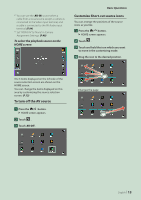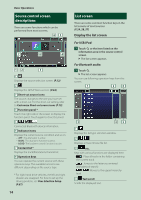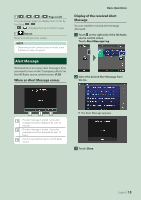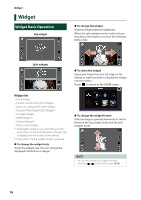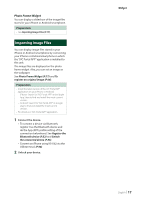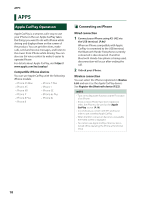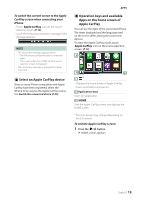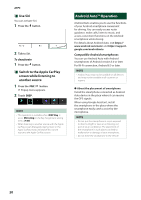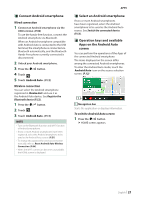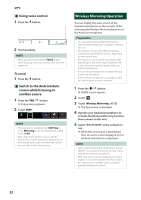JVC KW-Z1000W Instruction Manual America - Page 18
APPS, Apple CarPlay Operation, Connecting an iPhone
 |
View all JVC KW-Z1000W manuals
Add to My Manuals
Save this manual to your list of manuals |
Page 18 highlights
APPS APPS Apple CarPlay Operation Apple CarPlay is a smarter, safer way to use your iPhone in the car. Apple CarPlay takes the things you want to do with iPhone while driving and displays them on the screen of the product. You can get directions, make calls, send and receive messages, and listen to the music from iPhone while driving. You can also use Siri voice control to make it easier to operate iPhone. For details about Apple CarPlay, visit https:// www.apple.com/ios/carplay/. Compatible iPhone devices You can use Apple CarPlay with the following iPhone models. • iPhone XS Max • iPhone 7 Plus • iPhone XS • iPhone 7 • iPhone XR • iPhone SE • iPhone X • iPhone 6s Plus • iPhone 8 Plus • iPhone 6s • iPhone 8 ÑÑConnecting an iPhone Wired connection 1 Connect your iPhone using KS-U62 via the USB terminal. (P.96) When an iPhone compatible with Apple CarPlay is connected to the USB terminal, the Bluetooth Hands-Free phone currently connected is disconnected. If another Bluetooth Hands-Free phone is being used, disconnection will occur after ending the call. 2 Unlock your iPhone. Wireless connection You can select the iPhone registered in [Device List] and use it as the Apple CarPlay device. See Register the Bluetooth device (P.52). NOTE • Turn on the Bluetooth function and Wi-Fi function of an iPhone. • If two or more iPhone have been registered, select the iPhone to be used as the [Apple CarPlay] source. (P.19) • It is necessary to connect the GPS antenna in order to use a wireless Apple CarPlay. • When the Wi-Fi connection becomes unavailable, the HOME screen is displayed. • You cannot use Apple CarPlay if the function is turned off by operating the iPhone at functional setup. 18