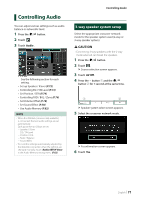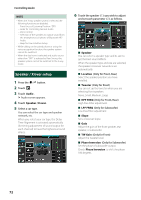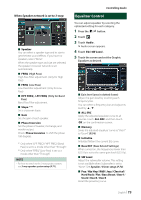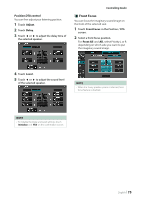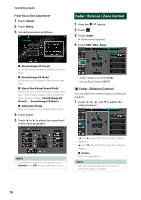JVC KW-Z1000W Instruction Manual America - Page 76
Fader / Balance / Zone Control
 |
View all JVC KW-Z1000W manuals
Add to My Manuals
Save this manual to your list of manuals |
Page 76 highlights
Controlling Audio Front Focus fine adjustment 1 Touch [Adjust]. 2 Touch [Delay]. 3 Set each parameter as follows. Fader / Balance / Zone Control 1 Press the [ ]/[ ] button. 2 Touch [ ]. 3 Touch [Audio]. hhAudio screen appears. 4 Touch [FAD / BAL / Zone]. ■■[Sound Image LR (Front)] Focus the sound image on the front of front seats. ■■[Sound Image LR (Rear)] Focus the sound image on the front of rear seats. ■■[Size of the Virtual Sound Field] Adjust the size of sound image to meet your taste. If the sound image is shifted from the front, move it back by [Sound Image LR (Front)] or [Sound Image LR (Rear)]. ■■[Subwoofer Delay] Adjust the delay time of subwoofer sound. 4 Touch [Level]. 5 Touch [T] or [U] to adjust the sound level of the selected speaker. • Fader / Balance Control (P.76) • Set up Zone Control (P.77) ÑÑFader / Balance Control You can adjust the volume balance among the speakers. 1 Touch [C], [D], [R], and [S] to adjust the volume balance. NOTE • To initialize the Delay and Level settings, touch [Initialize] and [YES] on the confirmation screen. [C] and [D] adjust the left and right volume balance. [R] and [S] adjust the front and rear volume balance. ■■ [Center] Clear the adjustment. NOTE • When the 3-way speaker system is selected, "Fader" adjustment is disabled. 76