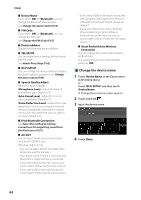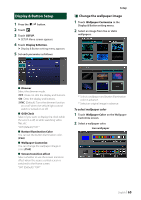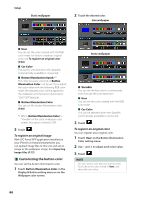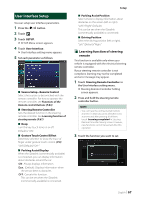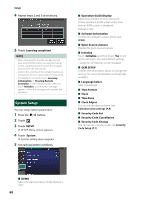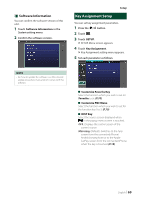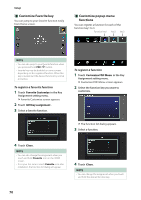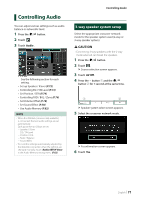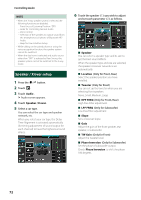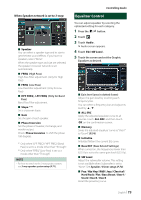JVC KW-Z1000W Instruction Manual America - Page 69
Key Assignment Setup, Software Information
 |
View all JVC KW-Z1000W manuals
Add to My Manuals
Save this manual to your list of manuals |
Page 69 highlights
ÑÑSoftware Information You can confirm the software version of this unit. 1 Touch [Software Information] in the System setting menu. 2 Confirm the software version. Setup Key Assignment Setup You can set key assignment parameters. 1 Press the [ ]/[ ] button. 2 Touch [ ]. 3 Touch [SETUP]. hhSETUP Menu screen appears. 4 Touch [Key Assignment]. hhKey Assignment setting menu appears. 5 Set each parameter as follows. NOTE • For how to update the software, see the relevant update procedure manual which comes with the software. ■■[Customize Favorite Key] Select the function which you wish to set for [Favorite] icon. (P.70) ■■[Customize FNC Menu] Select the function which you wish to set for the function key1 to 3. (P.70) ■■[DISP Key] Select the source screen displayed when in the popup menu screen is touched. [OFF]: Displays the control screen of the current source. [Mirroring] (Default): Switches to the App screen from the connected iPhone/ Android smartphone or to the Apple CarPlay screen from the connected iPhone when the key is touched. (P.18) English 69