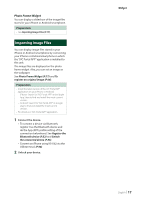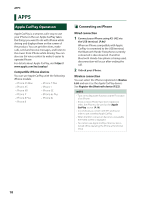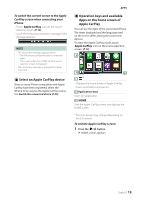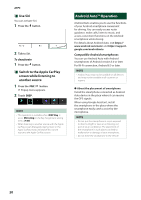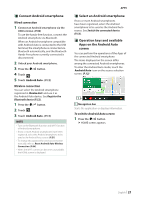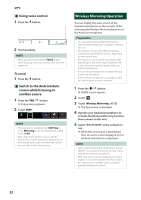JVC KW-Z1000W Instruction Manual America - Page 22
Wireless Mirroring Operation, Using voice control, Switch to the Android Auto
 |
View all JVC KW-Z1000W manuals
Add to My Manuals
Save this manual to your list of manuals |
Page 22 highlights
APPS ÑÑUsing voice control 1 Press the [ ] button. 2 Start speaking. NOTE • When you press and hold the [VOICE] button while inputting voice, you can start over from the beginning. To cancel 1 Press the [ ] button. ÑÑSwitch to the Android Auto screen while listening to another source 1 Press the [FNC]/[ ] button. hhPopup menu appears. 2 Touch [DISP]. NOTE • This operation is available when [DISP Key] is set to [Mirroring] in the Key Assignment setting menu. (P.69) • When listening to another source with the Android Auto screen displayed, playing music in the Android Auto mode will switch the current source to the Android Auto source. Wireless Mirroring Operation You can display the same screen of the Android smartphone on the monitor of the unit using the Wireless Mirroring function of the Android smartphone. Preparation • You can use the Wireless Mirroring function with Android smartphones compatible with this function. • This function may be called Wireless Display, Screen Mirroring, AllShare Cast, etc., depending on the manufacturer. • The settings on the Android smartphone differ depending on the device type. For details, refer to the instruction manual supplied with your Android smartphone. • If your Android smartphone is locked, Mirroring screen may not appear. • If the Android smartphone is not ready for UIBC, you cannot perform touch operation. 1 Press the [ ]/[ ] button. hhHOME screen appears. 2 Touch [ ]. 3 Touch [Wireless Mirroring]. (P.12) hhThe App screen is displayed. 4 Operate your Android smartphone to activate the Wireless Mirroring function, then connect to this unit. 5 Select "KW-Z1000W" as the network to use. hhWhen the connection is established, then the same screen displayed on the Android smartphone is displayed. NOTE • Apps is discontinued when the power is turned ON/OFF or you leave the vehicle. To restart Apps, operate the Android smartphone. • When the Apps source is displayed, you cannot register or reconnect a Bluetooth device. Switch the Apps source to another source, and then operate the Bluetooth device. 22