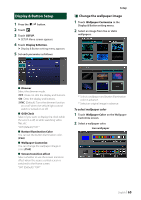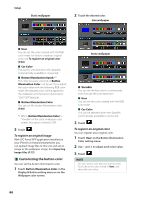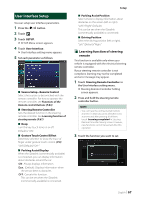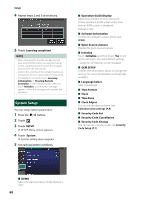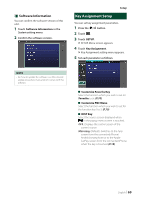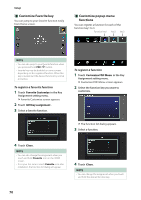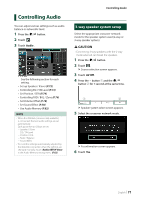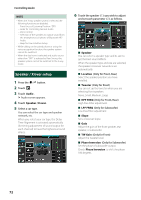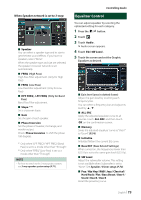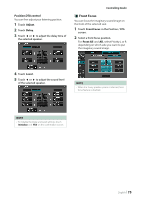JVC KW-Z1000W Instruction Manual America - Page 70
Customize Favorite key, Customize popup menu, functions, To register a favorite function
 |
View all JVC KW-Z1000W manuals
Add to My Manuals
Save this manual to your list of manuals |
Page 70 highlights
Setup ÑÑCustomize Favorite key You can jump to your favorite function easily from Home screen. ÑÑCustomize popup menu functions You can register a function for each of the function key1 to 3. Function key1 key2 key3 NOTE • You can also jump to your favorite function when you press and hold [FNC]/[ ] button. • Favorite key may be disabled on some screens depending on the registered function. When this key is invalid, start the desired function by normal procedure. To register a favorite function 1 Touch [Favorite Customize] in the Key Assignment setting menu. hhFavorite Customize screen appears. 2 Touch [GUI key assignment]. 3 Select a favorite function. To register a function 1 Touch [Customize FNC Menu] in the Key Assignment setting menu. hhCustomize FNC Menu screen appears. 2 Select the function key you want to customize. hhThe function list dialog appears. 3 Select a function. 4 Touch [Close]. NOTE • You can also change the assignment when you touch and hold [Favorite] icon on the HOME screen. • If it is your first time to touch [Favorite] icon after installation, the function list dialog will appear. 4 Touch [Close]. NOTE • You can change the assignment when you touch and hold the desired function key. 70