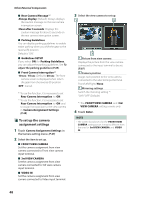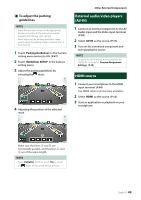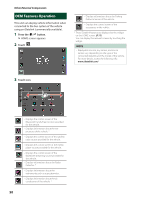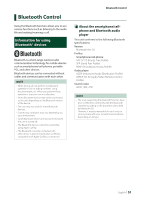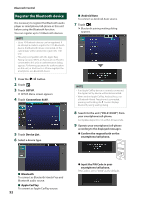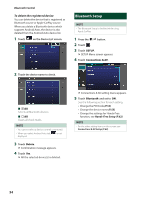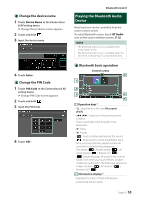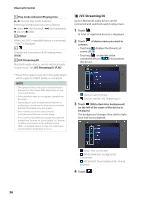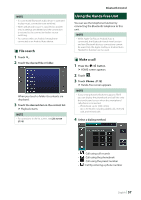JVC KW-Z1000W Instruction Manual America - Page 52
Register the Bluetooth device, Confirm the request both on the, smartphone/cell-phone.
 |
View all JVC KW-Z1000W manuals
Add to My Manuals
Save this manual to your list of manuals |
Page 52 highlights
Bluetooth Control Register the Bluetooth device It is necessary to register the Bluetooth audio player or smartphone/cell-phone in this unit before using the Bluetooth function. You can register up to 10 Bluetooth devices. NOTE • Up to 10 Bluetooth devices can be registered. If an attempt is made to register the 11th Bluetooth device, the Bluetooth device connected on the earliest date will be deleted to register the 11th one. • This unit is compatible with the Apple Easy Pairing function. When an iPod touch or iPhone is connected to this unit, an authentication dialog appears. Performing operation for authentication on this unit, or iPod touch or iPhone registers the smartphone as a Bluetooth device. 1 Press the [ ]/[ ] button. 2 Touch [ ]. 3 Touch [SETUP]. hhSETUP Menu screen appears. 4 Touch [Connections & AV]. 5 Touch [Device List]. 6 Select a device type. ■■[Android Auto] To connect as Android Auto source. 7 Touch [ ]. hhBluetooth pairing waiting dialog appears. NOTE • If an Apple CarPlay device is currently connected, the Apple CarPlay device will be disconnected. • When neither Apple CarPlay, Android Auto, nor a Bluetooth Hands-Free phone is connected, pressing and holding the [ ] button displays Bluetooth pairing waiting dialog. 8 Search for the unit ("KW-Z1000W") from your smartphone/cell-phone. Complete steps 8 to 10 within 30 seconds. 9 Operate your smartphone/cell-phone according to the displayed messages. ●●Confirm the request both on the smartphone/cell-phone. ■■ [Bluetooth] To connect as Bluetooth Hands-Free and Bluetooth audio source. ■■[Apple CarPlay] To connect as Apple CarPlay source. 52 ●●Input the PIN Code in your smartphone/cell-phone. PIN Code is set to "0000" as the default.