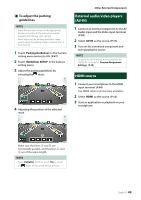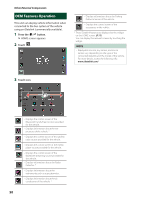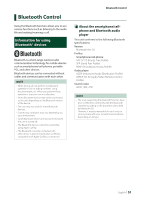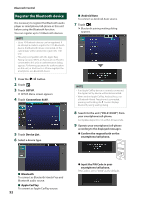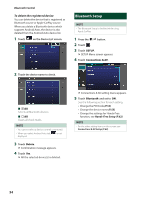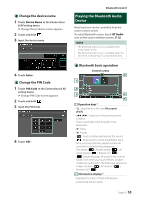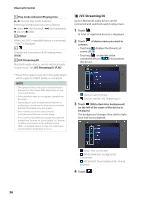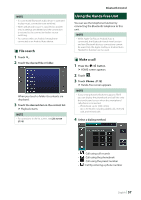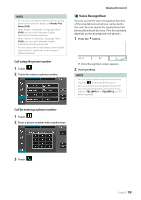JVC KW-Z1000W Instruction Manual America - Page 54
Bluetooth Setup, To delete the registered device
 |
View all JVC KW-Z1000W manuals
Add to My Manuals
Save this manual to your list of manuals |
Page 54 highlights
Bluetooth Control To delete the registered device You can delete the device that is registered as Bluetooth source or Apple CarPlay source. When you delete a Bluetooth device which supports Android Auto, the device is also deleted from the Android Auto device list. 1 Touch [ ] on the Device List screen. Bluetooth Setup NOTE • The Bluetooth Setup is disabled while using Apple CarPlay. 1 Press the [ ]/[ ] button. 2 Touch [ ]. 3 Touch [SETUP]. hhSETUP Menu screen appears. 4 Touch [Connections & AV]. 2 Touch the device name to check. ■■[þ All] Selects all Bluetooth devices. ■■[¨ All] Clears all check marks. NOTE • You cannot select a device currently connected. • When you select Android Auto tab, [ ] is not displayed. 3 Touch [Delete]. hhConfirmation message appears. 4 Touch [Yes]. hhAll the selected device(s) is deleted. hhConnections & AV setting menu appears. 5 Touch [Bluetooth] and set to [ON]. See the following section for each setting. • Change the PIN Code (P.55) • Change the device name (P.55) • Change the settings for Hands-Free function, see Hands-Free Setup (P.62). NOTE • For the other setting items on this screen, see Connections & AV Setup (P.63). 54