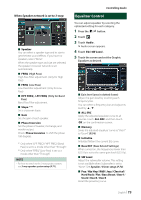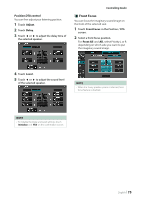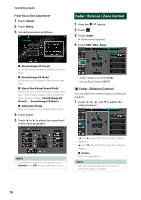JVC KW-Z1000W Instruction Manual America - Page 78
Volume Offset, Sound Effect, Controlling Audio, Parametric, Equalizer P.79
 |
View all JVC KW-Z1000W manuals
Add to My Manuals
Save this manual to your list of manuals |
Page 78 highlights
Controlling Audio Volume Offset Finely adjust the volume of the current source to minimize the difference in volume between different sources. 1 Press the [ ]/[ ] button. 2 Touch [ ]. 3 Touch [Audio]. hhAudio screen appears. 4 Touch [Volume Offset]. 5 Touch [+] or [-] to adjust the level. ■■ [Initialize] Returns to the initial settings. Touch [Initialize] and then touch [YES] on the confirmation screen. NOTE • If you have increased the volume first, then reduce the volume using "Volume Offset". Switching the current source to another source suddenly may output extremely loud sound. Sound Effect You can set sound effects. 1 Press the [ ]/[ ] button. 2 Touch [ ]. 3 Touch [Audio]. hhAudio screen appears. 4 Touch [Sound Effect]. 5 Set each parameter as follows. ■■[Bass Boost] Set the amount of bass boost "OFF"/"1"/"2"/"3". ■■ [Loudness] Set the amount of boost of low and high tones. "OFF", "Low", "High" ■■[Volume Link EQ] Reduce the driving noise by boosting specific frequencies in the audio signal. "OFF", "ON" ■■[Space Enhancement] Select the feeling of sound space enhancement. "OFF"/"Small"/"Medium"/"Large". This setting is not available for the HD Radio tuner source. ■■ [K2] Turn ON/OFF the K2 function. Technology to extrapolate and supplement with proprietary algorithm, the highfrequency range that is cut off when encoding. ■■[Sound Response] Virtually make the sound more realistic using the Digital Signal Processor (DSP) system. Select the level from "OFF"/"1"/"2"/"3". ■■[Sound Lift] You can adjust the height of speakers virtually to suit your listening position. "OFF"/"Low"/"Middle"/"High". ■■[Parametric EQ] When set to "ON", you can use the parametric equalizer. For details, see Parametric Equalizer (P.79). 78