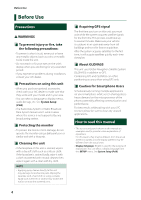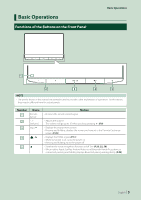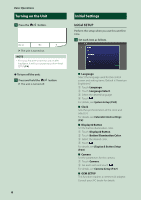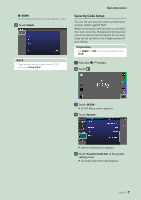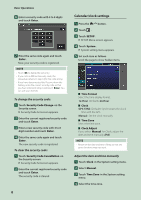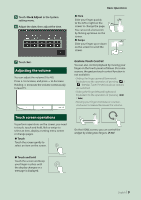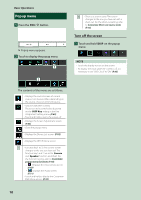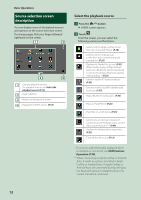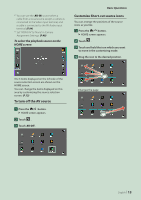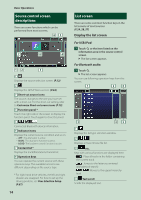JVC KW-Z1000W Instruction Manual America - Page 9
Adjusting the volume, Touch screen operations, Gesture Touch Control
 |
View all JVC KW-Z1000W manuals
Add to My Manuals
Save this manual to your list of manuals |
Page 9 highlights
5 Touch [Clock Adjust] in the System setting menu. 6 Adjust the date, then adjust the time. Basic Operations ●●Flick Slide your finger quickly to the left or right on the screen to change the page. You can scroll a list screen by flicking up/down on the screen. ●●Swipe Slide your finger up or down on the screen to scroll the screen. 7 Touch [Set]. Adjusting the volume You can adjust the volume (0 to 40). Press [+] to increase, and press [-] to decrease. Holding [+] increases the volume continuously to level 15. Gesture Touch Control: You can also control playback by moving your finger on the touch panel as follows (for some sources, the gesture touch control function is not available). • Sliding the finger upward/downward: Equivalent to the operation of pressing [ ] / [ ] (Media). Tuner Preset broadcast stations are switched. • Sliding the finger leftward/rightward: Equivalent to the operation of pressing [E] / [F]. • Moving your finger clockwise or counterclockwise: Increases/decreases the volume. Touch screen operations To perform operations on the screen, you need to touch, touch and hold, flick or swipe to select an item, display a setting menu screen or change pages. ●●Touch Touch the screen gently to select an item on the screen. On the HOME screen, you can control the widget by sliding two fingers. (P.16) ●●Touch and hold Touch the screen and keep your finger in place until the display changes or a message is displayed. English 9