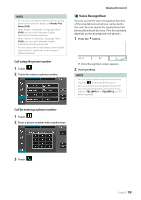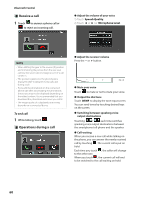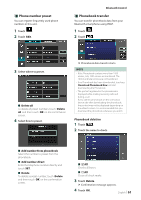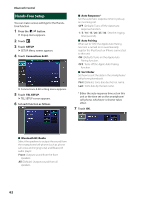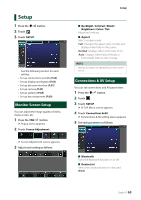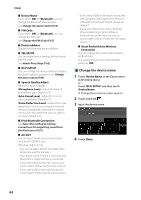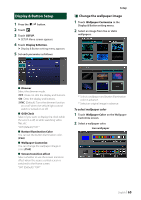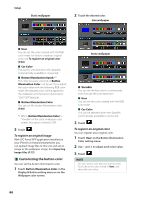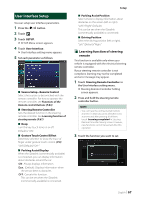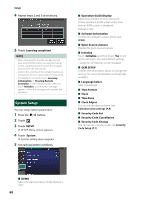JVC KW-Z1000W Instruction Manual America - Page 63
Setup, Monitor Screen Setup, Connections & AV Setup
 |
View all JVC KW-Z1000W manuals
Add to My Manuals
Save this manual to your list of manuals |
Page 63 highlights
Setup 1 Press the [ ]/[ ] button. 2 Touch [ ]. 3 Touch [SETUP]. See the following section for each setting. • Set up connections and AV (P.63) • Set up display and button (P.65) • Set up the user interface (P.67) • Set up camera (P.47) • Set up systems (P.68) • Set up key assignment (P.69) Monitor Screen Setup You can adjust the image quality of video, menu screen, etc. 1 Press the [FNC]/[ ] button. hhPopup menu appears. 2 Touch [Screen Adjustment]. hhScreen Adjustment screen appears. 3 Adjust each setting as follows. Setup ■■ [Backlight]/[Contrast]/[Black]/ [Brightness]/[Color]/[Tint] Adjust each setting. ■■ [Aspect] Select a screen mode. [Full]: Changes the aspect ratio of video and displays video fully on the screen. [Normal]: Displays video at the ratio of 4:3. [Auto]: Displays video fully (vertically or horizontally) with no ratio change. NOTE • Settings to adjust vary depending on the current source. Connections & AV Setup You can set connections and AV parameters. 1 Press the [ ]/[ ] button. 2 Touch [ ]. 3 Touch [SETUP]. hhSETUP Menu screen appears. 4 Touch [Connections & AV]. hhConnections & AV setting menu appears. 5 Set each parameter as follows. ■■ [Bluetooth] Turns the Bluetooth function on or off. ■■[Device List] Select the connected device to be used. (P.53) English 63