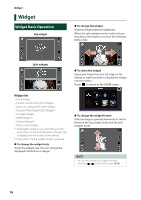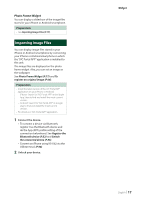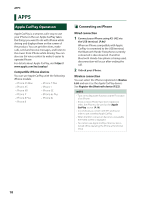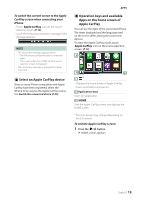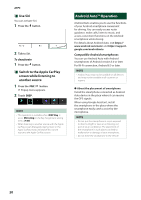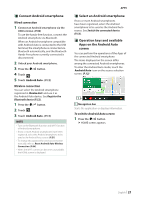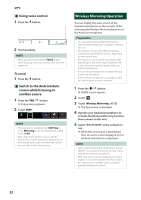JVC KW-Z1000W Instruction Manual America - Page 21
Connect Android smartphone, Operation keys and available, Apps on the Android Auto, screen
 |
View all JVC KW-Z1000W manuals
Add to My Manuals
Save this manual to your list of manuals |
Page 21 highlights
ÑÑConnect Android smartphone Wired connection 1 Connect an Android smartphone via the USB terminal. (P.96) To use the hands-free function, connect the Android smartphone via Bluetooth. When an Android smartphone compatible with Android Auto is connected to the USB terminal, the smartphone is connected via Bluetooth automatically, and the Bluetooth Hands-Free phone currently connected is disconnected. 2 Unlock your Android smartphone. 3 Press the [ ]/[ ] button. 4 Touch [ ]. 5 Touch [Android Auto]. (P.12) Wireless connection You can select the Android smartphone registered in [Device List] and use it as the Android Auto device. See Register the Bluetooth device (P.52). 1 Press the [ ]/[ ] button. 2 Touch [ ]. 3 Touch [Android Auto]. (P.12) NOTE • Turn on the Bluetooth function and Wi-Fi function of Android smartphone. • If two or more Android smartphones have been registered, select the Android smartphone to be used as the Android Auto source. (P.21) • To change the password for wireless connection manually, refer to [Reset Android Auto Wireless Connection] (P.64). • When the Wi-Fi connection becomes unavailable, the HOME screen is displayed. APPS ÑÑSelect an Android smartphone If two or more Android smartphones have been registered, select the Android smartphone to be used as the Android Auto source. See Switch the connected device (P.53). ÑÑOperation keys and available Apps on the Android Auto screen You can perform the operations of the Apps of the connected Android smartphone. The items displayed on the screen differ among the connected Android smartphones. To enter the Android Auto mode, touch the [Android Auto] icon on the source selection screen. (P.12) 1 1 Navigation bar Starts the application or displays information. To exit the Android Auto screen 1 Press the [ ]/[ ] button. hhHOME screen appears. English 21