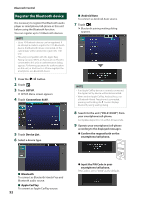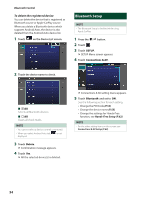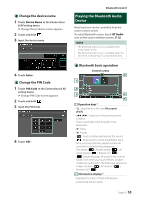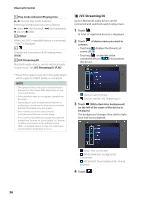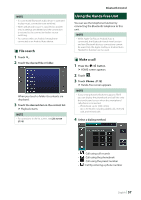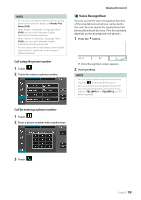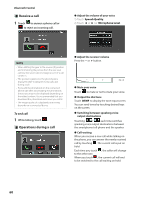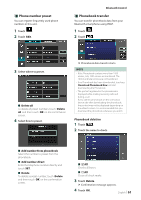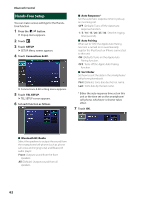JVC KW-Z1000W Instruction Manual America - Page 57
Using the Hands-Free Unit, File search, Make a call
 |
View all JVC KW-Z1000W manuals
Add to My Manuals
Save this manual to your list of manuals |
Page 57 highlights
NOTE • If a connected Bluetooth audio device is operated to play music, connections are switched. • When a Bluetooth source is switched to another one, its settings are deleted and the connection is restored to the connection before source switching. • You cannot select an Android smartphone connected as an Android Auto device. ÑÑFile search 1 Touch [1]. 2 Touch the desired file or folder. When you touch a folder its contents are displayed. 3 Touch the desired item in the content list. hhPlayback starts. NOTE • For operations in the list screen, see List screen (P.14). Bluetooth Control Using the Hands-Free Unit You can use the telephone function by connecting the Bluetooth telephone to this unit. NOTE • While Apple CarPlay or Android Auto is connected, the Bluetooth Hands-Free function and two Bluetooth devices connections cannot be used. Only the Apple CarPlay or Android Auto Hands-Free function can be used. ÑÑMake a call 1 Press the [ ]/[ ] button. hhHOME screen appears. 2 Touch [ ]. 3 Touch [Phone]. (P.12) hhHands-Free screen appears. NOTE • If your smartphone/cell-phone supports PBAP, you can display the phonebook and call lists onto the touch panel screen when the smartphone/ cell-phone is connected. --Phonebook: up to 1000 entries --Up to 50 entries including dialed calls, received calls, and missed calls 4 Select a dialing method. • [ ]: Call using call records • [ ]: Call using the phonebook • [ ]: Call using the preset number • [ ]: Call by entering a phone number English 57