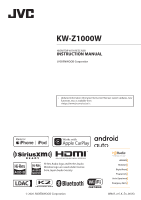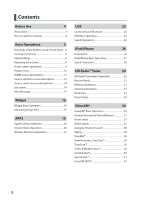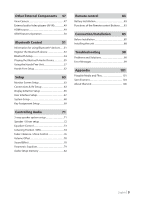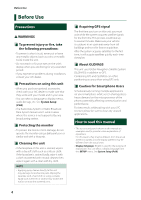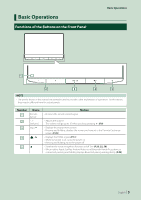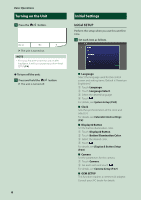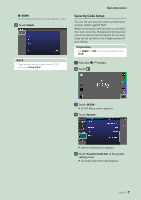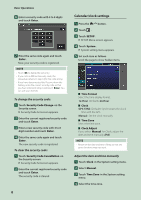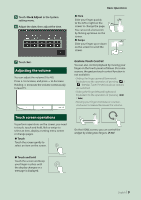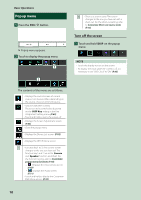JVC KW-Z1000W Instruction Manual America - Page 6
Turning on the Unit, Initial Settings, Initial SETUP
 |
View all JVC KW-Z1000W manuals
Add to My Manuals
Save this manual to your list of manuals |
Page 6 highlights
Basic Operations Turning on the Unit 1 Press the [ ]/[ ] button. hhThe unit is turned on. NOTE • If it is your first time to turn the unit on after installation, it will be necessary to perform Initial SETUP (P.6). ●●To turn off the unit: 1 Press and hold the [ ]/[ ] button. hhThe unit is turned off. 6 Initial Settings Initial SETUP Perform this setup when you use this unit first time. 1 Set each item as follows. ■■ [Language] Select the language used for the control screen and setting items. Default is "American English(en)". 1 Touch [Language]. 2 Touch [Language Select]. 3 Select the desired language. 4 Touch [ ]. For details, see System Setup (P.68). ■■ [Clock] Sets the synchronization of the clock and adjusts it. For details, see Calendar/clock settings (P.8). ■■[Display & Button] Set the button illumination color. 1 Touch [Display & Button]. 2 Touch [Button Illumination Color]. 3 Select the desired color. 4 Touch [ ]. For details, see Display & Button Setup (P.65). ■■ [Camera] Set the parameters for the camera. 1 Touch [Camera]. 2 Set each item and touch [ ]. For details, see Camera Setup (P.47). ■■[OEM SETUP] This function requires a commercial adaptor. Consult your JVC dealer for details.