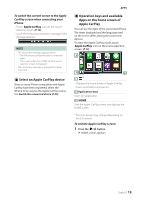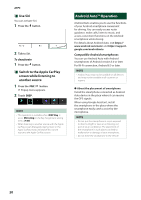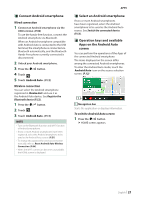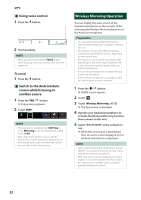JVC KW-Z1000W Instruction Manual America - Page 24
Search Operation, Category search
 |
View all JVC KW-Z1000W manuals
Add to My Manuals
Save this manual to your list of manuals |
Page 24 highlights
USB • [ ] : Repeats the current track/folder. Each time you touch the key, repeat modes are switched in the following sequence: File repeat ( ), Folder repeat ( ), Repeat all ( ) • [ ] : Randomly plays all tracks in the current folder. Each time you touch the key, random modes are switched in the following sequence: Folder random ( ), Random off ( ) 3 Content list • Touch the left side of the screen to display the Content list. Touch again to close the list. • Displays the playing list. When you touch a track/file name on the list, playback will start. 4 Track information • Displays the information on the current file. Only a file name and a folder name are displayed if there is no tag information. 5 Play mode indicator/Playing time • D, B, etc.: Current play mode indicator Meanings of individual icons are as follows: D (play), B (fast forward), A (fast backward), H (pause). • For confirmation of current playing position. You can drag the circle left or right to change the playing position. 6 Function panel Touch the right side of the screen to display the function panel. Touch again to close the panel. Searches for the previous/next folder. 7 Artwork • The jacket of the currently playing file is displayed. Search Operation You can search music or video files by the following operations. 1 Touch [1]. 2 Touch [S]. 3 Select a list type. NOTE • For operations on the list screen, see List screen (P.14). ÑÑCategory search You can search for a file by selecting a category. 1 Touch [Category List]. 2 Select whether you search audio files or video files . 3 Touch the desired category. hhThe list corresponding to your selection appears. 4 Touch to select the desired item in the list. Repeat this step until you find the desired file. 24