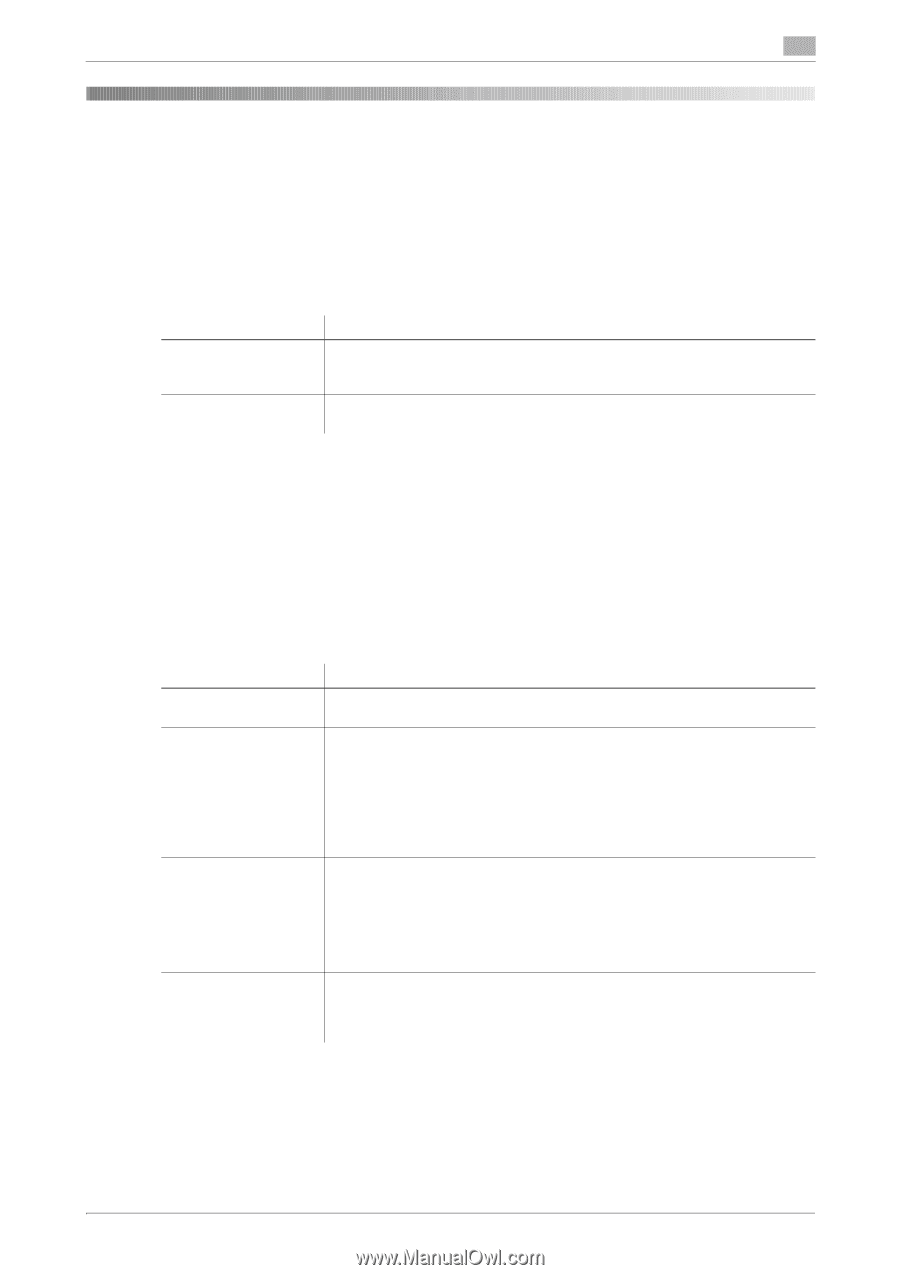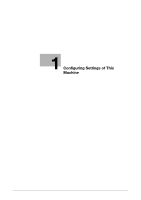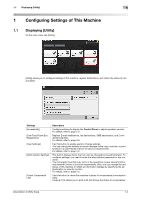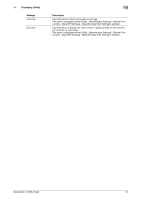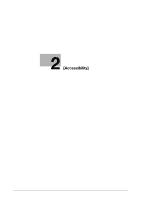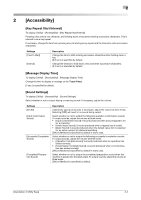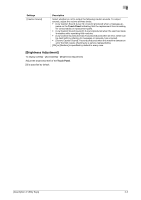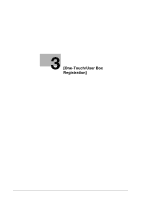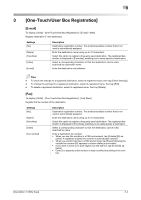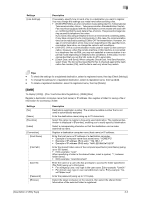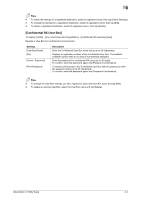Konica Minolta bizhub C3350 bizhub C3850/C3350 Utility Keys User Guide - Page 10
Key Repeat Start/Interval], Message Display Time], Sound Settings]
 |
View all Konica Minolta bizhub C3350 manuals
Add to My Manuals
Save this manual to your list of manuals |
Page 10 highlights
2 2 [Accessibility] [Key Repeat Start/Interval] To display: [Utility] - [Accessibility] - [Key Repeat Start/Interval] Pressing a key enters one character, and holding down a key starts entering successive characters. This is referred to as a key repeat. If necessary, change the time from pressing a key to starting a key repeat, and the interval to enter successive characters. Settings [Time to Start] [Interval] Description Change the time to start entering successive characters when holding down a key. [0.8 sec.] is specified by default. Change the interval to hold down a key and enter successive characters. [0.3 sec.] is specified by default. [Message Display Time] To display: [Utility] - [Accessibility] - [Message Display Time] Change the time to display a message on the Touch Panel. [3 sec.] is specified by default. [Sound Settings] To display: [Utility] - [Accessibility] - [Sound Settings] Select whether or not to output keying or warning sounds. If necessary, adjust the volume. Settings [Set All] [Input Confirmation Sound] [Successful Completion Sound] [Completed Preparation Sound] Description Collectively specify all sounds. If necessary, adjust the volume at three levels. Selecting [OFF] will result in no sound being output. Select whether or not to output the following operation confirmation sounds. To output sounds, adjust the volume at three levels. • [Input Confirmation Sound]: A sound produced when a key is tapped to en- ter a character. • [Invalid Input Sound]: A sound produced when a tapped key is invalid. • [Basic Sound]: A sound produced when the default value item is selected for an option subject to rotational switching. [ON] or [Medium] is specified by default in every case. Select whether or not to output the following successful completion sounds. To output sounds, adjust the volume at three levels. • [Operation Complete Sound]: A sound produced when an operation has ended normally. • [Transmission Complete Sound]: A sound produced when a communica- tion has ended normally. [ON] or [Medium] is specified by default in every case. Select whether or not to output the completed preparation sound when this machine is placed into the ready state. To output sounds, adjust the volume at three levels. [ON] or [Medium] is specified by default. [Description of Utility Keys] 2-2