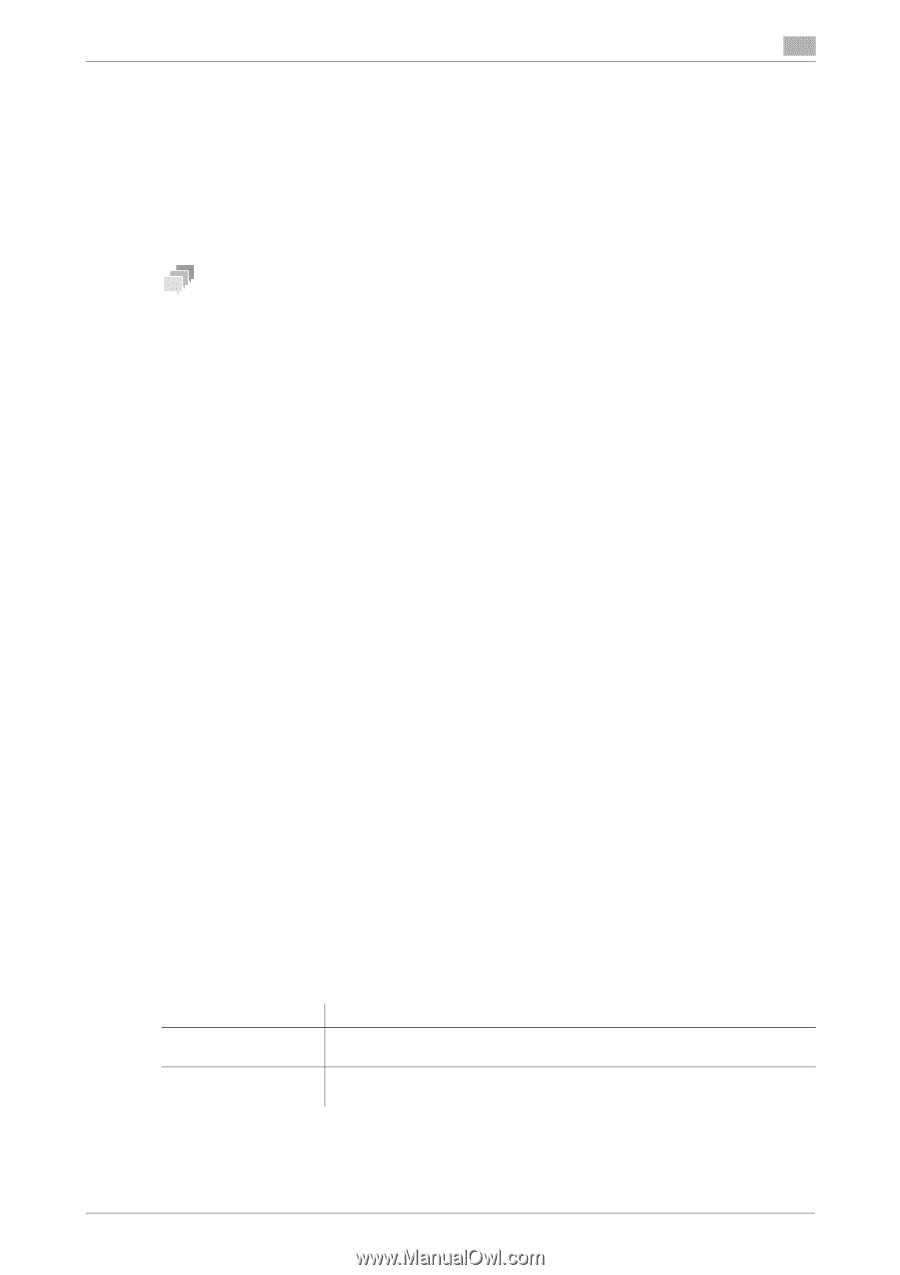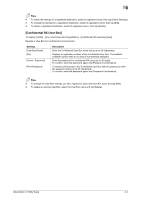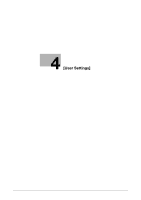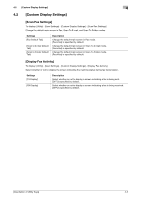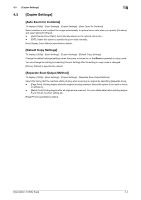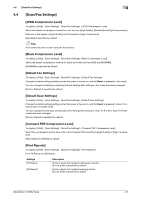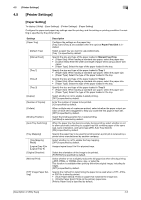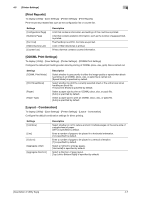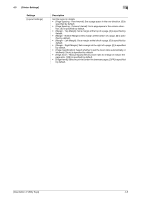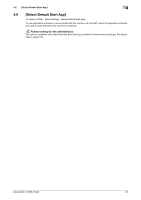Konica Minolta bizhub C3350 bizhub C3850/C3350 Utility Keys User Guide - Page 20
Scan/Fax Settings] - not emailing
 |
View all Konica Minolta bizhub C3350 manuals
Add to My Manuals
Save this manual to your list of manuals |
Page 20 highlights
4.4 [Scan/Fax Settings] 4 4.4 [Scan/Fax Settings] [JPEG Compression Level] To display: [Utility] - [User Settings] - [Scan/Fax Settings] - [JPEG Compression Level] Select the default compression method for color fax from [High Quality], [Standard] and [High Compression]. Data size is the largest in [High Quality] and the lowest in [High Compression]. [Standard] is specified by default. Tips A fax cannot be sent in color using the fax function. [Black Compression Level] To display: [Utility] - [User Settings] - [Scan/Fax Settings] - [Black Compression Level] Select the default compression method for black-and-white fax from [MH] and [MH/MMR]. [MH/MMR] is specified by default. [Default Fax Settings] To display: [Utility] - [User Settings] - [Scan/Fax Settings] - [Default Fax Settings] Change the default settings (settings when the power is turned on, and the Reset is pressed) in Fax mode. You can change the setting by selecting [Current Setting] after settings in Fax mode have been changed. [Factory Default] is specified by default. [Default Scan Settings] To display: [Utility] - [User Settings] - [Scan/Fax Settings] - [Default Scan Settings] Change the default settings (settings when the power is turned on, and the Reset is pressed) in Scan To Email or Scan To Folder mode. You can change the setting by selecting [Current Setting] after settings in Scan To E-mail or Scan To Folder mode have been changed. [Factory Default] is specified by default. [Compact PDF Compression Level] To display: [Utility] - [User Settings] - [Scan/Fax Settings] - [Compact PDF Compression Level] Select the compression level to save a file in the Compact PDF format from [High Quality] or [High Compression]. [High Quality] is selected by default. [Print Reports] To display: [Utility] - [User Settings] - [Scan/Fax Settings] - [Print Reports] Print TX Report and RX Report. Settings [TX Report] [RX Report] Description Prints a report that contains transmission results. [Do not print] is specified by default. Prints a report that contains receiving results. [Do not print] is specified by default. [Description of Utility Keys] 4-5