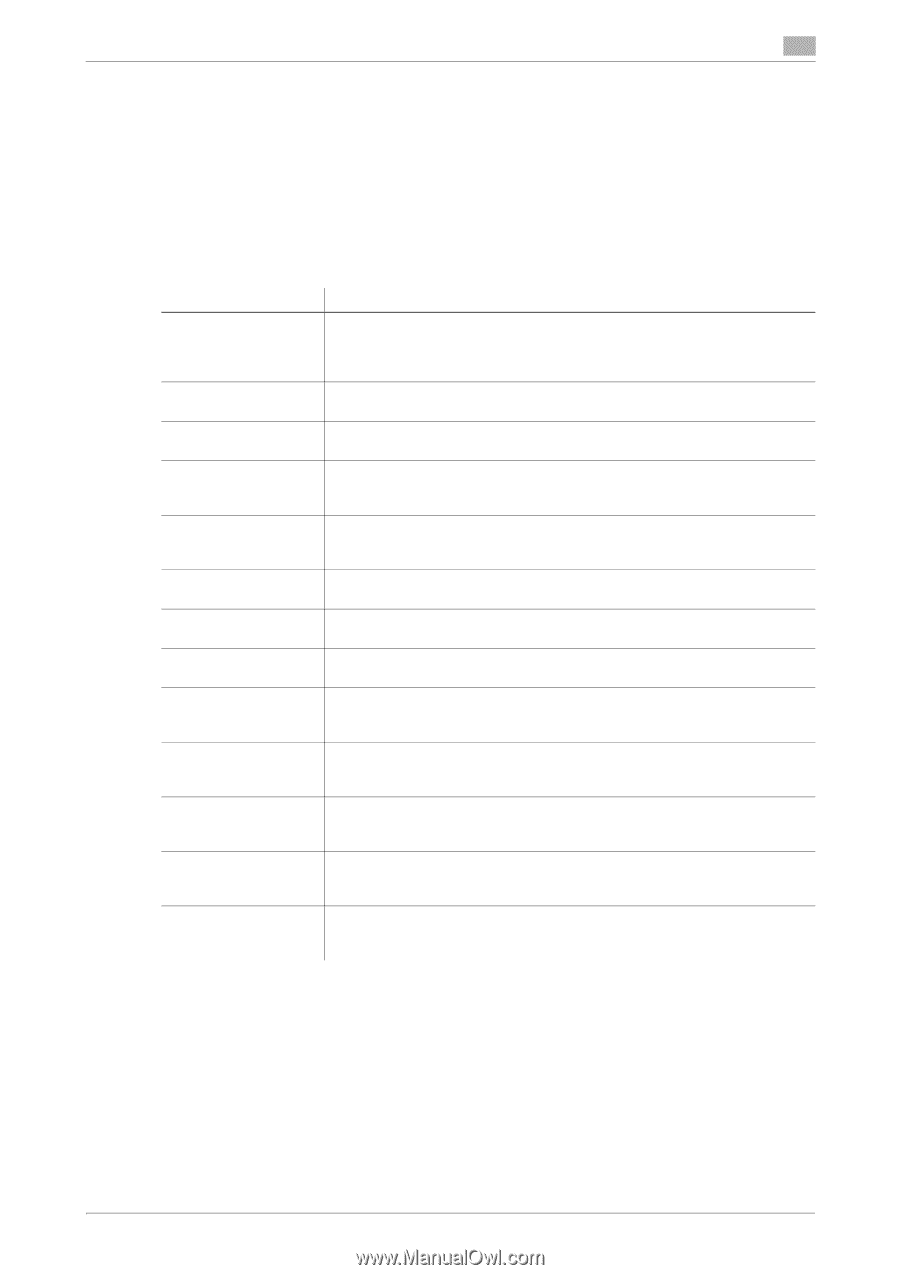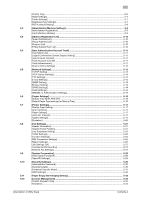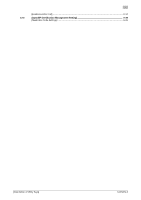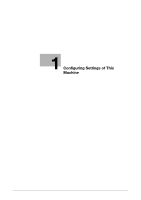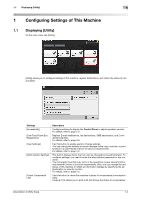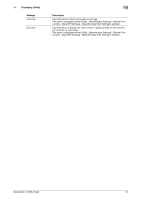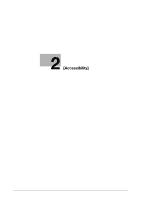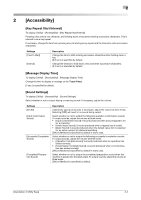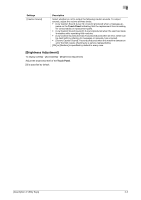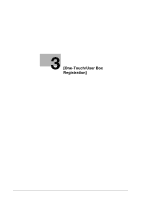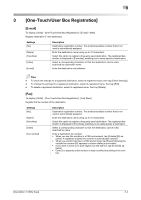Konica Minolta bizhub C3350 bizhub C3850/C3350 Utility Keys User Guide - Page 8
Displaying [Administrator Settings] - printer
 |
View all Konica Minolta bizhub C3350 manuals
Add to My Manuals
Save this manual to your list of manuals |
Page 8 highlights
1.2 Displaying [Administrator Settings] 1 1.2 Displaying [Administrator Settings] To display administrator settings, you need to enter the administrator password for this machine. 1 On the main menu, tap [Utility]. 2 Tap [Administrator Settings]. 3 Enter the administrator password for this machine. % "12345678" is specified by default. The [Administrator Settings] screen appears. The available setting items are as follows. Settings [System Settings] [Administrator/Machine Settings] [Address Registration List] [User Authentication/Account Track] [Network Settings] [Copier Settings] [Printer Settings] [Fax Settings] [System Connection] [Security Settings] [Paper Empty Alert Display Setting] [License Management] [OpenAPI Certification Management Setting] Description Configure the operating environment of this machine such as the date and time of this machine, power saving function, functional operations, and screen displays. For details, refer to page 5-2. Register information on the administrator and this machine. For details, refer to page 5-9. Print a destination list. For details, refer to page 5-10. Configure settings to display the user name list or logout confirmation screen when user authentication and account track are enabled. For details, refer to page 5-11. Configure the network function such as setting up TCP/IP and configuring your environment for Scan TX. For details, refer to page 5-13. Configure functions used in copy mode. For details, refer to page 5-16. Configure print settings. For details, refer to page 5-17. Configure the settings to use the fax or network fax function. For details, refer to page 5-21. Configure settings to establish the association of this machine and other system. For details, refer to page 5-29. Configure the security settings of this machine, such as password setting and data management setting. For details, refer to page 5-30. Specify whether or not to display a warning message when the tray runs out of paper. For details, refer to page 5-33. Issue a request code required to use an advanced function, or enable an advanced function. For details, refer to page 5-34. Specify a restriction code to prevent an OpenAPI connection application from being registered on this machine. For details, refer to page 5-35. [Description of Utility Keys] 1-4