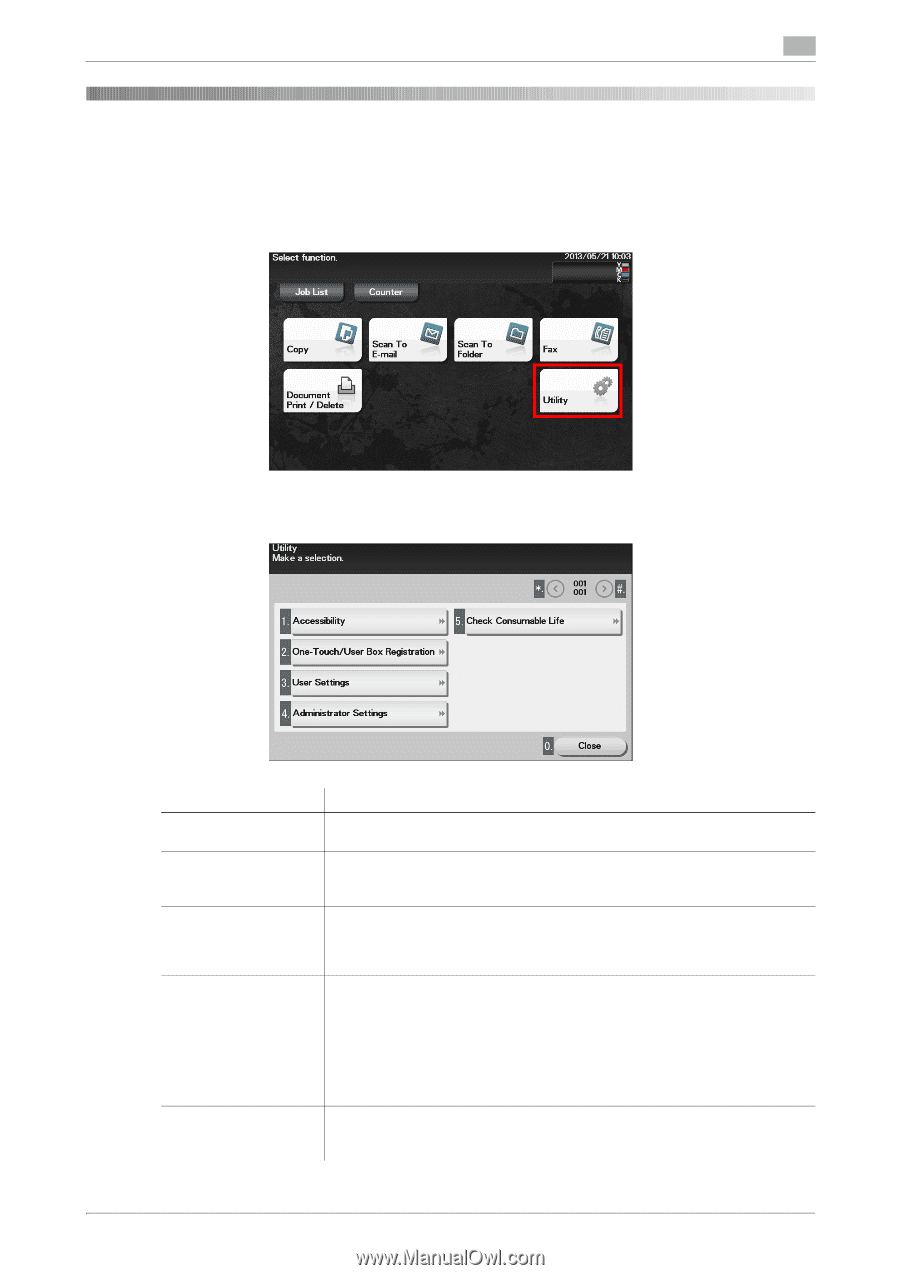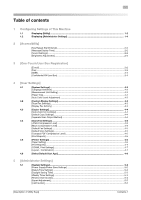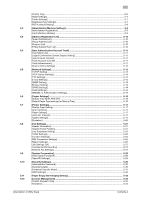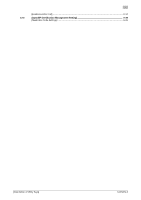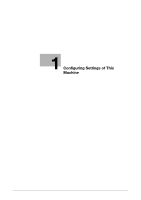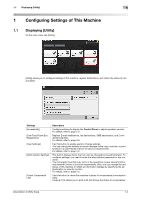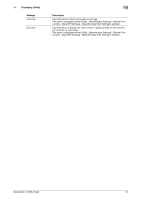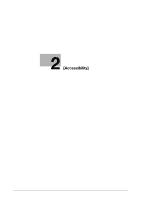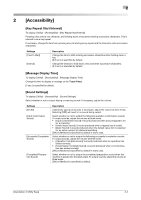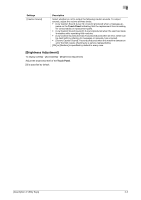Konica Minolta bizhub C3350 bizhub C3850/C3350 Utility Keys User Guide - Page 6
Configuring Settings of This Machine - password
 |
View all Konica Minolta bizhub C3350 manuals
Add to My Manuals
Save this manual to your list of manuals |
Page 6 highlights
1.1 Displaying [Utility] 1 1 Configuring Settings of This Machine 1.1 Displaying [Utility] On the main menu, tap [Utility]. [Utility] allows you to configure settings of this machine, register destinations, and check the status of consumables. Settings [Accessibility] [One-Touch/User Box Registration] [User Settings] [Administrator Settings] [Check Consumable Life] Description Configure settings to display the Control Panel or adjust operation sounds. For details, refer to page 2-2. Register E-mail destinations, fax destinations, SMB destinations, and Confidential User Box. For details, refer to page 3-2. Tap this button to enable users to change settings. You can change the defaults or screen displays of the copy, scan/fax, or print function in a user-friendly manner to suit your requirements. For details, refer to page 4-2. This button displays items that can only be changed by the administrator. To configure settings, you need to enter the administrator password for this machine. You can specify the initial copy, print, or fax operations, power saving function, and network function to suit your requirements. Also, you can manage the use status of this machine or inhibit an information leakage by specifying the authentication or security function. For details, refer to page 5-2. Tap this button to check this machine's status of consumables (consumption level). Tapping Print allows you to print a list that shows the status of consumables. [Description of Utility Keys] 1-2