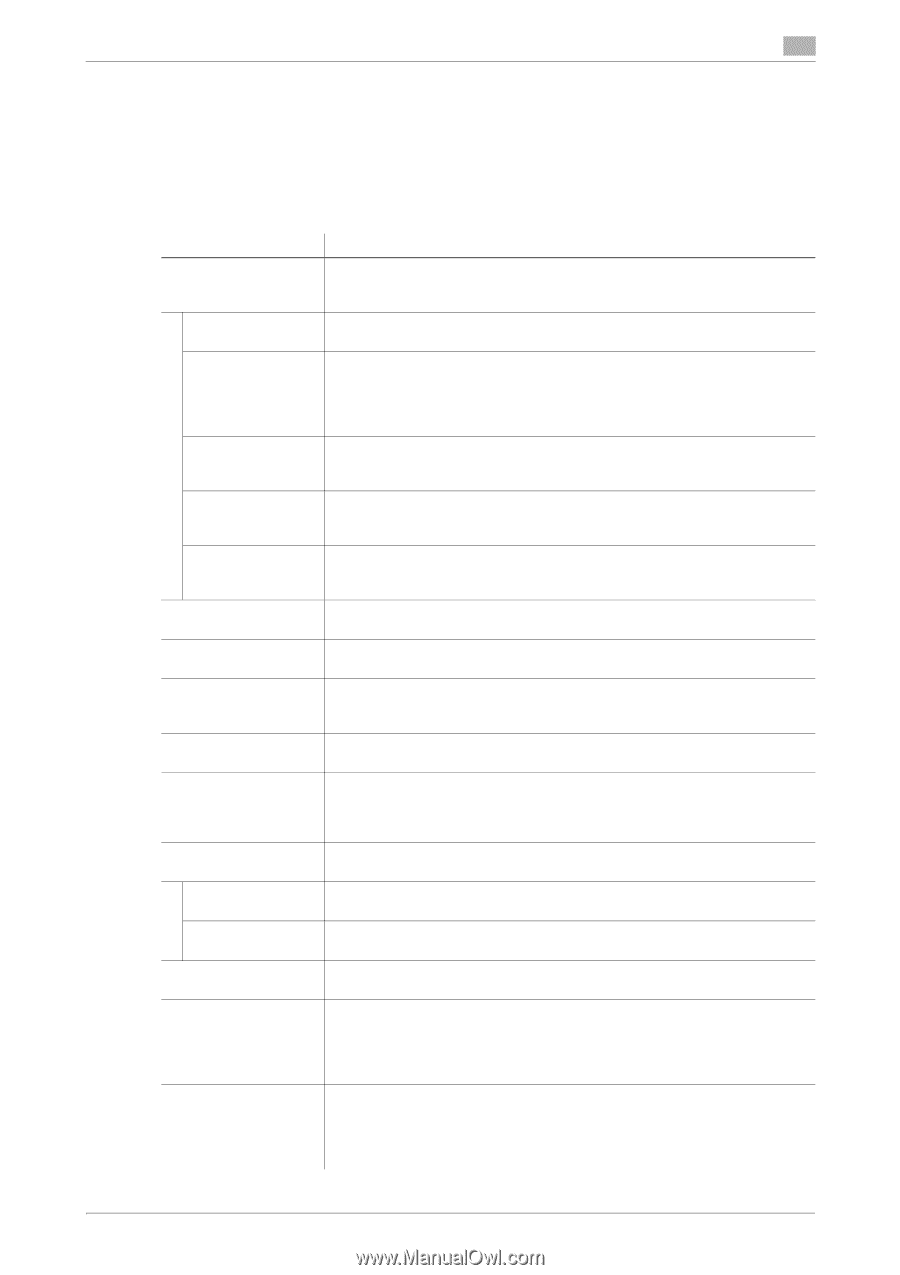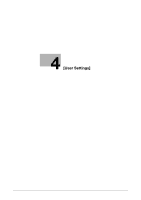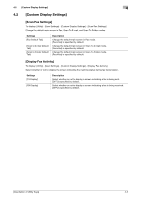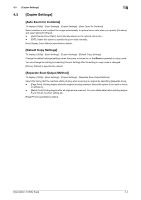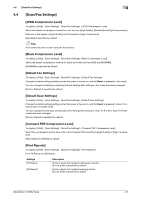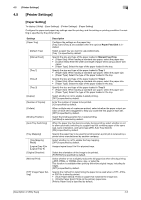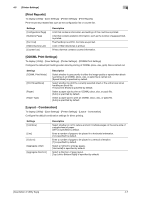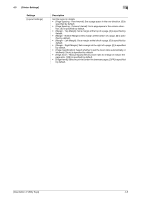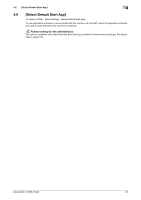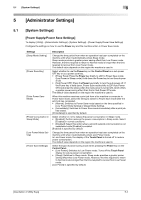Konica Minolta bizhub C3350 bizhub C3850/C3350 Utility Keys User Guide - Page 21
Printer Settings] - driver
 |
View all Konica Minolta bizhub C3350 manuals
Add to My Manuals
Save this manual to your list of manuals |
Page 21 highlights
4.5 [Printer Settings] 4 4.5 [Printer Settings] [Paper Setting] To display: [Utility] - [User Settings] - [Printer Settings] - [Paper Setting] Configure the paper and paper tray settings used for printing, and the setting on printing condition if no setting is specified by the printer driver. Settings [Paper Tray] [Default Tray] [Manual Feed] [Tray 1] [Tray 2] [Tray 3] [Duplex] [Number of Copies] [Collate] [Binding Position] [Auto Tray Switching] [Tray Mapping] [Tray Mapping Mode] [Logical Tray 0] to [Logical Tray 9] [Original Direction] [Minimal Print] [TIFF Image Paper Setting] Description Configure the settings on the paper tray. [Tray 2] and [Tray 3] are available when the optional Paper Feed Unit is installed. Select a paper tray you want to use preferentially. [Tray 1] is specified by default. Specify the size and type of the paper loaded in Manual Feed Tray. • [Paper Size]: When loading a standard size paper, select the paper size. • [Custom Size]: Enter the width and length of paper when using custom-size paper. • [Paper Type]: Select the type of the paper loaded in the tray. Specify the size and type of the paper loaded in Tray 1. • [Paper Size]: When loading a standard size paper, select the paper size. • [Paper Type]: Select the type of the paper loaded in the tray. Specify the size and type of the paper loaded in Tray 2. • [Paper Size]: When loading a standard size paper, select the paper size. • [Paper Type]: Select the type of the paper loaded in the tray. Specify the size and type of the paper loaded in Tray 3. • [Paper Size]: When loading a standard size paper, select the paper size. • [Paper Type]: Select the type of the paper loaded in the tray. Select whether or not to enable 2-sided printing. [OFF] is specified by default. Enter the number of copies to be printed. [1] is specified by default. When multiple sets of copies are printed, select whether the paper output position of each set is staggered to help you locate the first page of each set. [OFF] is specified by default. Select the binding position for 2-sided printing. [Left Bind] is selected by default. When the paper tray has become empty during printing, select whether or not to allow automatic switching to a paper tray that contains paper of the same size, same orientation, and same type (ATS: Auto Tray Switch). [ON] is specified by default. Specify the paper tray to be used for printing when a print job is received by a printer driver manufactured by another company. Select whether or not to enable the tray mapping. [OFF] is specified by default. Assigns logical trays 0 to 9 to physical trays. Select the orientation of the image to be printed. [PORTRAIT] is specified by default. Select whether or not to slightly reduce the full page size when directly printing a PDF, PPML, or OOXML (docx, xlsx, or pptx) file. This function is available when printing the entire original image, including its edges. [OFF] is specified by default. Specify the method for determining the paper to be used when a TIFF, JPEG, or PDF file is directly printed. • [Auto Paper Select]: Prints on paper that matches the image size. • [Priority Paper Size]: Prints on the primary paper size. [Priority Paper Size] is specified by default. [Description of Utility Keys] 4-6