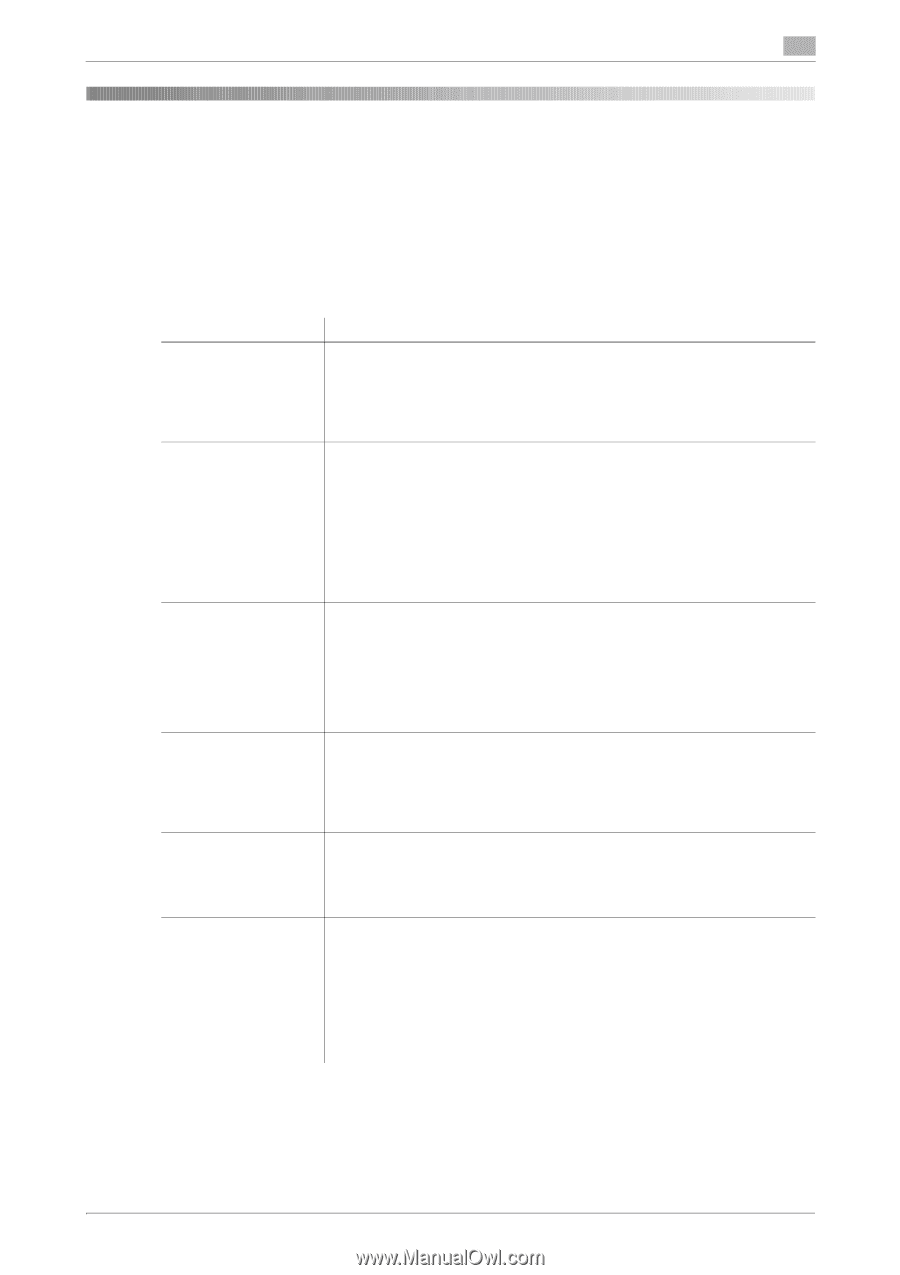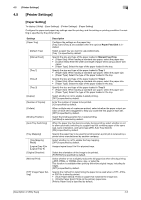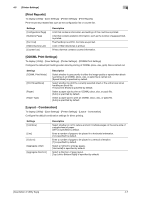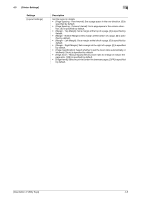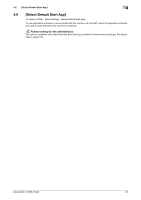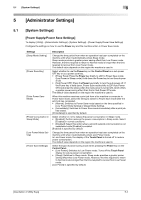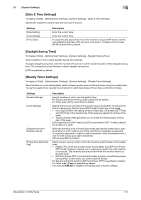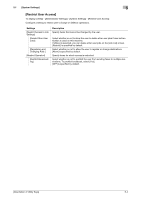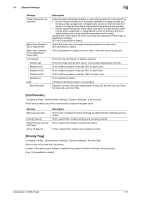Konica Minolta bizhub C3350 bizhub C3850/C3350 Utility Keys User Guide - Page 26
Power Supply/Power Save Settings]
 |
View all Konica Minolta bizhub C3350 manuals
Add to My Manuals
Save this manual to your list of manuals |
Page 26 highlights
5.1 [System Settings] 5 5 [Administrator Settings] 5.1 [System Settings] [Power Supply/Power Save Settings] To display: [Utility] - [Administrator Settings] - [System Settings] - [Power Supply/Power Save Settings] Configure the settings on how to use the Power key and the machine action in Power Save mode. Settings [Sleep Mode Setting] [Power Save Key] [Enter Power Save Mode] [Power Consumption in Sleep Mode] [Low Power Mode Setting] [Power Save Settings] Description Change the time period from when an operation has been completed on the machine until when it automatically enters Sleep mode. Sleep mode provides a greater power saving effect than Low Power mode. However, the time required to return to Normal mode is longer than the time required to recover from Low Power mode. The default value depends on the region the machine is used in. Select whether to use the Power key on the Control Panel as a sub power OFF key or as a power save key. • [Power Save]: Press the Power key briefly to shift to Power Save mode (Low Power or Sleep mode). Hold down the Power key to turn the sub power off. • [Sub Power OFF]: Press the Power key briefly to turn the sub power off. If the Power key is held down, Power Save mode shifts to ErP Auto Power Off mode (near the status when the main power is turned off), which offers a greater power saving effect than that in Sub Power Off mode. The default value depends on the region the machine is used in. When this machine receives a print job from a fax machine or computer in Power Save mode, select the timing to switch to Power Save mode after the print job has completed. • [Normal]: Switches to Power Save mode based on the time specified in [Low Power Mode Setting] or [Sleep Mode Setting]. • [Immediately]: Switches to Power Save mode immediately after a print job has ended. [Immediately] is specified by default. Select whether or not to reduce the power consumption in Sleep mode. • [Enabled]: Further reduces the power consumption in Sleep mode. Select [Enabled] in normal conditions. • [Disabled]: Select this option when a smooth network communication is not established while [Enabled] is enabled. [Enabled] is specified by default. Change the time period from when an operation has been completed on the machine until when it automatically enters Low Power mode. In Low Power mode, the display of the Touch Panel is turned off to reduce power consumption. The default value depends on the region the machine is used in. Select the type of power saving mode when pressing the Power key on the Control Panel. • [Low Power]: Switches to Low Power mode. Turns off the Touch Panel display to reduce power consumption. • [Sleep]: Switches to Sleep mode. Sleep mode provides a greater power saving effect than Low Power mode. However, the time required to return to Normal mode is longer than the time required to recover from Low Power mode. [Low Power] is specified by default. [Description of Utility Keys] 5-2