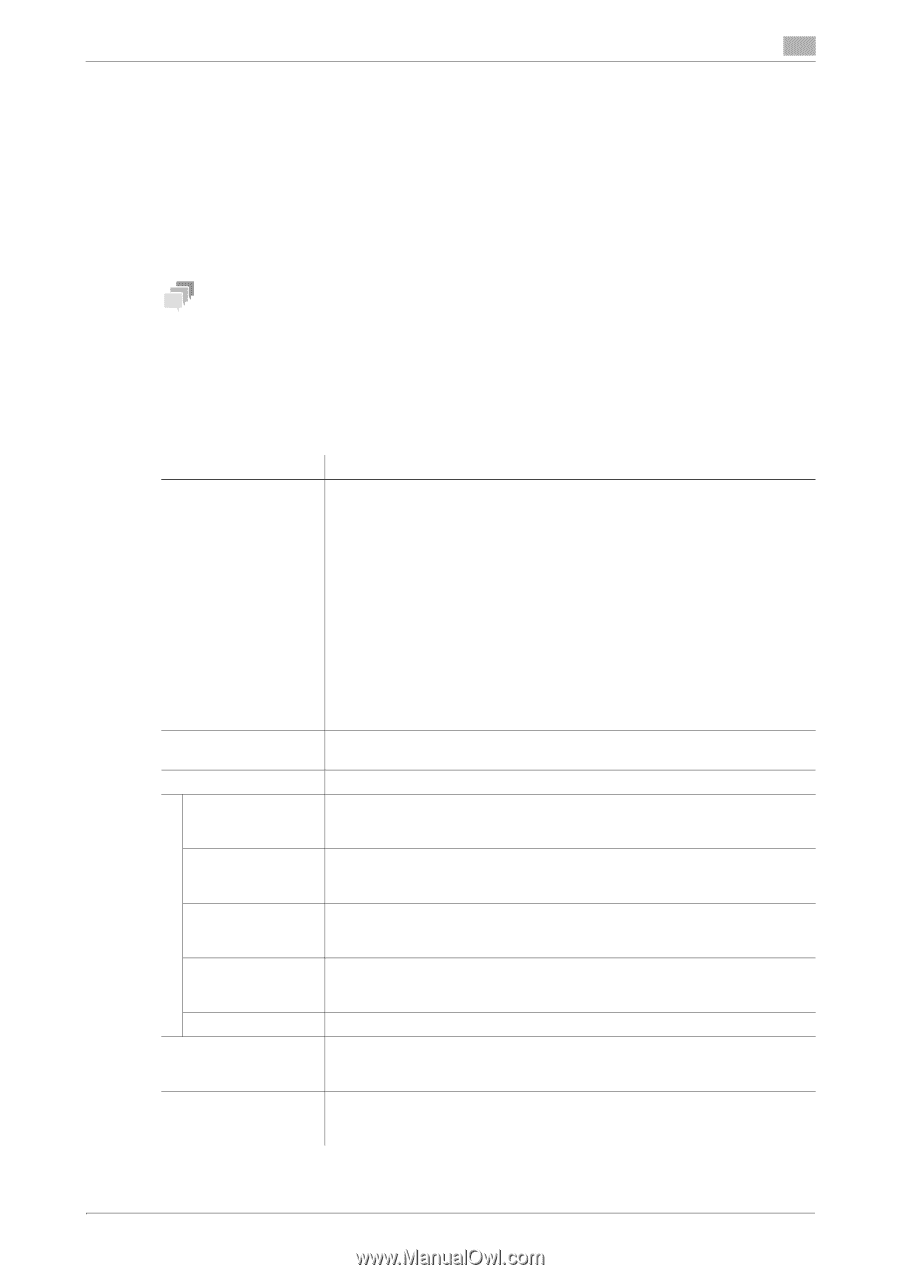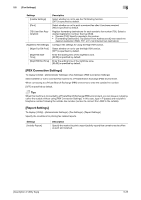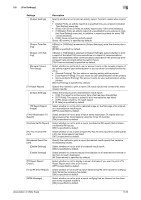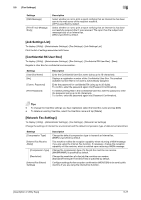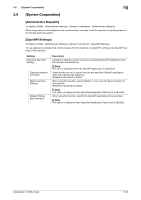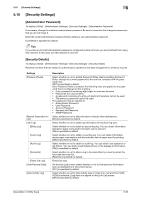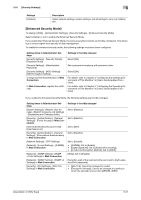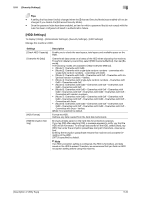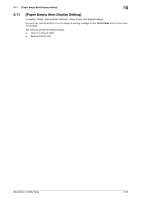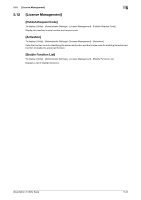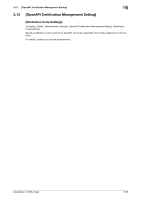Konica Minolta bizhub C3350 bizhub C3850/C3350 Utility Keys User Guide - Page 54
Security Settings]
 |
View all Konica Minolta bizhub C3350 manuals
Add to My Manuals
Save this manual to your list of manuals |
Page 54 highlights
5.10 [Security Settings] 5 5.10 [Security Settings] [Administrator Password] To display: [Utility] - [Administrator Settings] - [Security Settings] - [Administrator Password] If necessary, change the machine's administrator password. Be sure to remember the changed password so that you do not forget it. Enter the current administrator password before setting a new administrator password. [12345678] is specified by default. Tips If you enter an incorrect administrator password a configured number of times, you are prohibited from using this machine. In this case, turn this machine on and off. [Security Details] To display: [Utility] - [Administrator Settings] - [Security Settings] - [Security Details] Restricts functions that are related to authentication operations and data management to enhance security. Settings [Password Rules] [Manual Destination Input] [Job Log] [Billing Log] [Count Log] [Audit Log] [Overwrite] [Erase Job Log] [Hide Personal Data] [Hide Activity Log] Description Select whether or not to enable Password Rules. Before enabling Password Rules, change the current password to the one that complies with the password rules. [OFF] is specified by default. Once Password Rules is enabled, the following rules are applied to any password that is configured on this machine. • Only a password containing eight digits or more can be used. • Passwords are case sensitive. • A password consisting of a string of identical characters cannot be used. • The previous password cannot be used. The password rules are applied to: • Administrator Password • User Password • Account Password • Secured Job Password • SNMP Password Select whether or not to allow the user to directly enter destinations. [Allow] is specified by default. Select whether or not to obtain log information for each job log type. Select whether or not to obtain an accounting log. You can obtain information relevant to paper consumption for each user or account. [ON] is specified by default. Select whether or not to obtain a counting log. You can obtain information about paper consumption and the reduction rate of paper used for printing. [ON] is specified by default. Select whether or not to obtain an audit log. You can obtain user operation or job history. You can track unauthorized actions or the leakage of information. [ON] is specified by default. Select whether or not to allow a log to be overwritten by a new log when the hard disk becomes full. [Restrict] is specified by default. Erases job logs. On the [Job List] screen, select whether or not to hide personal information such as destinations or document names. [OFF] is specified by default. Select whether or not to hide activity logs on Scan to E-mail and Fax TX/RX. If [ON] is selected, [Log] does not appear on the [Job List] screen. [OFF] is specified by default. [Description of Utility Keys] 5-30