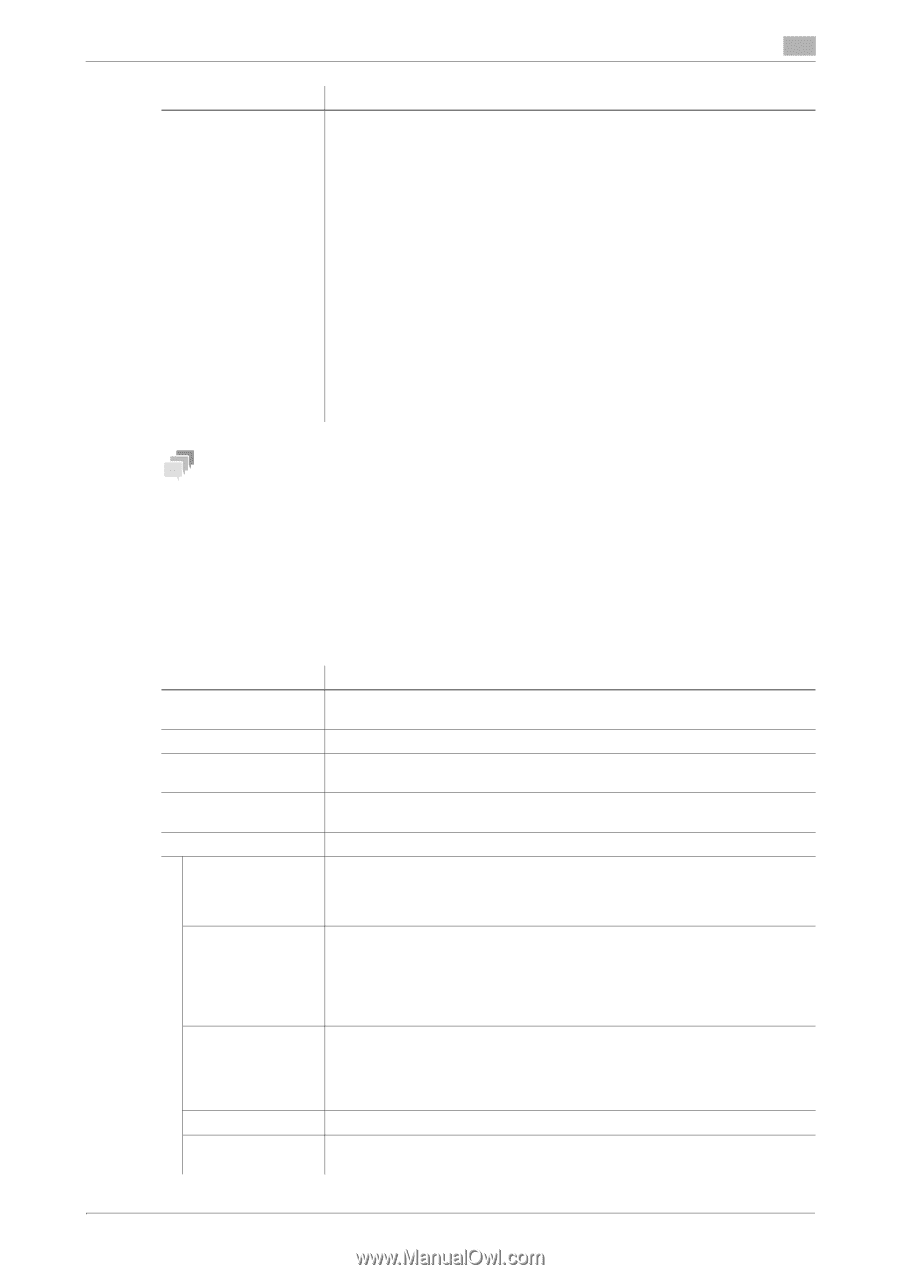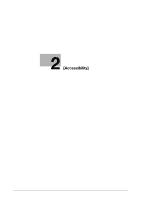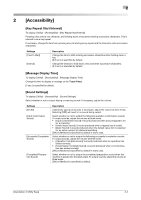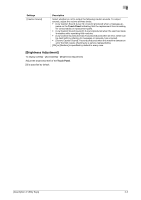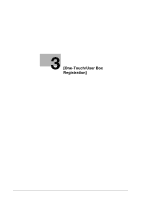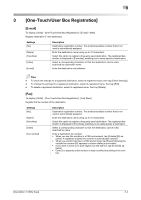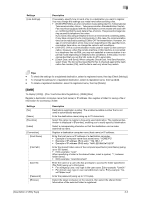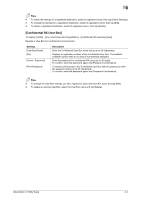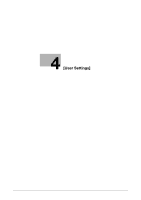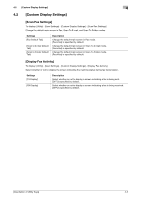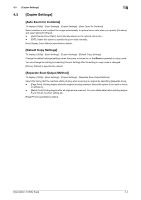Konica Minolta bizhub C3350 bizhub C3850/C3350 Utility Keys User Guide - Page 14
Check Dest. and Send]: When using the Check Dest. And Send function - scan to folder
 |
View all Konica Minolta bizhub C3350 manuals
Add to My Manuals
Save this manual to your list of manuals |
Page 14 highlights
Settings [Line Settings] 3 Description If necessary, specify how to send a fax to a destination you want to register. You may change the settings you made here before sending a fax. • [ECM OFF]:ECM is an error correction mode defined by ITU-T (International Telecommunication Union - Telecommunication Standardization Sector). Fax machines equipped with the ECM feature communicate with each other, confirming that the sent data is free of errors. This prevents image blurring caused by telephone line noise. If you send a fax using a telephone line in an environment containing static, it may take a longer time to communicate. In this case, the communication time can be reduced by setting ECM to OFF for transmission. However, image or communication errors may occur depending on the specified communication time value, so change the value to suit conditions. • [V34 OFF]: V34 is a communication mode used for super G3 fax communication. However, when the remote machine or this machine is connected to a telephone line via PBX, you may not establish a communication in super G3 mode depending on telephone line conditions. In this case, it is recommended that you set the V34 mode to off to send data. • [Check Dest. and Send]: When using the Check Dest. And Send function, select [Yes]. The fax number specified for fax is checked against the destination fax number (CSI), and the fax is sent only when they match. Tips - To check the settings for a registered destination, select its registered name, then tap [Check Settings]. - To change the settings for a registered destination, select its registered name, then tap [Edit]. - To delete a registered destination, select its registered name, then tap [Delete]. [SMB] To display: [Utility] - [One-Touch/User Box Registration] - [SMB]-[New] Register a destination computer name (host name) or IP address. Also register a folder for saving a file or information for accessing a folder. Settings [No.] [Name] [Favorites] [Index] [Connection] [Host Name] [File Path] [User ID] [Password] [Browse] Description Destination registration number. The smallest available number that is not used is automatically assigned. Enter the destination name (using up to 72 characters). Select this option to register a frequently used destination. The registered destination is displayed in [Favorites], enabling you to easily specify a destination. Select a corresponding character so that the destination can be index searched by name. Register a destination computer name (host name) or IP address. Enter the host name or IP address of a destination computer. • Example of computer name (host name) entry: "HOME-PC" • Example of IP address (IPv4) entry: "192.168.1.1" • Example of IP address (IPv6) entry: "fe80::220:6bff:fe10:2f16" Enter the shared folder name of the computer specified in [Host Name] (using up to 255 bytes). • Entry example: "scan" When specifying a folder in the shared folder, insert a symbol, "\", between folder names. • Entry example: "scan\document" Enter the name of a user who has privileges to access the folder specified in [File Path] (using up to 255 bytes). • For workgroup user, only type in the user name. Entry example: "User01" • For domain user, type in user-name@domain-name. Entry example: "Us- [email protected]" Enter the password (using up to 127 bytes). Detect the target computer on the network, then select the shared folder. Information of the selected folder is registered. [Description of Utility Keys] 3-3