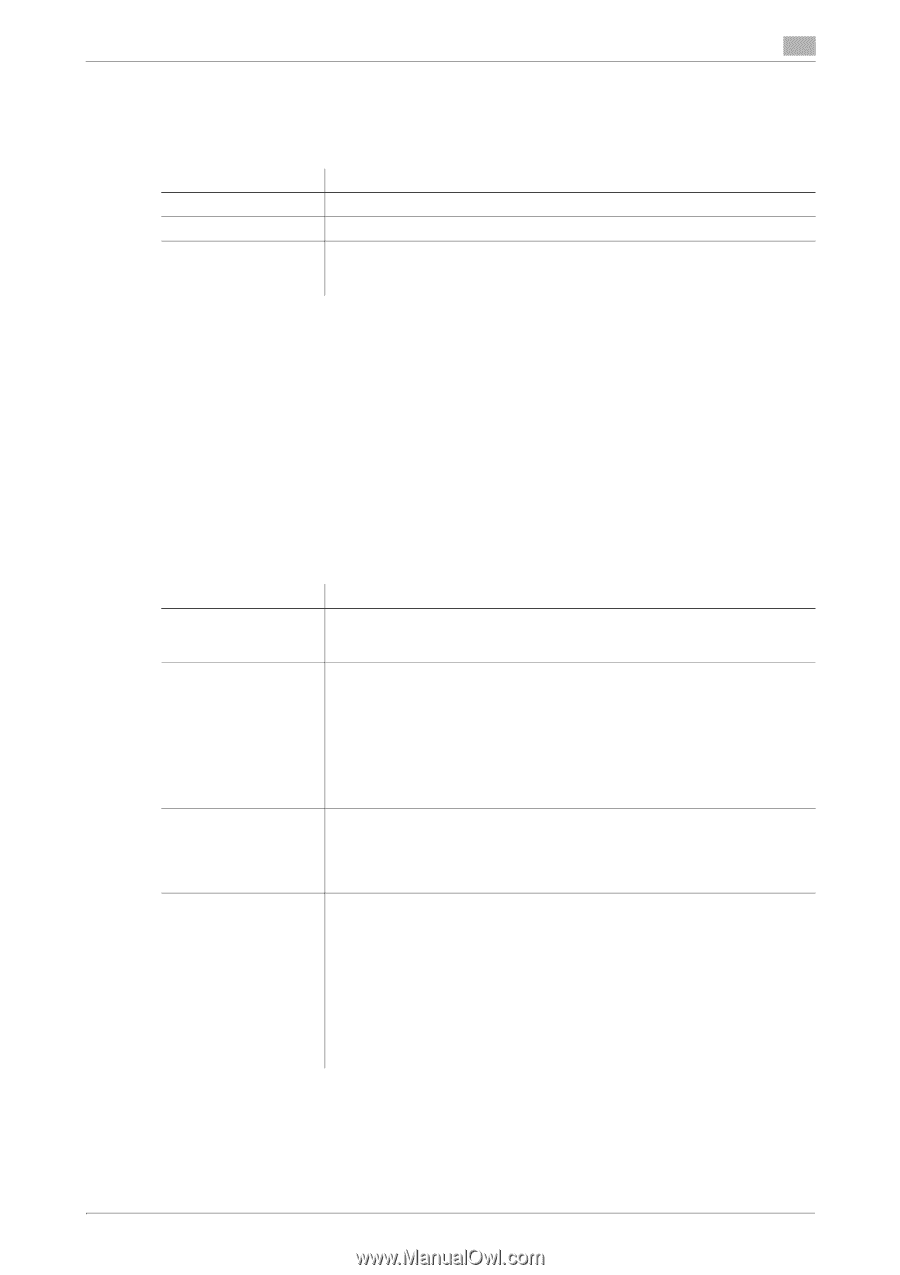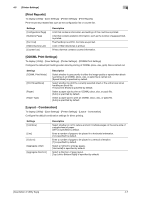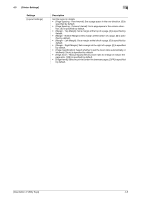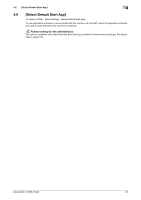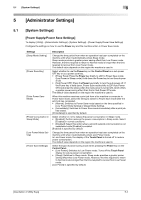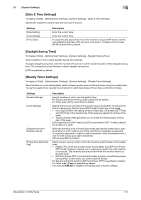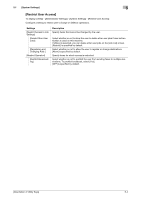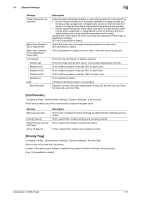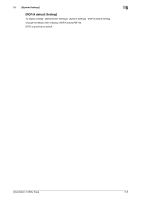Konica Minolta bizhub C3350 bizhub C3850/C3350 Utility Keys User Guide - Page 27
Date & Time Settings], Daylight Saving Time], Weekly Timer Settings] - default password
 |
View all Konica Minolta bizhub C3350 manuals
Add to My Manuals
Save this manual to your list of manuals |
Page 27 highlights
5.1 [System Settings] 5 [Date & Time Settings] To display: [Utility] - [Administrator Settings] - [System Settings] - [Date & Time Settings] Specify the machine's current date and time and time zone. Settings [Date Setting] [Time Setting] [Time Zone] Description Enter the current date. Enter the current time. To automatically adjust the time of this machine using an NTP server, set the time difference between UTC and your local area in multiples of 30 minutes. [00:00] is specified by default. [Daylight Saving Time] To display: [Utility] - [Administrator Settings] - [System Settings] - [Daylight Saving Time] Select whether or not to apply daylight saving time settings. To apply daylight saving time, enter the number of hours to move the clock forward to reflect daylight saving time. The current time is set forward to reflect daylight saving time. [OFF] is specified by default. [Weekly Timer Settings] To display: [Utility] - [Administrator Settings] - [System Settings] - [Weekly Timer Settings] Select whether or not to automatically switch between power save and Normal mode using the weekly timer. To use the weekly timer, specify the schedule for switching between Power Save and Normal modes. Settings [Enable Settings] [Time Settings] [Password for NonBusiness Hours] [Power Save Mode Setting] Description Specify whether or not to use the weekly timer. For Europe and North America: [ON] is specified by default. For Other area: [OFF] is specified by default. Specify the time for switching to the power saving mode ([OFF Time]) and the time for returning to Normal mode ([ON Time]) for each day of the week. • If you tap [Set All] in the setting window of each day of the week, [OFF Time] and [ON Time] of the selected day of the week are applied to all days of the week. • Tapping [Check Settings] allows you to check the setting status of each day of the week. 6:00 is specified for [ON Time] and 20:00 is specified for [OFF Time] by default for all days of a week. When the machine is set in Power Save mode specified by weekly timer, specify whether or not to restrict use of this machine by requesting a password. To request a password in order to restrict operation, enter the password for a user to enter (using up to eight characters). [OFF] is specified by default. Select a power saving mode to which the machine enters based on the weekly timer. • [Sleep]: This mode has a lower power saving effect than [ErP Auto Power OFF] mode; however, it allows you to receive print jobs from a fax machine or computer. The received jobs are printed when the machine returns to Normal mode. • [ErP Auto Power OFF]: A mode that provides a higher more effective power saving effect. In this mode, you cannot receive all jobs. For Europe and North America: [ErP Auto Power OFF] is specified by default. For Other area: [Sleep] is specified by default. If an optional FAX Kit is installed, the setting value is fixed to [Sleep]. [Description of Utility Keys] 5-3