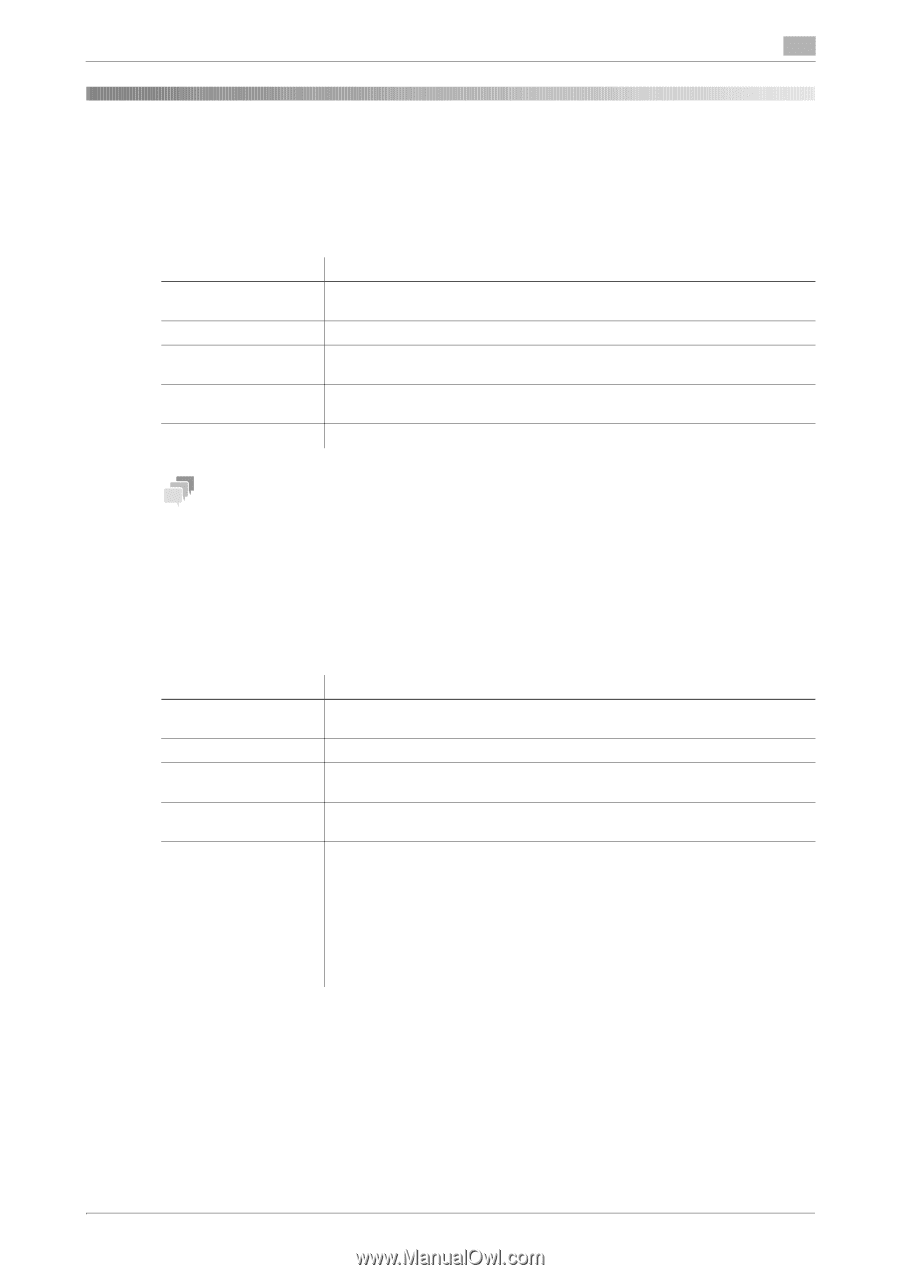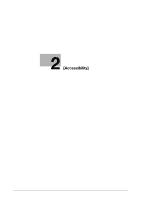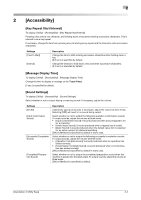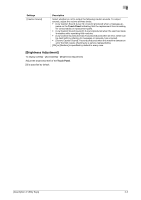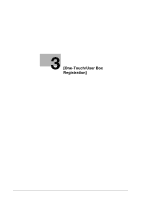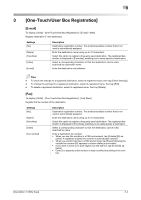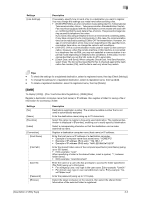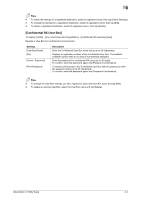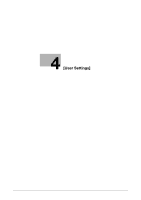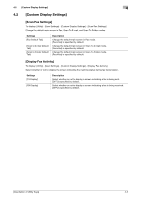Konica Minolta bizhub C3350 bizhub C3850/C3350 Utility Keys User Guide - Page 13
One-Touch/User Box Registration] - fax
 |
View all Konica Minolta bizhub C3350 manuals
Add to My Manuals
Save this manual to your list of manuals |
Page 13 highlights
3 3 [One-Touch/User Box Registration] [E-mail] To display: [Utility] - [One-Touch/User Box Registration] - [E-mail] - [New] Register destination E-mail addresses. Settings [No.] [Name] [Favorites] [Index] [E-mail] Description Destination registration number. The smallest available number that is not used is automatically assigned. Enter the destination name (using up to 72 characters). Select this option to register a frequently used destination. The registered destination is displayed in [Favorites], enabling you to easily specify a destination. Select a corresponding character so that the destination can be index searched by registration name. Enter the destination mail address. Tips - To check the settings for a registered destination, select its registered name, then tap [Check Settings]. - To change the settings for a registered destination, select its registered name, then tap [Edit]. - To delete a registered destination, select its registered name, then tap [Delete]. [Fax] To display: [Utility] - [One-Touch/User Box Registration] - [Fax]-[New] Register the fax number of the destination. Settings [No.] [Name] [Favorites] [Index] [Fax number] Description Destination registration number. The smallest available number that is not used is automatically assigned. Enter the destination name (using up to 72 characters). Select this option to register a frequently used destination. The registered destination is displayed in [Favorites], enabling you to easily specify a destination. Select a corresponding character so that the destination can be index searched by name. Enter a destination fax number. • When you use this machine in a PBX environment, tap [Outside] ([E] ap- pears). A registered outside line number is automatically inserted. • When you use this machine in a PBX environment, tap [Pause] following the outside line number ([P] appears) to ensure dialing is successful. • If you want to send out a push signal over the dial line, tap [Tone] ([T] ap- pears). • Enter [-] to separate a dial number. It does not affect the dialing of the num- ber. [Description of Utility Keys] 3-2