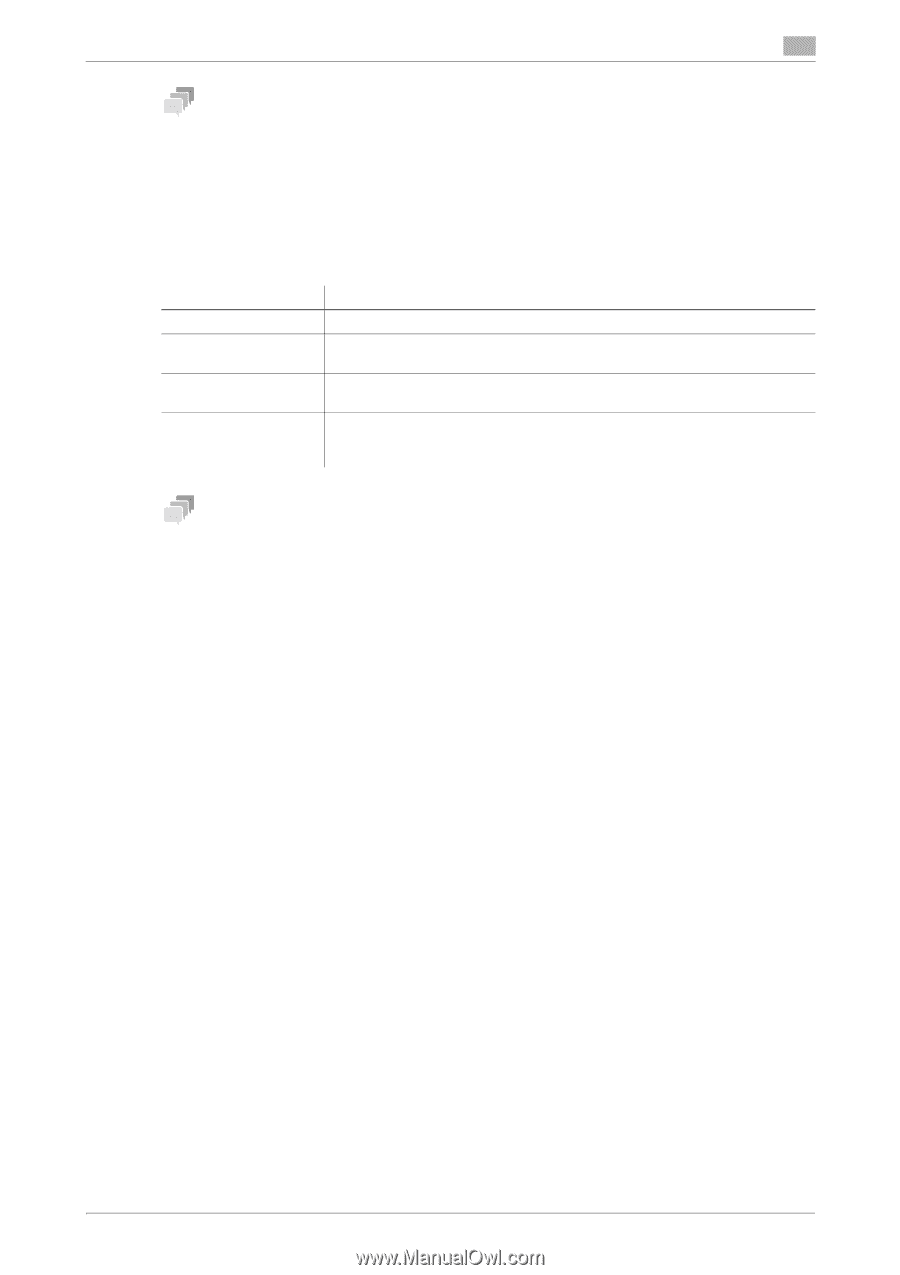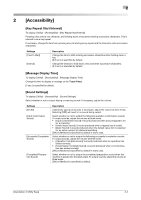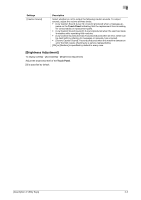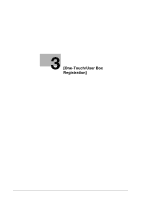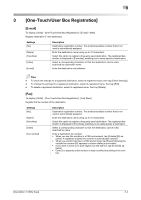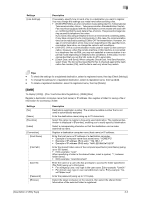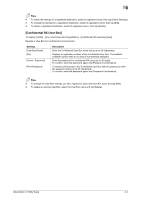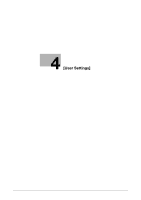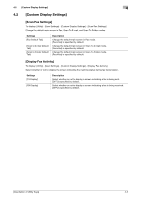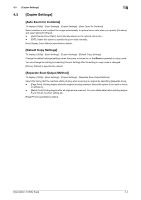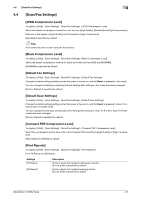Konica Minolta bizhub C3350 bizhub C3850/C3350 Utility Keys User Guide - Page 15
Confidential RX User Box]
 |
View all Konica Minolta bizhub C3350 manuals
Add to My Manuals
Save this manual to your list of manuals |
Page 15 highlights
3 Tips - To check the settings for a registered destination, select its registered name, then tap [Check Settings]. - To change the settings for a registered destination, select its registered name, then tap [Edit]. - To delete a registered destination, select its registered name, then tap [Delete]. [Confidential RX User Box] To display: [Utility] - [One-Touch/User Box Registration] - [Confidential RX User Box]-[New] Register a User Box for confidential communication. Settings [User Box Name] [No.] [Comm. Password] [Print Password] Description Enter the Confidential User Box name (using up to 20 characters). Displays a registration number of the Confidential User Box. The smallest available number that is not used is automatically assigned. Enter the password for confidential RX (using up to 20 digits). To confirm, enter the password again into [Password Confirmation]. To restrict printing files in the Confidential User Box with the password, enter the password (using up to 64 characters). To confirm, enter the password again into [Password Confirmation]. Tips - To change the User Box settings you have registered, select the User Box name and tap [Edit]. - To delete an existing User Box, select the User Box name and tap [Delete]. [Description of Utility Keys] 3-4