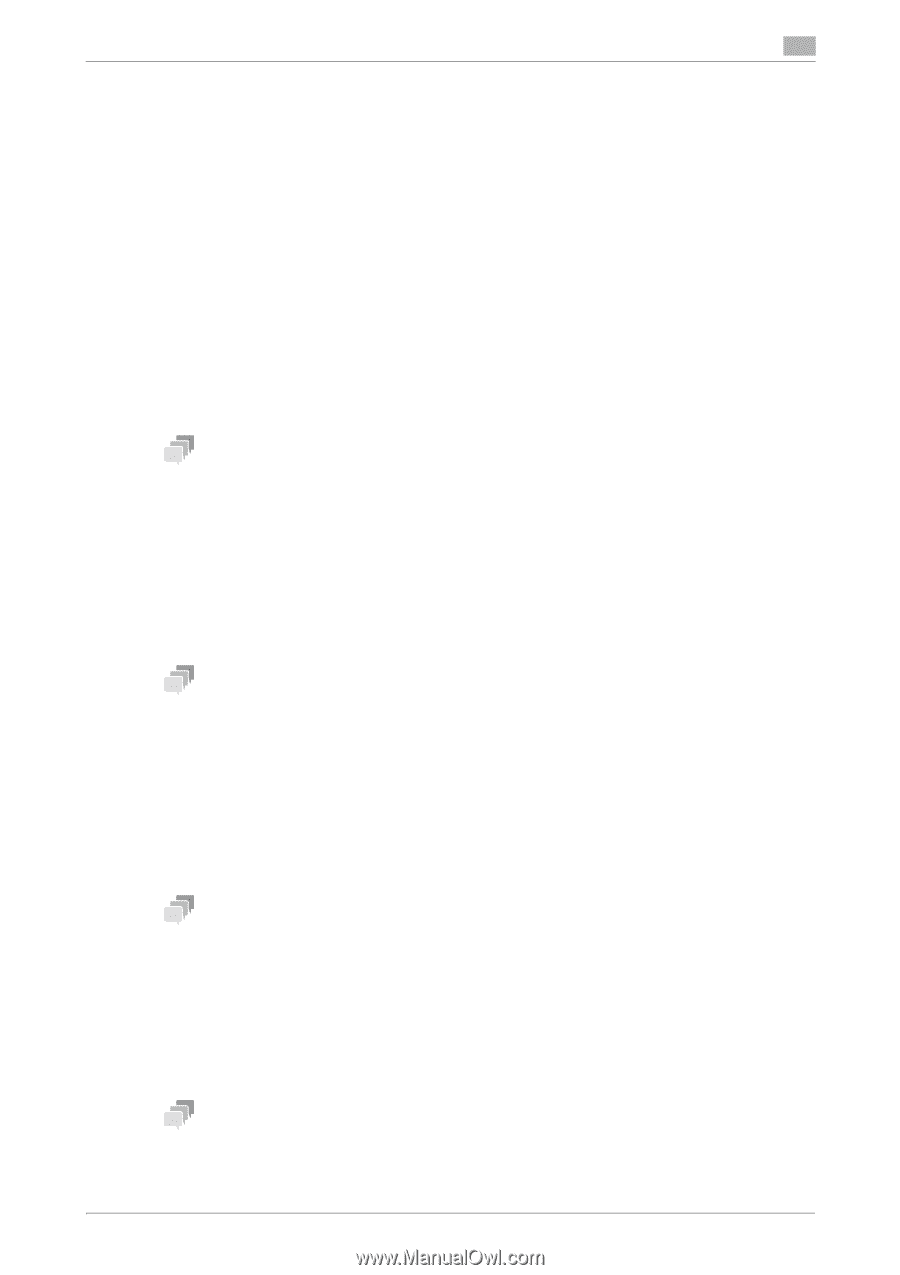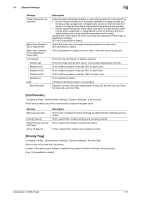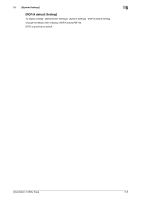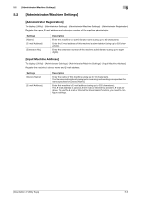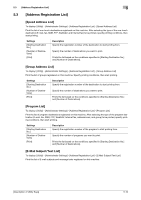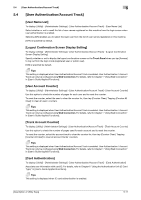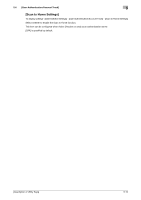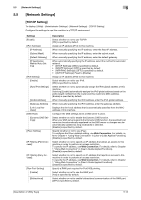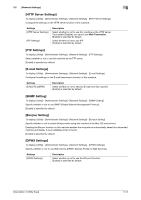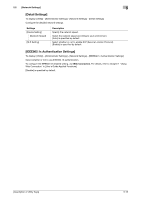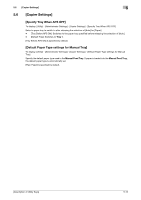Konica Minolta bizhub C3350 bizhub C3850/C3350 Utility Keys User Guide - Page 35
User Authentication/Account Track]
 |
View all Konica Minolta bizhub C3350 manuals
Add to My Manuals
Save this manual to your list of manuals |
Page 35 highlights
5.4 [User Authentication/Account Track] 5 5.4 [User Authentication/Account Track] [User Name List] To display: [Utility] - [Administrator Settings] - [User Authentication/Account Track] - [User Name List] Select whether or not to recall the list of user names registered on this machine from the login screen when user authentication is enabled. Selecting [ON] enables you to select the login user from the list of user names registered on this machine. [OFF] is specified by default. [Logout Confirmation Screen Display Setting] To display: [Utility] - [Administrator Settings] - [User Authentication/Account Track] - [Logout Confirmation Screen Display Setting] Specify whether or not to display the logout confirmation screen on the Touch Panel when you tap [Access] to log out from the login mode (registered user or public user). [ON] is specified by default. Tips This setting is displayed when User Authentication/Account Track is enabled. User Authentication / Account Track can only be configured using Web Connection. For details, refer to Chapter 1 "Using Web Connection" in [User's Guide Applied Functions]. [User Account Counter] To display: [Utility] - [Administrator Settings] - [User Authentication/Account Track] - [User Account Counter] Use this option to check the number of pages for each user and to reset the counter. To reset the counter, select the user to clear the counter for, then tap [Counter Clear]. Tapping [Counter All Clear] to clear all users' counters. Tips This setting is displayed when User Authentication/Account Track is enabled. User Authentication / Account Track can only be configured using Web Connection. For details, refer to Chapter 1 "Using Web Connection" in [User's Guide Applied Functions]. [Track Account Counter] To display: [Utility] - [Administrator Settings] - [User Authentication/Account Track] - [Track Account Counter] Use this option to check the number of pages used for each account and to reset the counter. To reset the counter, select the account track to clear the counter for, then tap [Counter Clear]. Tapping [Counter All Clear] to clear all account tracks' counters. Tips This setting is displayed when User Authentication/Account Track is enabled. User Authentication / Account Track can only be configured using Web Connection. For details, refer to Chapter 1 "Using Web Connection" in [User's Guide Applied Functions]. [Card Authentication] To display: [Utility] - [Administrator Settings] - [User Authentication/Account Track] - [Card Authentication] Associate user information with card ID. For details, refer to Chapter 6 "Using the Authentication Unit (IC Card Type)" in [User's Guide Applied Functions]. Tips This setting is displayed when IC card authentication is enabled. [Description of Utility Keys] 5-11