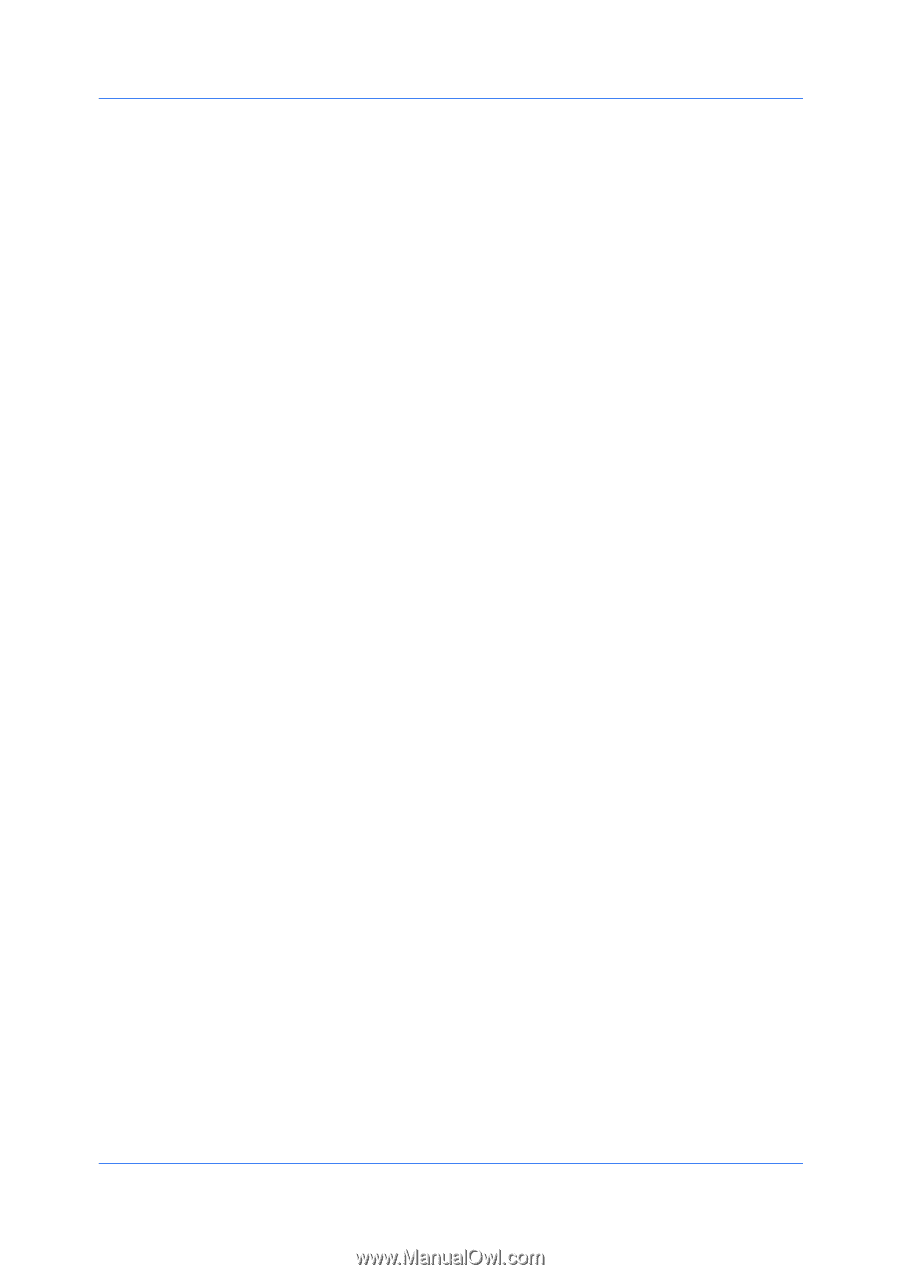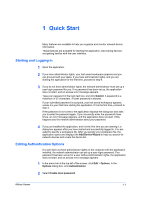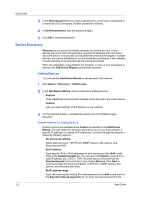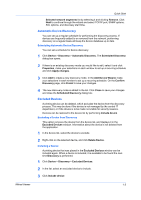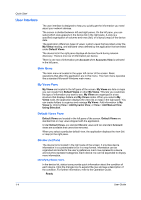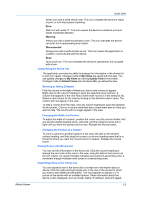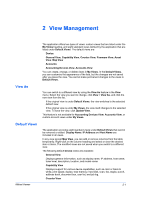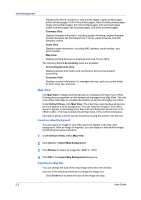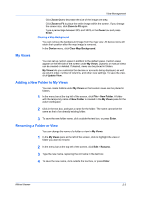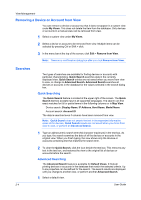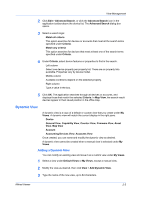Kyocera FS-3140MFP KM-NET Viewer Operation Guide Rev-5.2-2010.10 - Page 12
Closing the Application Window, Close Window, Restore
 |
View all Kyocera FS-3140MFP manuals
Add to My Manuals
Save this manual to your list of manuals |
Page 12 highlights
Quick Start To collapse the row back to regular device list size, click the triangle icon again. Closing the Application Window You can close just the application window so that the device list is no longer visible on the screen, but the application continues to run in the system tray. This is useful if you want to reduce the number of open windows on your desktop, or if you are running a task that does not need visual monitoring. In the menu bar at the top left of the screen, click File > Close Window. To reopen the window, double-click the icon in the system tray; or right-click the icon, and then click Restore. To exit the application, click File > Exit. The application saves the currently displayed workspace before exiting. This saved workspace appears the next time the same user opens the application. 1-6 User Guide