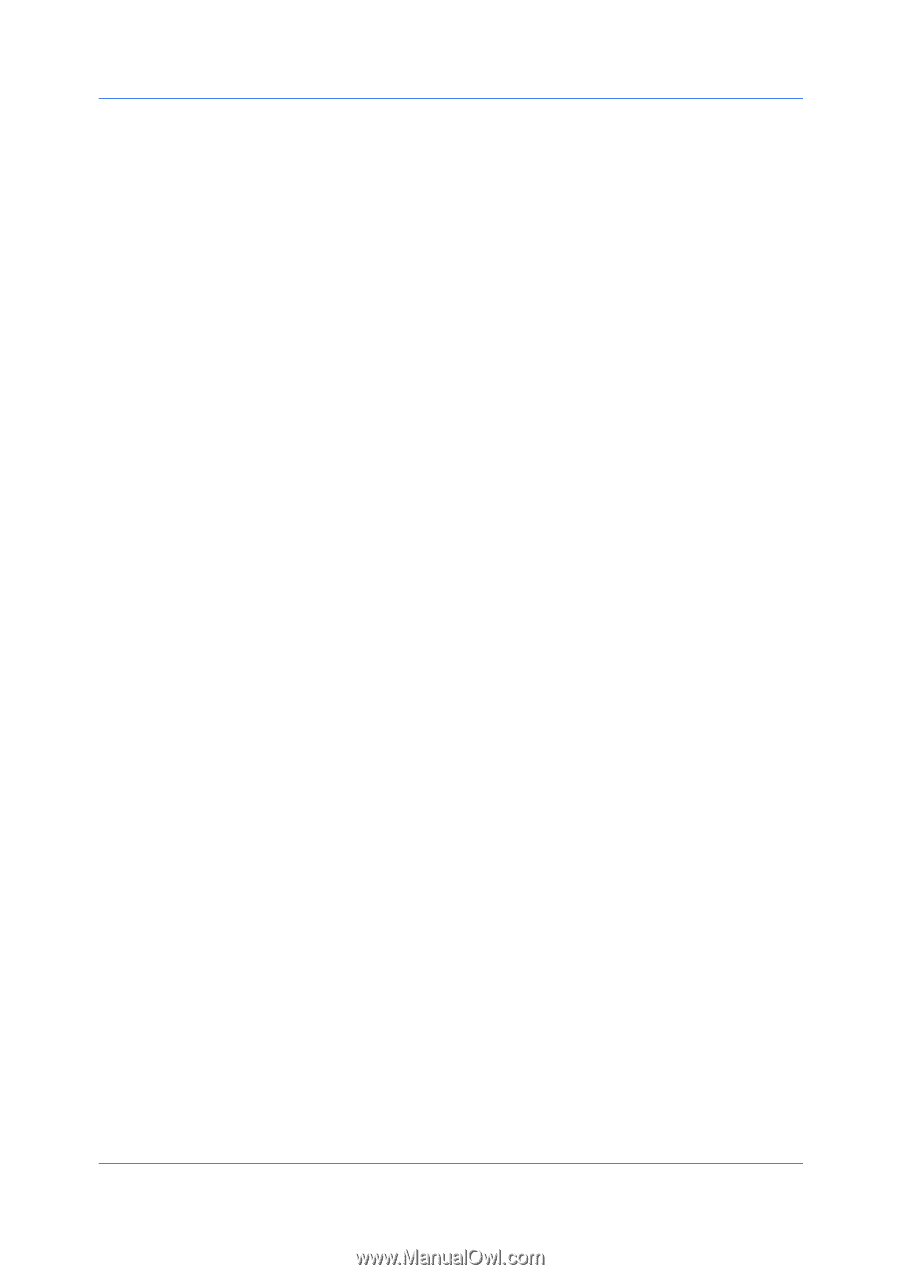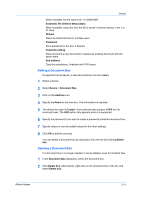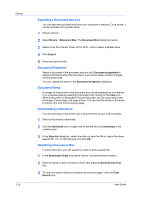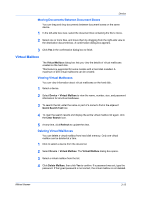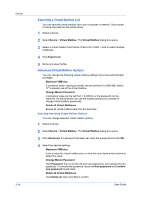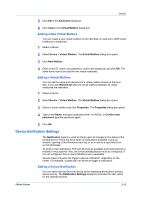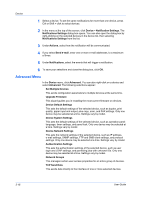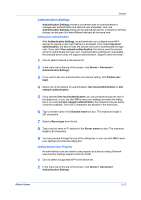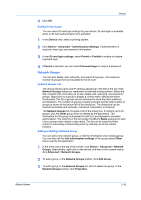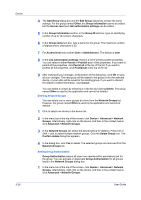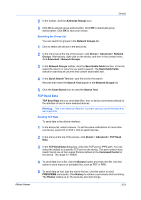Kyocera FS-3140MFP KM-NET Viewer Operation Guide Rev-5.2-2010.10 - Page 36
Advanced Menu, Device System Settings - plus
 |
View all Kyocera FS-3140MFP manuals
Add to My Manuals
Save this manual to your list of manuals |
Page 36 highlights
Device 1 Select a device. To set the same notifications for more than one device, press Ctrl or Shift + click to select devices. 2 In the menu at the top of the screen, click Device > Notification Settings. The Notifications Settings dialog box opens. You can also open the dialog box by right-clicking on the selected devices in the device list, then selecting Notifications Settings from the list. 3 Under Actions, select how the notification will be communicated. 4 If you select Send e-mail, enter one or more e-mail addresses, to a maximum of three. 5 Under Notifications, select the events that will trigger a notification. 6 To save your selections and close the dialog box, click OK. Advanced Menu In the Device menu, click Advanced. You can also right-click on a device and select Advanced. The following selections appear: Set Multiple Devices This sends configuration parameters to multiple devices at the same time. Upgrade Firmware This wizard guides you in installing the most current firmware on devices. Device Default Settings This sets the default settings of the selected device, such as duplex, print quality, paper input and output; plus copy, scan, and FAX settings. Only one device may be selected at a time. Settings vary by model. Device System Settings This sets the default settings of the selected device, such as operation panel language, timer settings, and panel lock. Only one device may be selected at a time. Settings vary by model. Device Network Settings This sets the network settings of the selected device, such as IP address, e-mail settings, SNMP settings, FTP and SMB client settings, and protocol settings. Only one device may be selected at a time. Settings vary by model. Authentication Settings This sets the authentication settings of the selected device, such as user login and LDAP settings, and permitting jobs with unknown IDs. Only one device may be selected at a time. Settings vary by model. Network Groups This manages certain user access properties for an entire group of devices. TCP Send Data This sends data directly to the interface of one or more selected devices. 3-16 User Guide