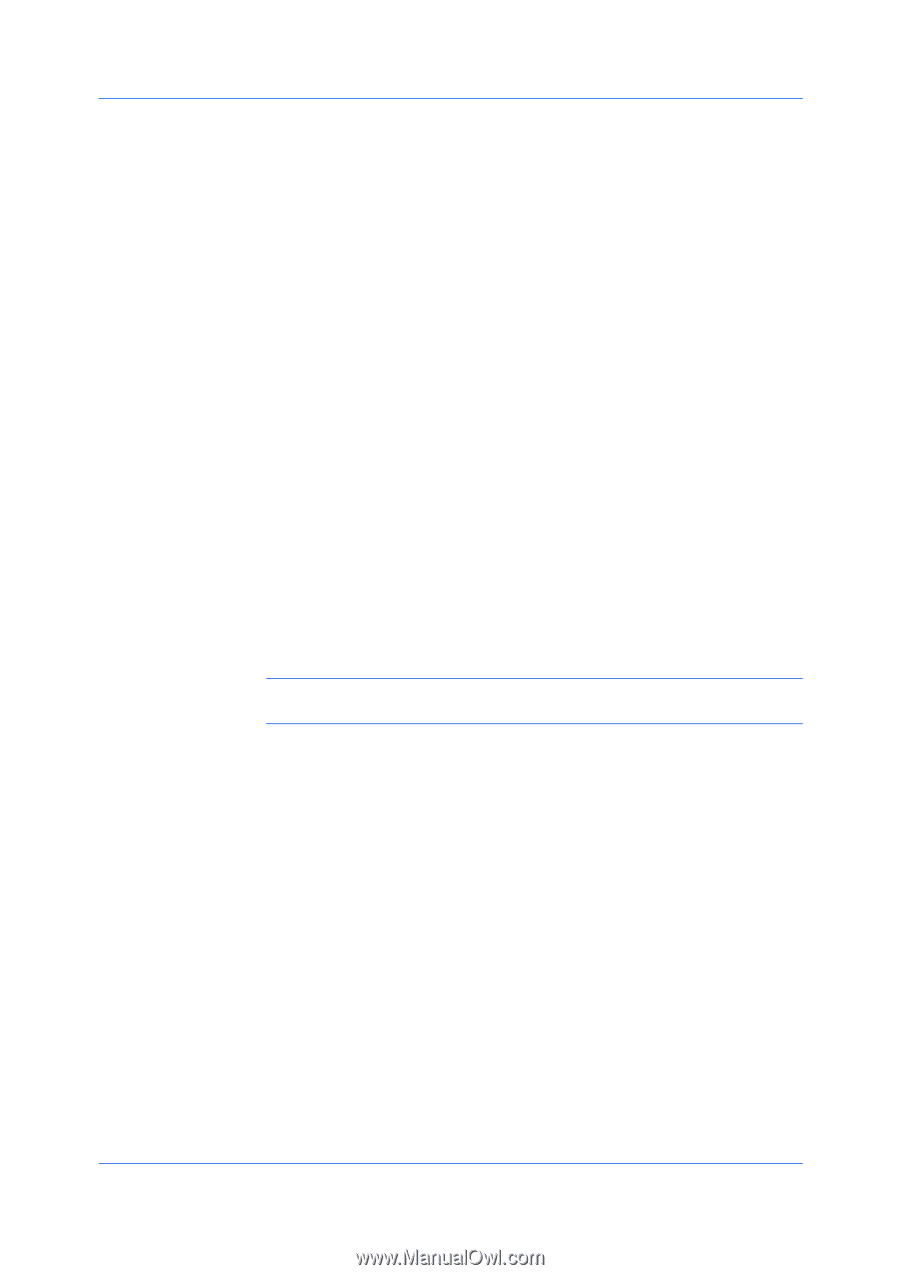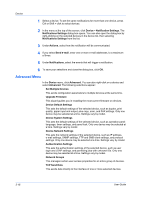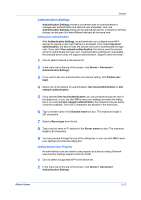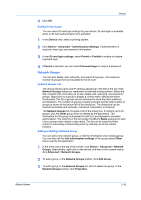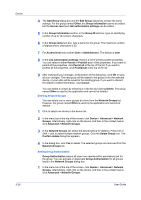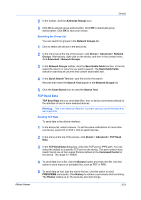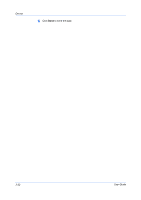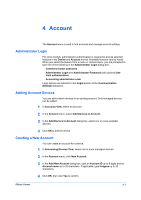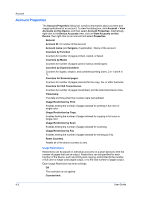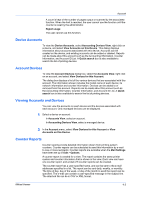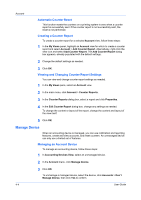Kyocera FS-3140MFP KM-NET Viewer Operation Guide Rev-5.2-2010.10 - Page 41
Searching the Group List, TCP Send Data, Sending TCP Data, Warning - pdf
 |
View all Kyocera FS-3140MFP manuals
Add to My Manuals
Save this manual to your list of manuals |
Page 41 highlights
KMnet Viewer Device 2 In the toolbar, click the Authorize Groups icon. 3 Click On to activate group authorization. Click Off to deactivate group authorization. Click OK to save your choice. Searching the Group List You can search for groups in the Network Groups list. 1 Click to select one device in the device list. 2 In the menu bar at the top of the screen, click Device > Advanced > Network Groups. Alternatively, right-click on the device, and then in the context menu, click Advanced > Network Groups. 3 In the Network Groups toolbar, click the Searchable fields text box. In the list, select the column or columns you want to search. The Searchable fields selection searches all columns that contain searchable text. 4 In the Quick Search Text bar, type the text for the search. Records that match the Search Text appear in the Network Groups list. 5 Click the Clear Search icon to clear the Search Text. TCP Send Data TCP Send Data lets you send data (files, text, or device commands) directly to the interface of one or more selected devices. Warning: This is an advanced feature. Incorrect use can cause the device to be inoperable. Sending TCP Data To send data to the device interface: 1 In the device list, select a device. To set the same notifications for more than one device, press Ctrl or Shift + click to select devices. 2 In the menu at the top of the screen, click Device > Advanced > TCP Send Data. 3 In the TCP Send Data dialog box, select the TCP port or IPPS path. You can select the default or a specific TCP port on the device. The port number must match that of one of the Logical Printers defined in the Command Center for the device. The range is 1-65535. 4 To send data from a file, click the Browse button and select the file. Use this option to send macros or printable files, such as PDF or PRN. 5 To send data as text, type the text in the box. Use this option to send PRESCRIBE commands. Click History to retrieve a previously sent text string. The History retains up to 10 previously sent text strings. 3-21