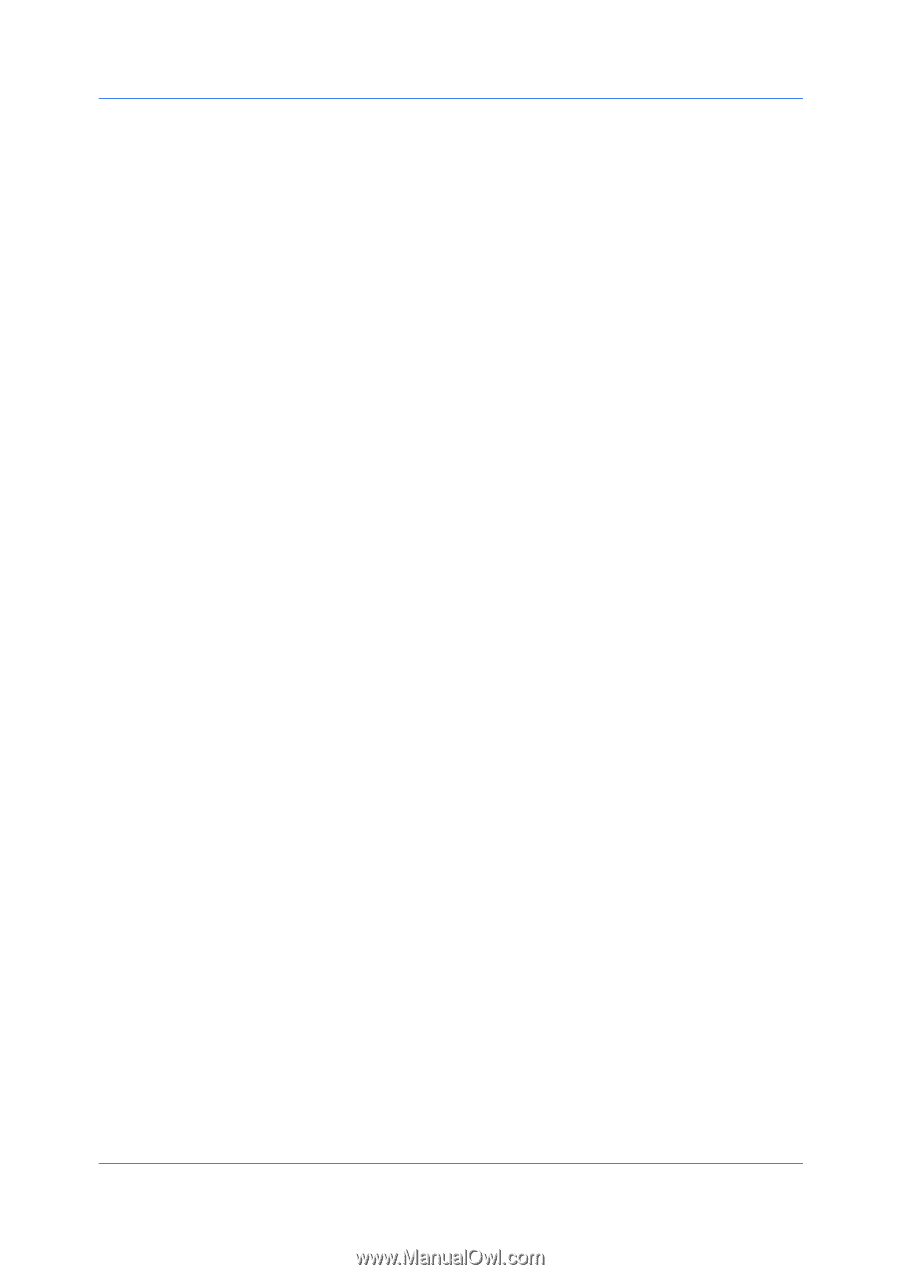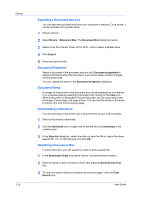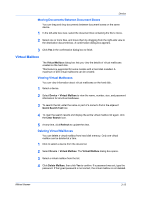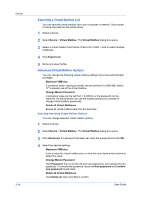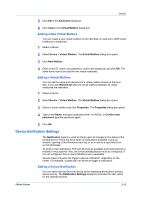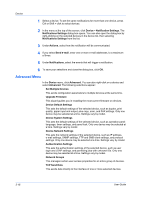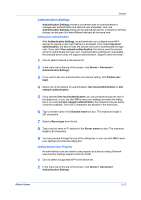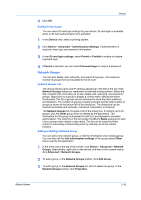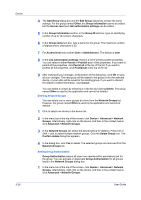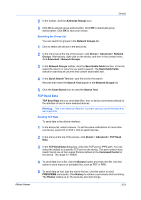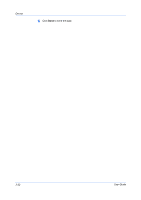Kyocera FS-3140MFP KM-NET Viewer Operation Guide Rev-5.2-2010.10 - Page 37
Authentication Settings, Setting User Authentication, Setting Network User Property
 |
View all Kyocera FS-3140MFP manuals
Add to My Manuals
Save this manual to your list of manuals |
Page 37 highlights
Device Authentication Settings Authentication Settings provide a convenient way for administrators to manage user authentication and network user properties. Only one Authentication Settings dialog can be opened per device. A maximum of three dialogs can be open (for three different devices) at the same time. Setting User Authentication With Authentication Settings, an administrator can configure some MFP devices to require a user login before it is accessed. If you select Use local authentication, the device uses the Device User List to authenticate the login user. If you select Use network authentication, the device uses the domain server to authenticate the login user. If authentication settings are unavailable, the selected device does not support authentication. Support varies by model. 1 Click to select a device in the device list. 2 In the menu bar at the top of the screen, click Device > Advanced > Authentication Settings. 3 If you want to set user authentication as a device setting, click Enable user login. 4 Select one of the options for authentication: Use local authentication or Use network authentication. 5 If you selected Use local authentication, you can proceed through the rest of the dialog box, or you can click OK to save your settings and close the dialog box.If you selected Use network authentication, the related text boxes below it become available. Only ASCII characters are allowed in the text boxes. 6 Type a domain name in the Domain name text box. The maximum length is 254 characters. 7 Select a Server type from the list. 8 Type a server name or IP address in the Server name text box. The maximum length is 62 characters. 9 You can proceed through the rest of the dialog box, or you can click OK to save your settings and close the dialog box. Setting Network User Property An administrator can set network user property as a device setting. Network user property settings support varies by model. 1 Click to select a supported MFP in the device list. 2 In the menu bar at the top of the screen, click Device > Advanced > Authentication Settings. KMnet Viewer 3-17