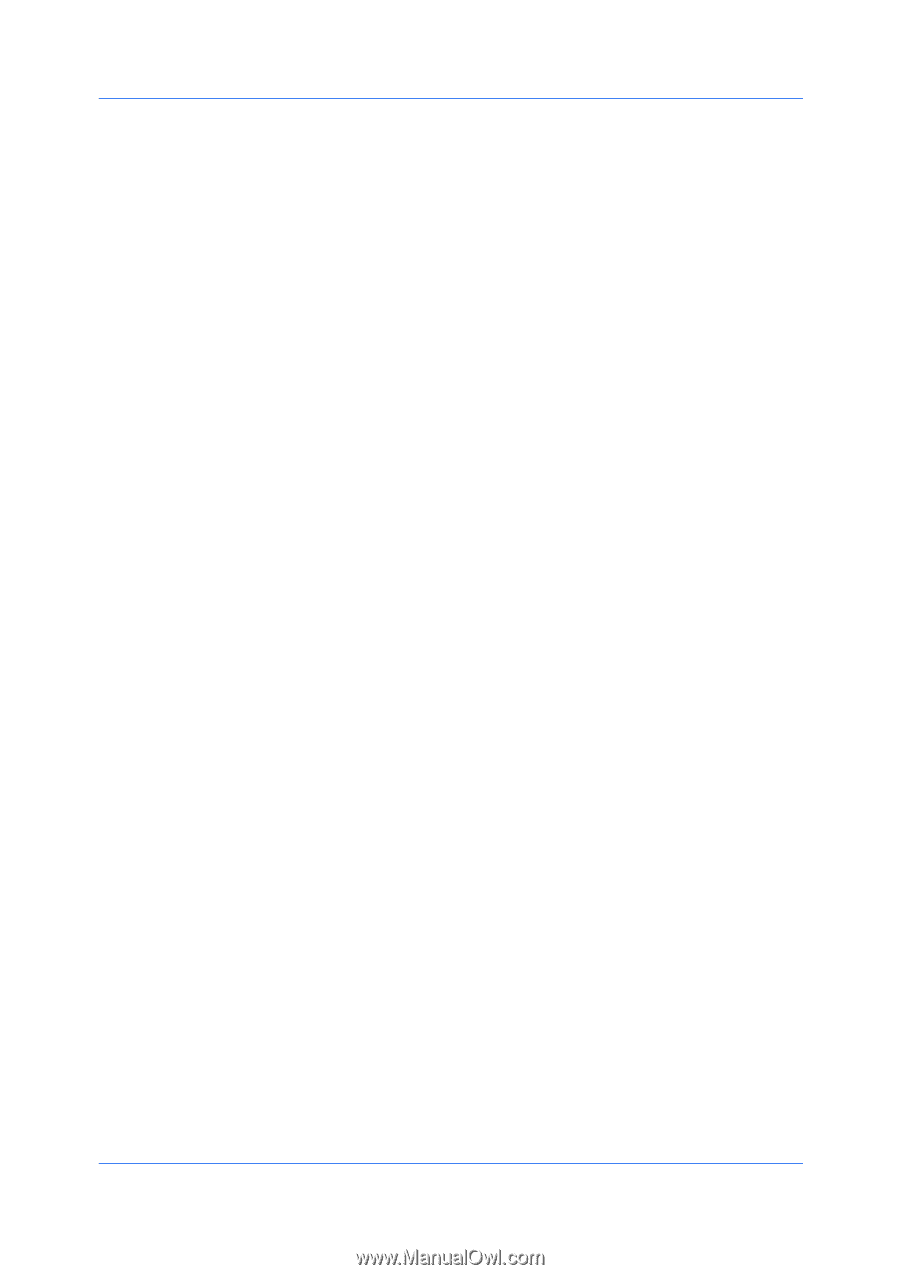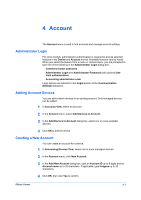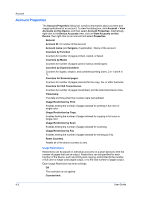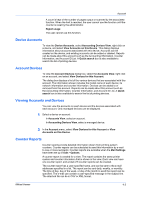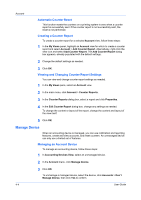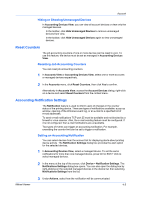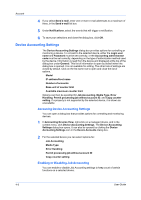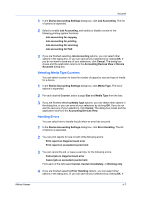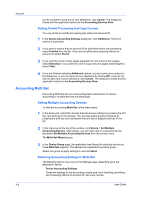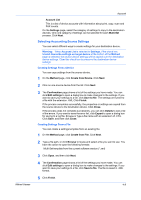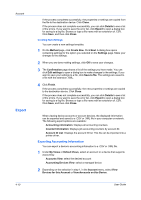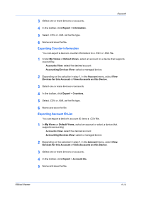Kyocera FS-3140MFP KM-NET Viewer Operation Guide Rev-5.2-2010.10 - Page 48
Device Accounting Settings, Enabling or Disabling Job Accounting - error code
 |
View all Kyocera FS-3140MFP manuals
Add to My Manuals
Save this manual to your list of manuals |
Page 48 highlights
Account 4 If you select Send e-mail, enter one or more e-mail addresses to a maximum of three, in the Send e-mail list box. 5 Under Notifications, select the events that will trigger a notification. 6 To save your selections and close the dialog box, click OK. Device Accounting Settings The Device Accounting Settings dialog box provides options for controlling or monitoring a device. To connect to the selected device, either the Login user name and Password must be set correctly, or the Accounting administrator code must be set correctly, depending on the type of authorization method used by the device. Information is read from the device and displayed at the top of the dialog box under General. This list of information is open by default when the dialog box is opened. It is not available for editing. The other lists of settings are closed by default. Click on the list name row to open and close the list of options. Model IP address/Host name Number of accounts Base unit of counter limit Available maximum counter limit Options can then be specified for Job Accounting, Media Type, Error Handling, Permit processing job without account ID, and Copy counter setting. If a property is not supported by the selected device, it is shown as unavailable. Accessing Device Accounting Settings You can open a dialog box that provides options for controlling and monitoring devices. 1 In Accounting Devices View, right-click on a managed device, and in the context menu, click Device Accounting Settings. The Device Accounting Settings dialog box opens. It can also be opened by clicking the Device Accounting Settings icon in the Device Accounts dialog box. 2 For the selected device you can select options for: Job Accounting Media Type Error Handling Permit processing job without account ID Copy counter setting Enabling or Disabling Job Accounting You can enable or disable Job Accounting settings to keep count of certain functions on a selected device. 4-6 User Guide