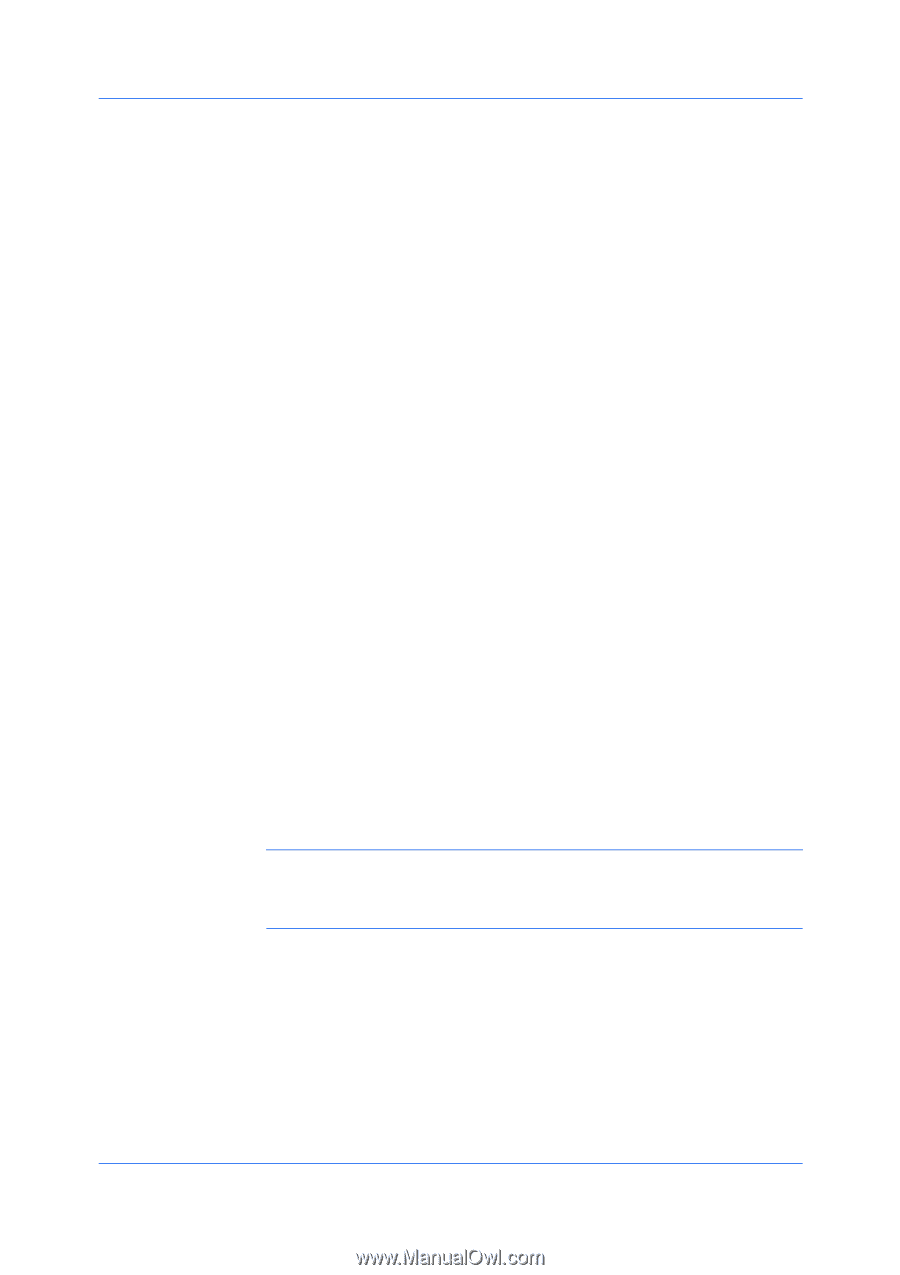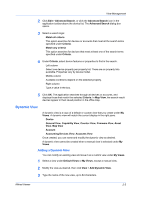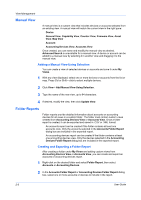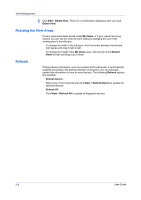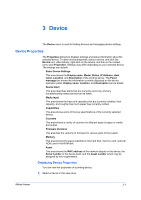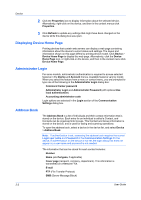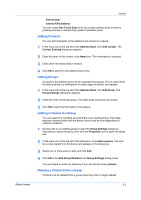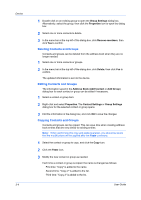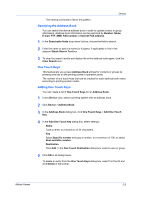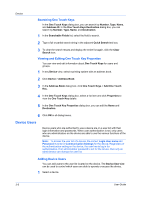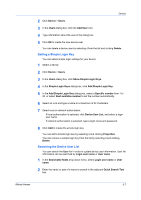Kyocera FS-3140MFP KM-NET Viewer Operation Guide Rev-5.2-2010.10 - Page 22
Displaying Device Home Administrator Login, Address Book, Device Home - scan
 |
View all Kyocera FS-3140MFP manuals
Add to My Manuals
Save this manual to your list of manuals |
Page 22 highlights
Device 2 Click the Properties icon to display information about the selected device. Alternatively, right-click on the device, and then in the context menus click Properties. 3 Click Refresh to update any settings that might have been changed on the device while this dialog box was open. Displaying Device Home Page Printing devices that contain web servers can display a web page containing information about the device's current status and settings. The layout and information shown on this page differs by printing device model. Click Device > Device Home Page to display this web page. Alternatively, click the Device Home Page icon, or right-click on the device, and then in the context menu click Device Home Page. Administrator Login For some models, administrator authentication is required to access selected features in the Device and Account menus. Available features vary by model. When you select the feature from a menu or context menu, you are prompted to type one of the following in the Administrator Login dialog box: Command Center password Administrator Login and Administrator Password (with optional Use local authentication) Accounting administrator code Login options are selected in the Login section of the Communication Settings dialog box. Address Book The Address Book is a list of individuals and their contact information that is stored on the device. Each entry for an individual is called a Contact, and Contacts can be organized into Groups. This Contact and Group information is stored on the device, and is used for faxing and scanning operations. To open the address book, select a device in the device list, and select Device > Address Book. Note: If authentication is set, accessing the address book requires the correct Login user name and Password in the Communication Settings for the device. If authentication on the device is not set, the login dialog box does not appear so a user name and password is not needed. The information that can be stored for each contact includes: Number Name (and furigana, if applicable) Cover page (recipient, company, department). This information is transmitted on a Network FAX. E-mail FTP (File Transfer Protocol) SMB (Server Message Block) 3-2 User Guide