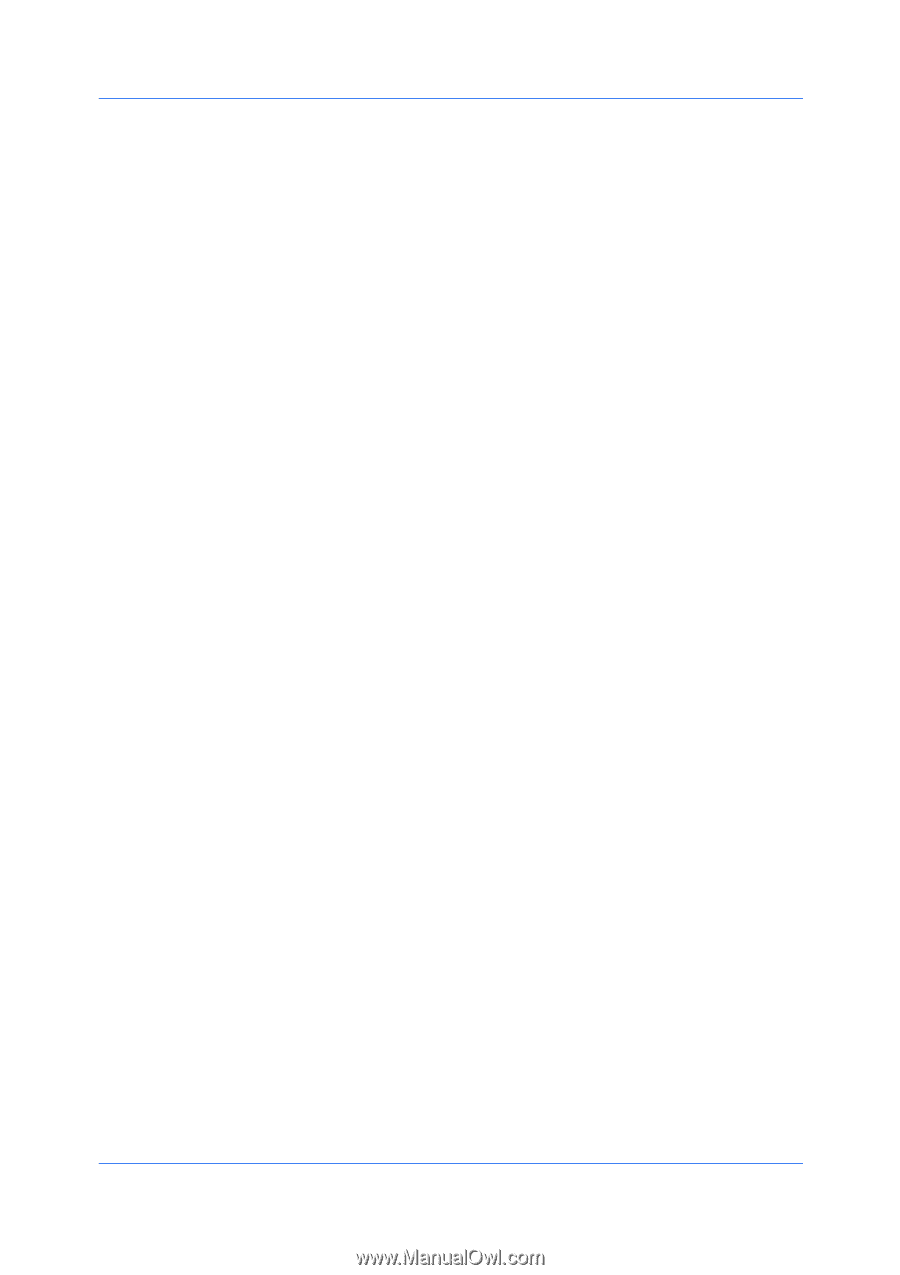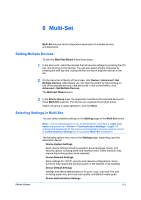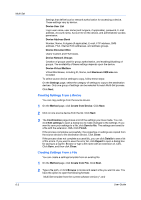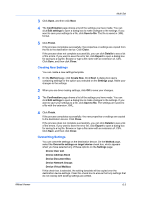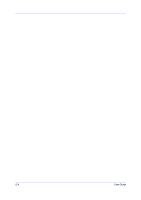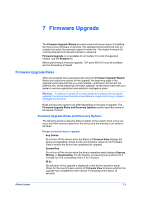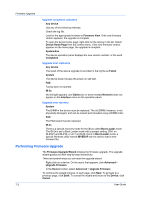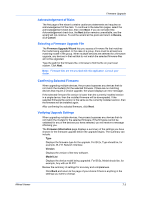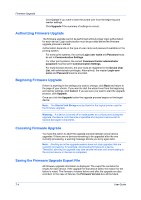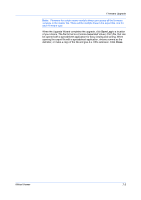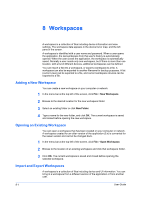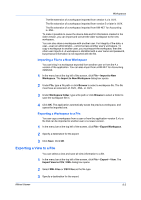Kyocera FS-3140MFP KM-NET Viewer Operation Guide Rev-5.2-2010.10 - Page 62
Performing Firmware Upgrade
 |
View all Kyocera FS-3140MFP manuals
Add to My Manuals
Save this manual to your list of manuals |
Page 62 highlights
Firmware Upgrade Upgrade completion indicators Any device Use any of the following methods: Check the log file. Look for the appropriate firmware in Firmware View. If the new firmware version appears, the upgrade is complete. To open the device home page, right-click on the device in the list. Select Device Home Page from the context menu. If the new firmware version appears on the home page, the upgrade is complete. System/Fax The device operation panel displays the new version number, or the word Completed. Upgrade error indicators Any device The result of the device upgrade is recorded in the log file as Failed. System The device does not pass the power-on self-test. FAX Faxing does not operate. IB-2x No link light appears, and Option (or on some models Network) does not appear on the Interface menu on the operation panel. Upgrade error recovery System The DIMM in the device must be replaced. The old DIMM, however, is not physically damaged, and can be erased and reloaded using a DIMM writer. FAX The FAX board must be replaced. IB-2x There is a special recovery mode for the IB-2x called Boot Loader mode. The IB-2x is set to Boot Loader mode with a jumper setting: SW1 on IB-20/21 and IB-21E, or J2-1 on IB-22. Once in Boot Loader mode, a special Windows utility named IBVERUP can be used to load a new firmware file. Performing Firmware Upgrade The Firmware Upgrade Wizard initiates the firmware upgrade. The upgrade wizard guides you with step-by-step instructions. There are several ways you can start the upgrade wizard: Right-click on a device. On the menu that appears, click Advanced > Upgrade Firmware. In the Device toolbar, select Advanced > Upgrade Firmware. To continue the wizard process, in each page, click Next. To go back to a previous page, click Back. To cancel the wizard and return to the Device, click Cancel. 7-2 User Guide