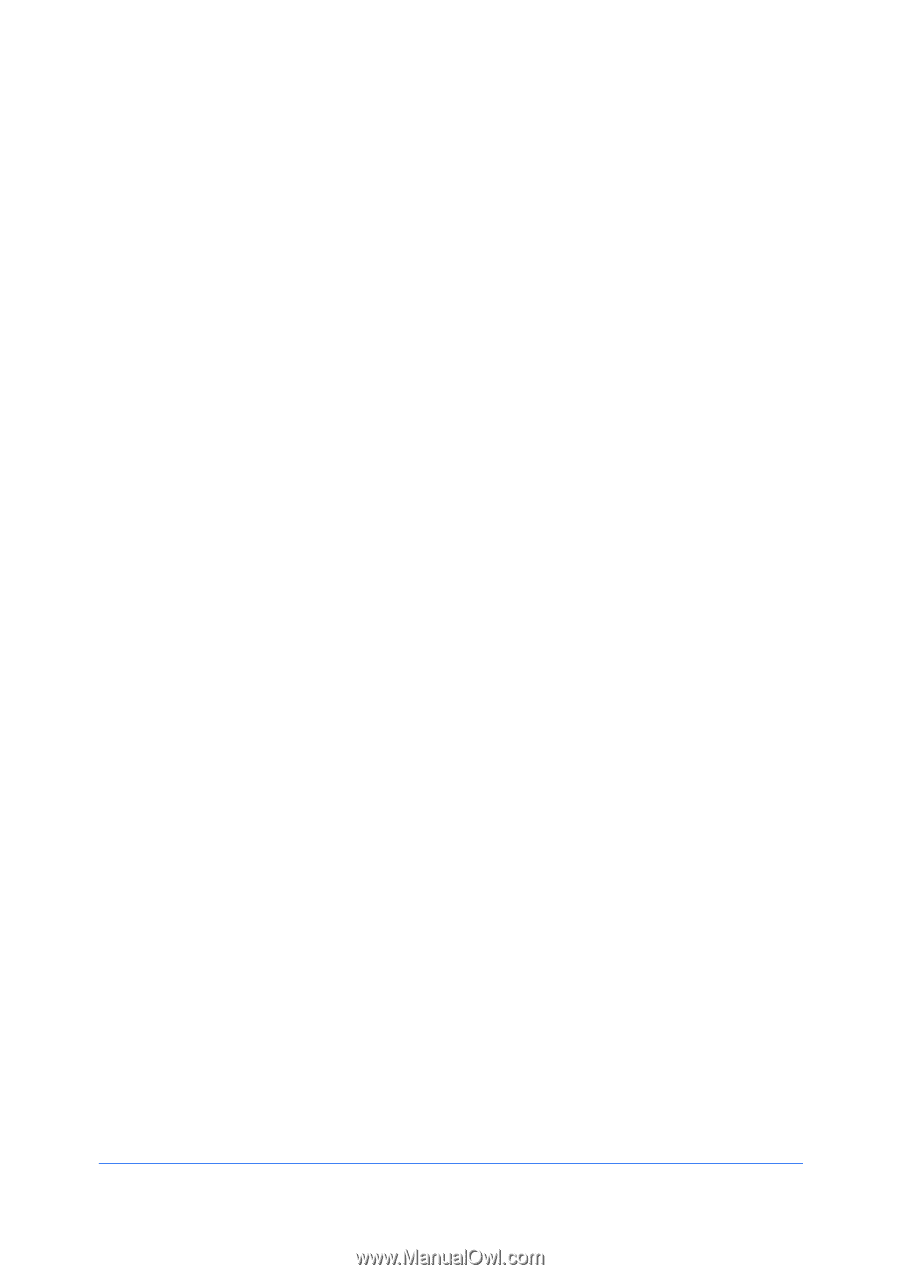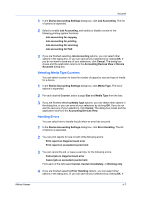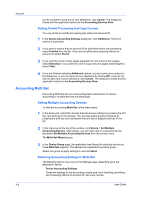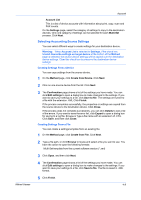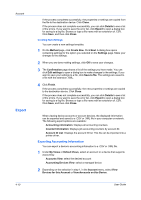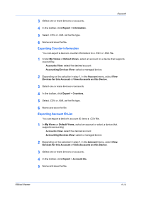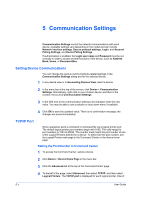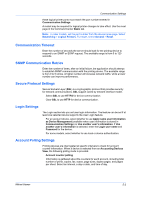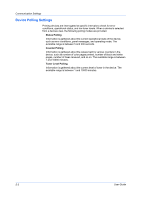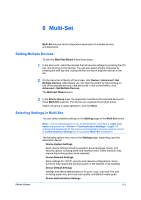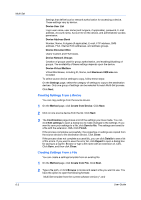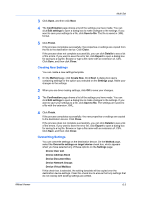Kyocera FS-3140MFP KM-NET Viewer Operation Guide Rev-5.2-2010.10 - Page 54
Communication Settings, Setting Device Communications, TCP/IP Port, Setting the Port Number - web password
 |
View all Kyocera FS-3140MFP manuals
Add to My Manuals
Save this manual to your list of manuals |
Page 54 highlights
5 Communication Settings Communication Settings control the network communications with each device. Available settings vary depending on the model and can include Network interface settings, Secure protocol settings, Login, and Account Polling Settings, and Device Polling Settings. If authentication is enabled, the Login user name and Password must be set correctly in order to access several functions of the device, such as Address Book, Users, or Document Box. Setting Device Communications You can change the various communications-related settings in the Communication Settings dialog box for the selected device. 1 In any device view or in Accounting Devices View, select a device. 2 In the menu bar at the top of the screen, click Device > Communication Settings. Alternatively, right-click on your chosen device, and then in the context menus click Communication Settings. 3 In the field next to the communication setting to be changed, enter the new value. You may be able to use a selector or drop-down menu if available. 4 Click OK to save the updated value. There is no confirmation message; the changes are saved immediately. TCP/IP Port Some operations send a command or command file via a logical printer port. The default logical printer port numbers begin with 9100. The valid range for port numbers is 1024 to 65534. The number must match the port number of one of the Logical Printers defined for a device. To determine the port number, see the Logical Printers web page in the Command Center or the device home page. Setting the Port Number in Command Center 1 To access the Command Center, select a device. 2 Click Device > Device Home Page in the menu bar. 3 Click the Advanced tab at the top of the Command Center page. 4 To the left of the page, select Advanced, then select TCP/IP, and then select Logical Printers. The TCP/IP port is displayed for each logical printer. One of 5-1 User Guide