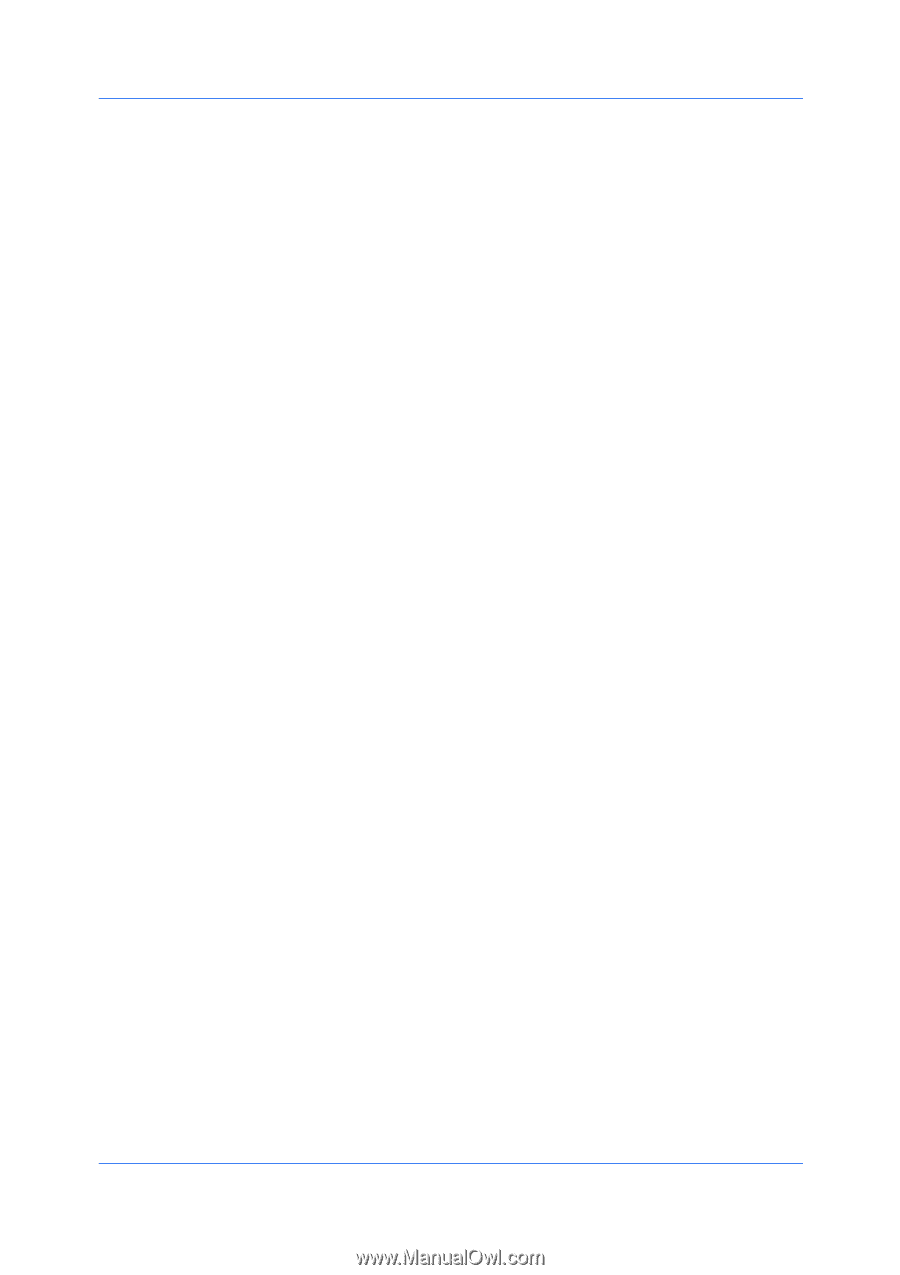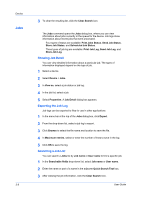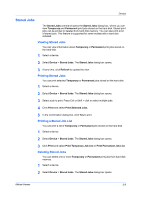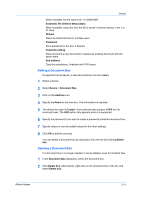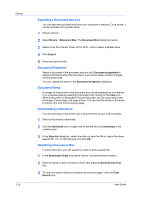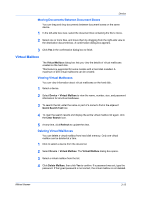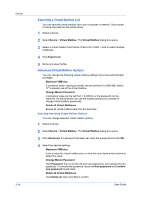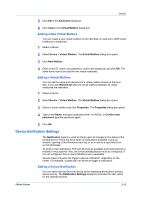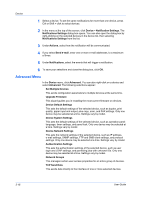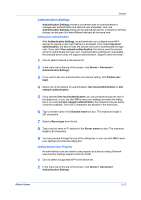Kyocera FS-3140MFP KM-NET Viewer Operation Guide Rev-5.2-2010.10 - Page 33
Moving Documents Between Document Boxes, Virtual Mailbox, Viewing Virtual Mailboxes
 |
View all Kyocera FS-3140MFP manuals
Add to My Manuals
Save this manual to your list of manuals |
Page 33 highlights
Device Moving Documents Between Document Boxes You can drag and drop documents between document boxes on the same device. 1 In the left-side tree view, select the document box containing the file to move. 2 Select one or more files, and move them by dragging from the right-side view to the destination document box. A confirmation dialog box appears. 3 Click Yes in the confirmation dialog box to finish. Virtual Mailbox The Virtual Mailbox dialog box lets you view the details of virtual mailboxes created on the hard disk. This feature is supported for some models with a hard disk installed. A maximum of 255 virtual mailboxes can be created. Viewing Virtual Mailboxes You can view information about virtual mailboxes on the hard disk. 1 Select a device. 2 Select Device > Virtual Mailbox to view the name, number, size, and password information for all virtual mailboxes. 3 To search the list, enter the name or part of a name to find in the adjacent Quick Search Text box. 4 To clear the search results and display the entire virtual mailbox list again, click the Clear Search icon. 5 At any time, click Refresh to update the view. Deleting Virtual Mailboxes You can delete a virtual mailbox from hard disk memory. Only one virtual mailbox can be deleted at a time. 1 Click to select a device from the device list. 2 Select Device > Virtual Mailbox. The Virtual Mailbox dialog box opens. 3 Select a virtual mailbox from the list. 4 Click Delete Mailbox, then click Yes to confirm. If a password was set, type the password. If the typed password is not correct, the virtual mailbox is not deleted. KMnet Viewer 3-13